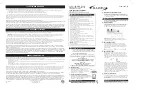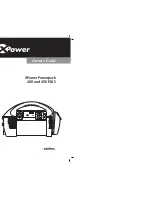Advanced Printing
Page 61
Reducing and Enlarging Your Document Size
When you want to make the printed size of a document different
from its actual size, you can use your printer software’s
Reduce/Enlarge settings. You can make the document fit into the
printable area on a selected paper size or you can choose to
reduce or enlarge it to a selected percentage.
Follow these steps to reduce or enlarge your document size:
1
to access the printer
settings dialog box, then click the Paper tab.
2
Click the Paper Size list and select the actual size of the
document you want to print.
For example, if your document size is 11 × 22 inches, select
US C 11 × 22 in. This paper size is too large to fit in your
printer, so you’ll need to proportion it to fit on a smaller paper
size (by reducing the document size). If your document size is
5 × 8 inches, but you want it to fit in the maximum area on
Letter-size paper, you’ll need to proportion it to fit on a larger
paper size (by enlarging the document size).
3
If the Paper Size setting you selected for your document is
within the maximum paper size that can fit on your printer, but
you want to enlarge or reduce the document, you need to
select the reduction/enlargement manually. Go to step 5.