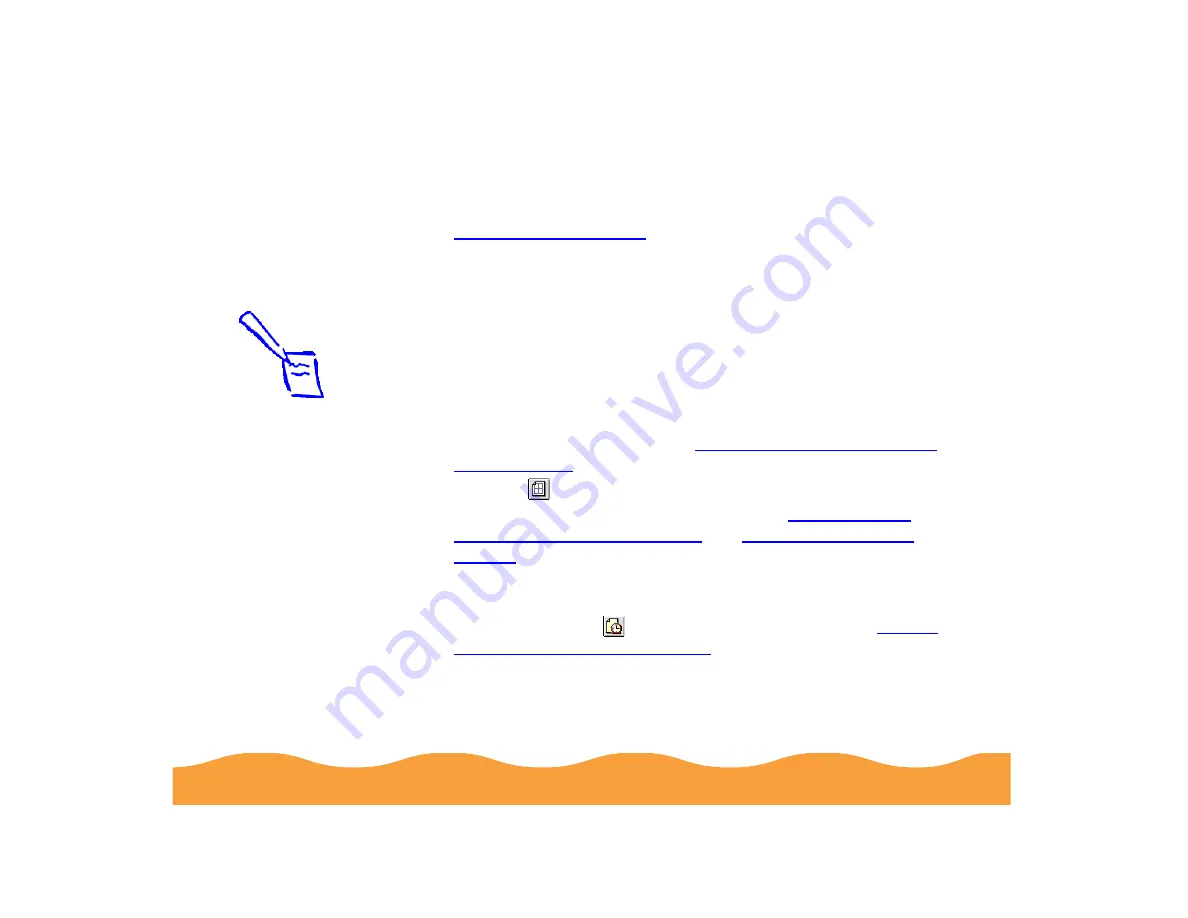
Basic Printing
Page 30
The type of paper you choose determines the print quality
(resolution) you can use. It’s very important to select the correct
setting for your paper. If you’re not sure which to choose, see
.
7
Choose Color or Black ink.
8
Make sure the Mode option is set to Automatic. This is the
easiest way to get good printing results for all kinds of
documents, on all types of paper.
9
Set the slider to Quality or Speed. This lets you choose
between the fastest printing or the highest resolution for the
media you’re using. To select 1440 dpi on plain paper or any
other available resolution for your media, you need to access
the Advanced dialog box; see
for instructions.
10 Click the
Layout icon and check the fit to page, watermark,
page layout, and print order settings. See
for details. Then click OK to return to the printer
settings dialog box.
11 To select background printing options for your print job before
you print, click the
Background Printing icon. See
Up Background Printing Options
for details.
Note:
The Quality/Speed
slider is not available
for certain media
types.






























