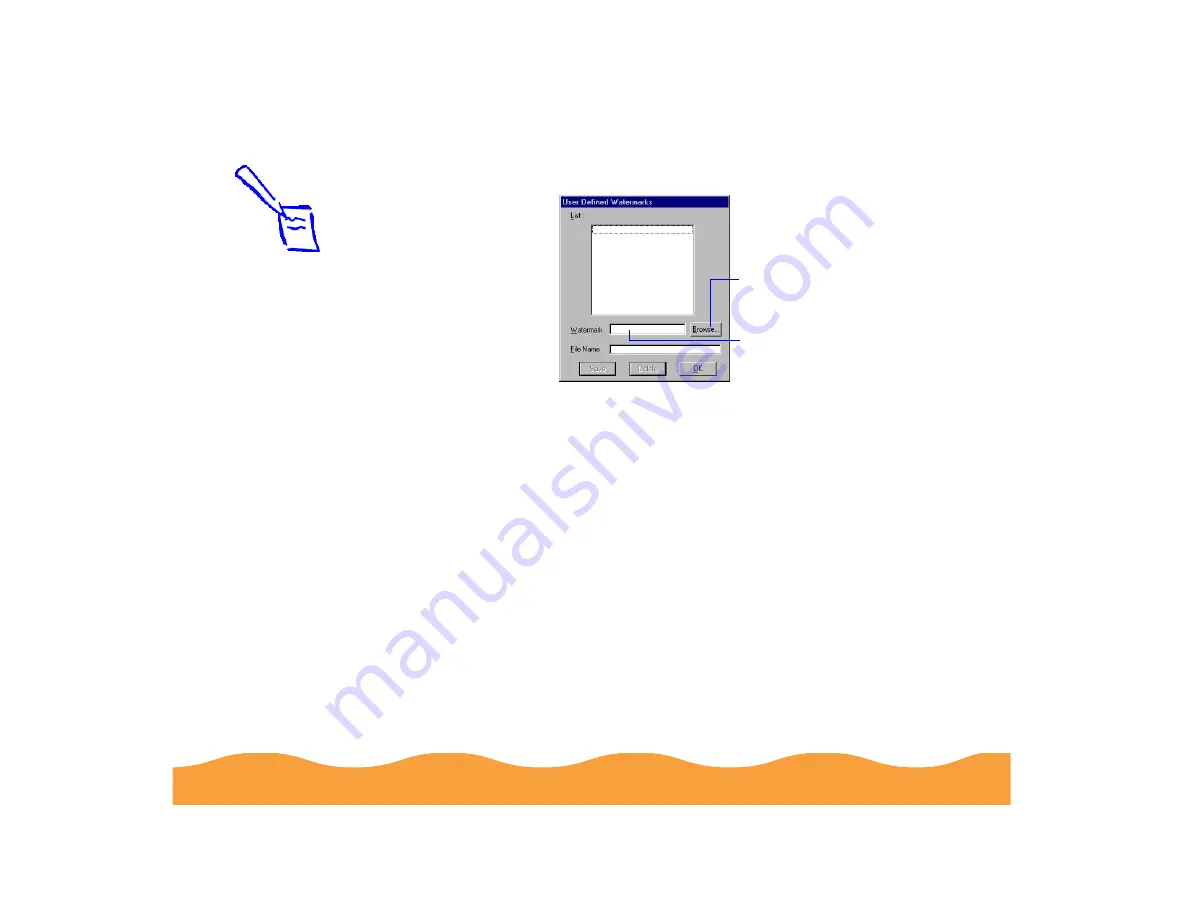
Advanced Printing
Page 68
You see the following dialog box:
Click the Browse button. You see a file selection dialog box.
Navigate to the folder containing the bitmap file you want to
use, select the file, and click OK.
Type a name for the custom watermark (up to 24 characters
long) in the Watermark field. Click the Save button to add it to
the list, then click OK.
The custom watermark now appears as the selected watermark
in the Watermark Settings dialog box and is shown in the
on-screen graphic.
Click Browse to select
your bitmap file
Then type a name
for your custom
watermark here
and click Save
Note:
You can create up to
10 custom watermarks.
In Windows 95 and 98,
you can use any
bitmap file up to
15MB in size. With
Windows NT, the file
can be any size.
To delete a custom
watermark from the list,
click the User Defined
button, select the
watermark, and click
Delete.
















































