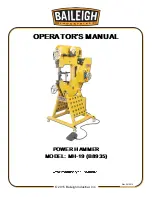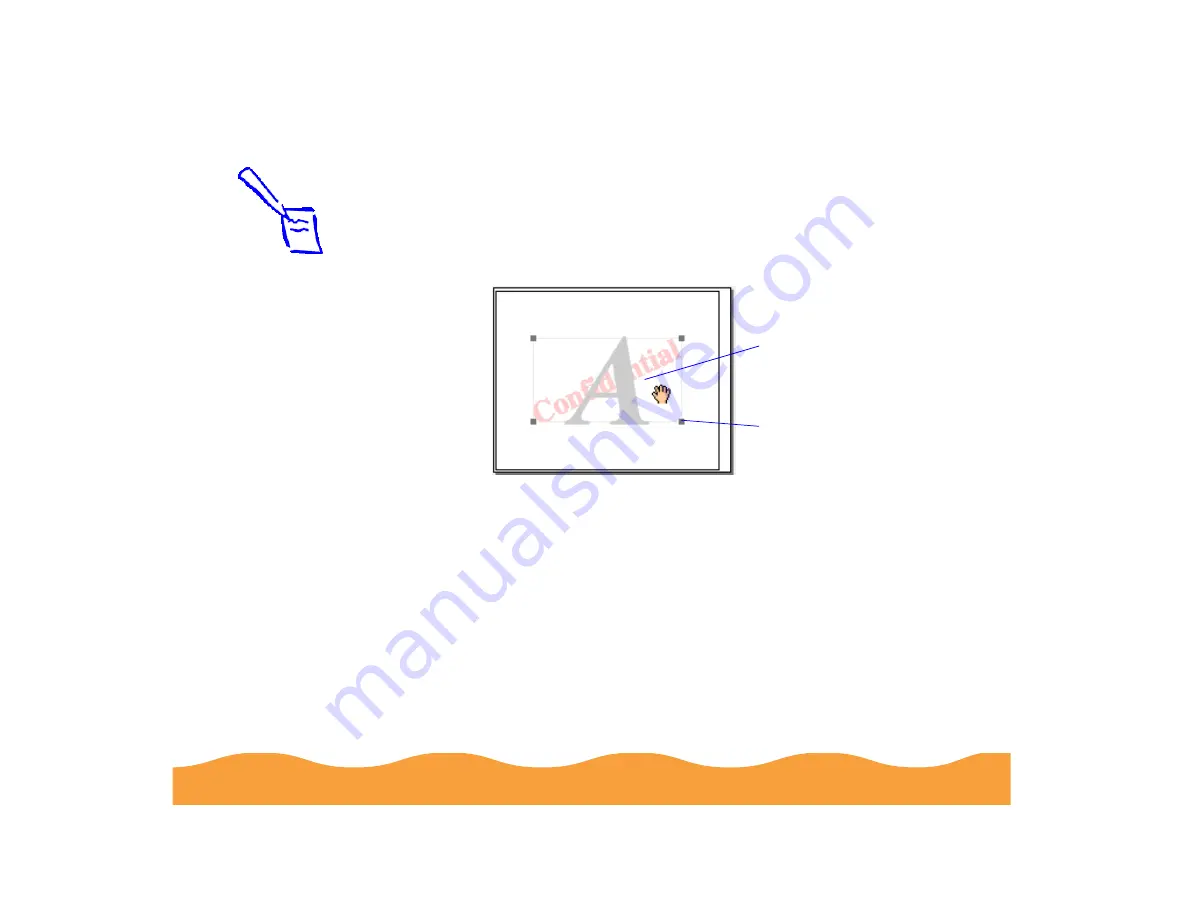
Advanced Printing
Page 76
◗
Intensity sets the lightness or darkness of the watermark
(from 5% to 100%) based on where you move the slidebar.
◗
To adjust the size and position of the watermark, move the
cursor over the Layout graphic. Four boxes appear in the
corners of the graphic and the cursor changes to a hand.
To move the watermark, click anywhere inside the graphic
and drag it into one of these positions: center, top-center,
upper-right, middle-right, lower-right, bottom-center,
upper-left, middle-left, or lower-left.
To resize the watermark, move the cursor over one of the
corner boxes; the cursor changes to a pointing hand. Click
and drag the box corner to reduce or enlarge the
watermark.
7
If you’re finished changing Layout options, click OK to close the
Layout dialog box.
Note:
If your monitor
displays only 16
colors, the Intensity
adjustments are not
shown in the Layout
graphic. If you
choose the No
Halftoning setting,
the Intensity setting
does not determine
how your watermark
is printed.
Click and drag
anywhere in here to
move the watermark
Click and drag one of
the corner boxes to
resize the watermark