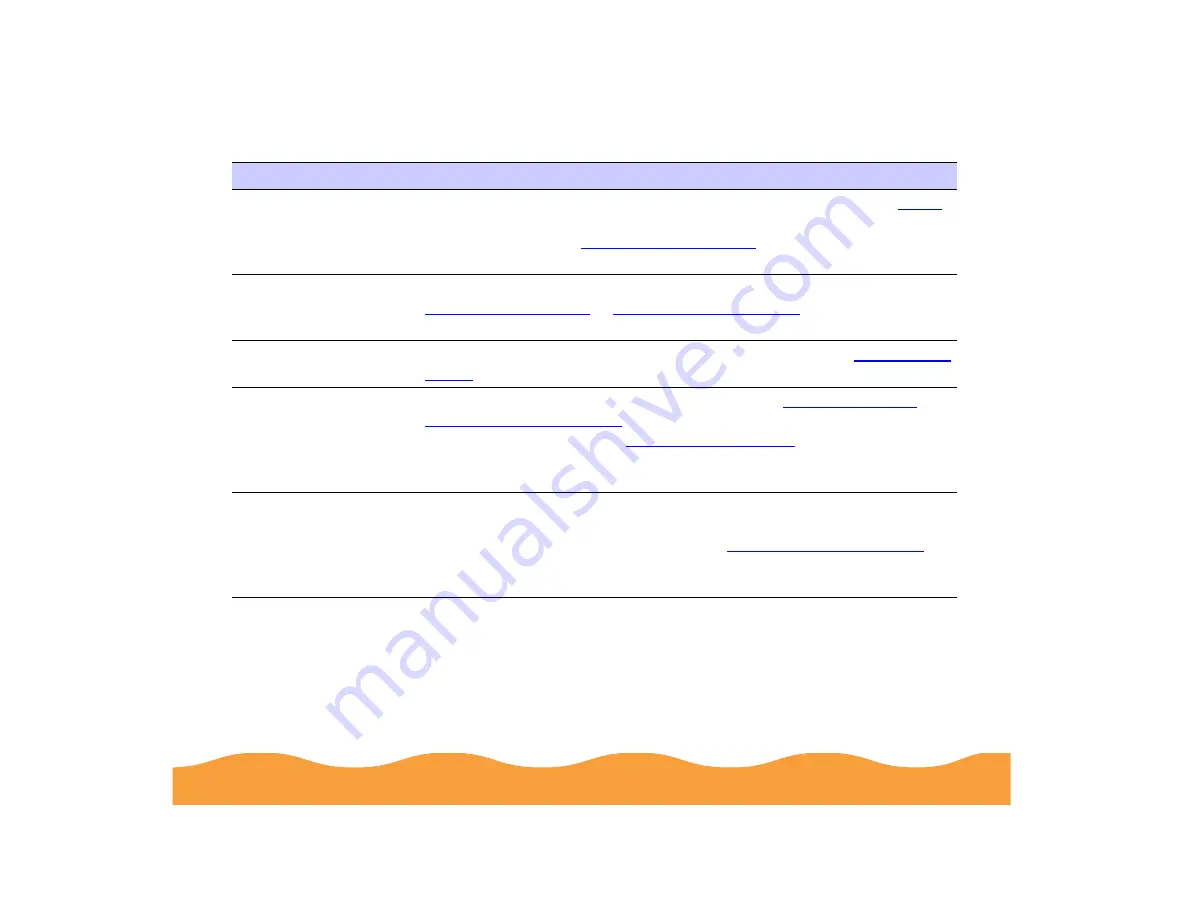
Troubleshooting
Page 145
You tried to print on
cardboard or other
non-recommended
media.
Make sure your paper or media meets the specifications listed in
If your printouts are still blurry after you change paper, clean the print
head as described in
.
The
Media Type
setting doesn’t match
the loaded paper.
Make sure the Media Type setting matches the paper you’re using. See
for instructions.
Ink has leaked inside
the printer.
Clean carefully inside the printer to remove spilled ink. See
for instructions.
You’re using the High
Speed and
MicroWeave settings
with a misaligned print
head.
Turn off High Speed following the instructions in
. Then run the Print Head Alignment utility
following the instructions in
The resolution of your
image may be too low.
If a photographic image looks grainy or rough, try using the
PhotoEnhance3 (PhotoEnhance on Windows 3.1) and Sharpness
setting to improve the printed quality. See
for
details. You can also increase the image resolution using your
image-editing software, or decrease the size of the image.
Possible cause
Solution
















































