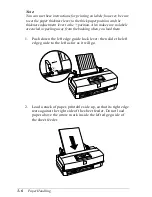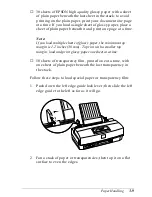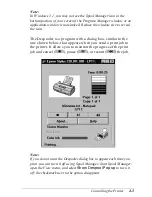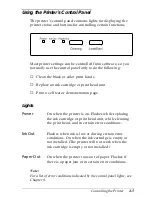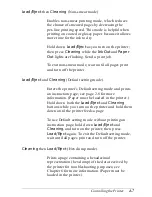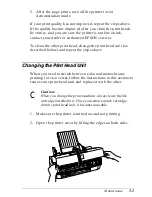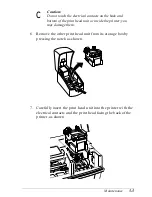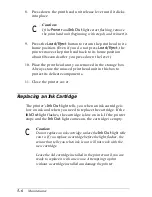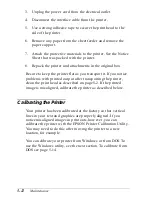Buttons
This section describes the control panel button functions and
their functions in power-on sequences.
Load/Eject
Loads or ejects a sheet of paper. (The printer
normally loads and ejects paper automatically.) Also
used when you replace the ink cartridge or print
head unit.
Cleaning
Starts a print head cleaning cycle.
Button functions in power-on sequences
Press these buttons while turning on the printer to perform the
functions described. The
Ink Out
and
Paper Out
lights flash
briefly before the operation begins.
Cleaning
(Self test)
Checks the paper length and performs a printer self
test at 360 dpi. (Paper must be loaded in the printer.)
Hold down
Cleaning
until the printer feeds the first
page. Then press
Load/Eject
to print the next page.
To stop the self test, wait until the second page prints
and then turn off the printer. (See Chapter 1 for more
information on testing the printer.)
Load/Eject
(Demo page)
Prints a demonstration page of the printer’s fonts
and colors. (Paper must be loaded in the printer.)
Hold down
Load/Eject
until the printer feeds a
page. To exit demonstration mode, wait until the
page prints and then turn off the printer.
4-6
Controlling the Printer