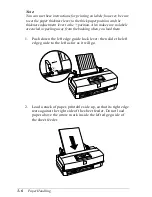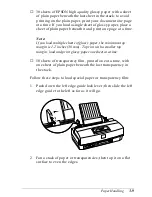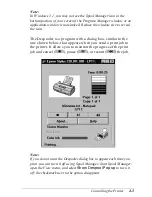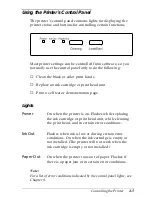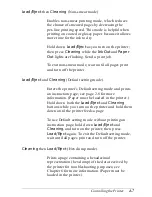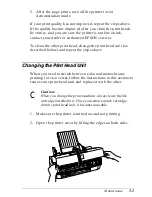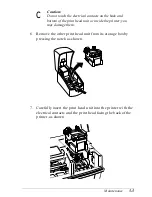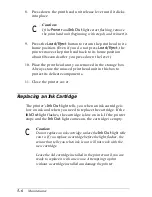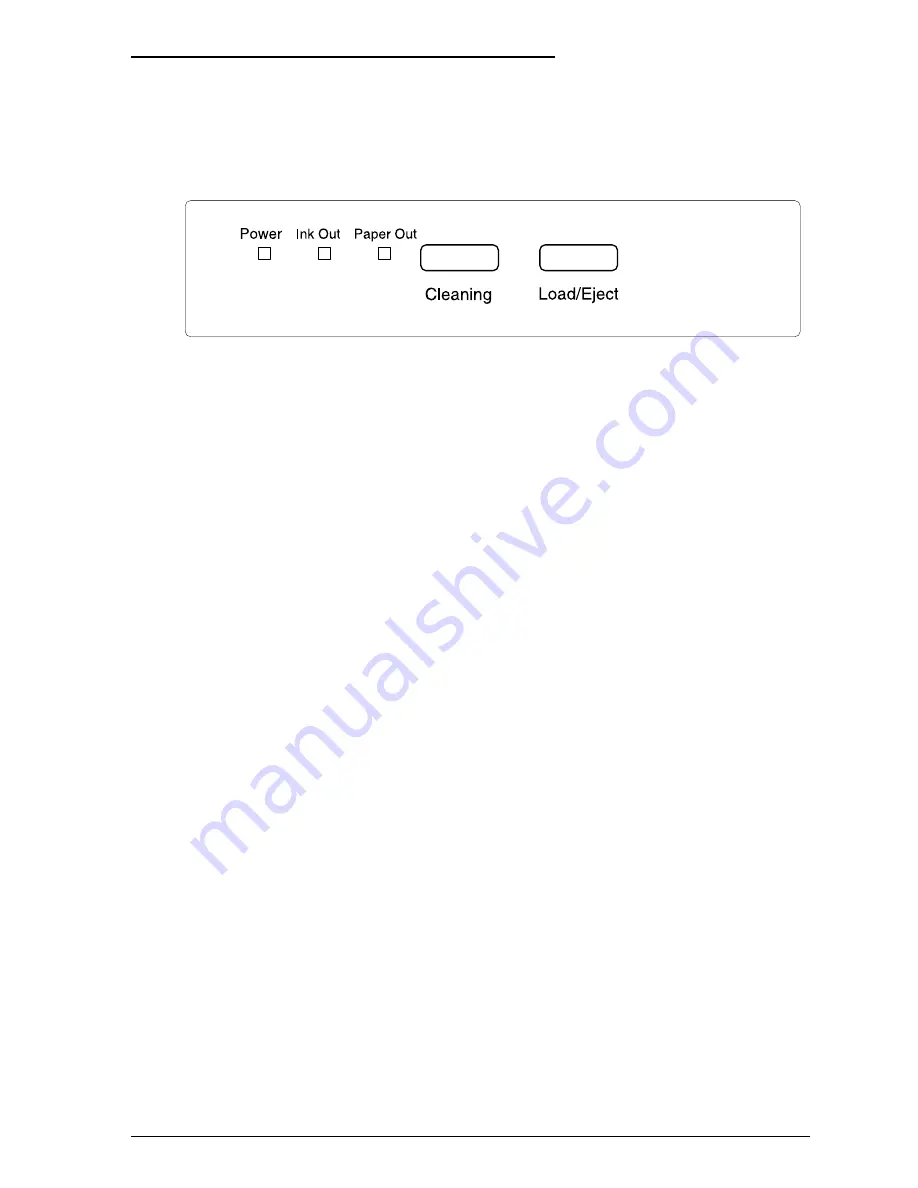
Using the Printer’s Control Panel
The printer’s control panel contains lights for displaying the
printer status and buttons for controlling certain functions.
Most printer settings can be controlled from software, so you
normally use the control panel only to do the following:
❑
Clean the black or color print heads
❑
Replace an ink cartridge or print head unit
❑
Print a self test or demonstration page.
Lights
Power
On when the printer is on. Flashes while replacing
the ink cartridge or print head unit, while cleaning
the print head, and in certain error conditions.
Ink Out
Flashes when ink is low or during certain error
conditions. On when the ink cartridge is empty or
not installed. (The printer will not work when the
ink cartridge is empty or not installed.)
Paper Out
On when the printer runs out of paper. Flashes if
there is a paper jam or in certain error conditions.
Note:
For a list of error conditions indicated by the control panel lights, see
Chapter 6.
Controlling the Printer
4-5