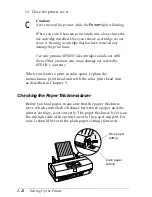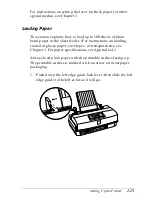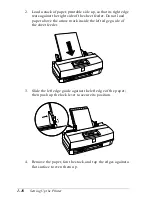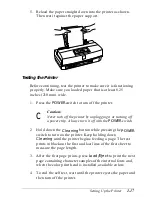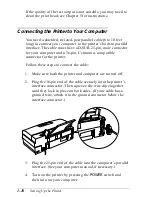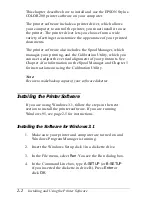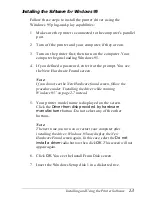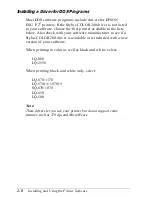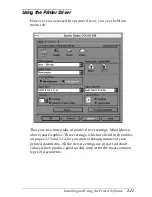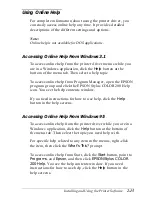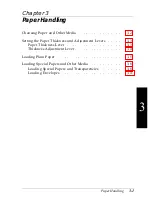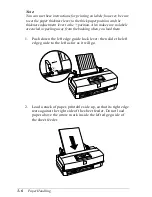Installing the driver while running Windows 95
If you had trouble installing the printer driver using the
plug-and-play feature, follow these steps to install the printer
driver:
1. Make sure Windows 95 is running.
2. Insert the Windows Setup disk 1 disk in a diskette drive.
3. Double-click the
My Computer
icon.
4. Double-click the appropriate drive icon:
3
1
/
2
Floppy [A:]
or
3
1
/
2
Floppy [B:]
.
5. Double-click the
Setup
icon. The EPSON Printer Utility
Setup dialog box appears.
6. Select
Stylus COLOR 200
in the Printer Model tab; then
click
OK
to start the printer driver installation.
7. Follow the prompts on the screen to install the software.
After the program has installed all the files, it creates an
Epson folder containing the following icons:
Spool Manager
EPSON Printer Calibration
EPSON Stylus COLOR 200 Help
EPSON Stylus ReadMe
8. When the installation is complete, click
OK
.
For information on accessing the driver, see “Accessing the
Driver From Windows 95,” on page 2-10.
Installing and Using the Printer Software
2-7