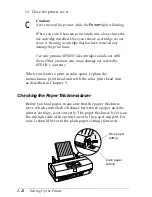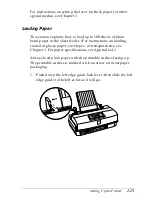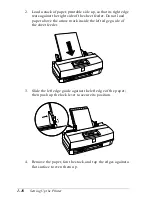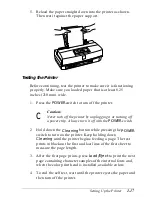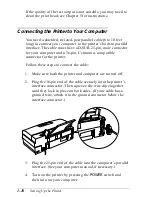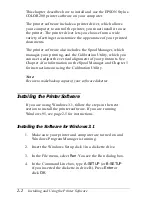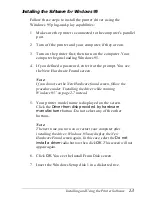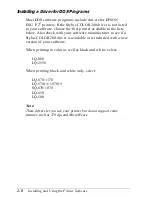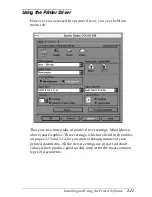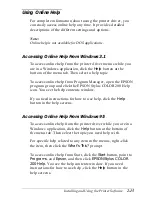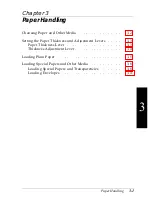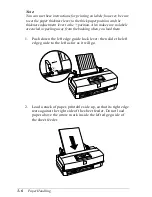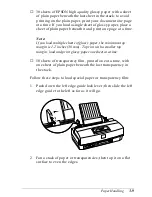Accessing the Driver From Windows 3.1
Follow these steps to access the driver from the Windows
Control Panel:
1. Double-click the
Control Panel
icon in the Main program
group.
2. Double-click the
Printers
icon.
3. Choose
EPSON Stylus Color 200
from the list of Installed
Printers.
4. Choose
Setup
. You see the Main menu tab, shown on
page 2-11.
Accessing the Driver From Windows 95
Follow these steps to access the driver from the Windows 95
My Computer group:
1. Double-click the
My Computer
icon.
2. Double-click the
Printers
icon.
3. Right-click the
EPSON Stylus COLOR 200
icon (or
double-click the icon and then pull down the Printer menu).
4. Select
Properties
.
5. Click the
Main
tab. You see the Main menu tab, shown on
page 2-11.
2-10
Installing and Using the Printer Software