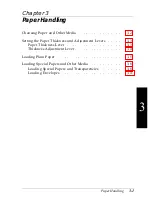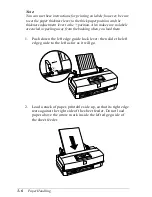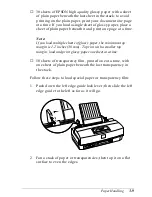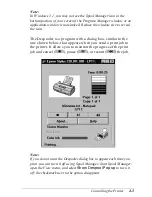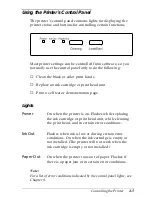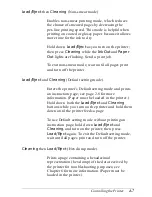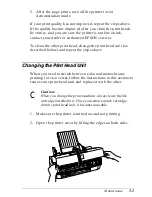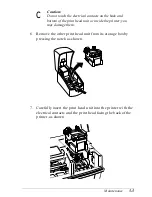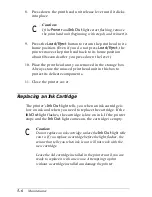If you’re using Windows 95, the Status Monitor box appears
inside the Despooler dialog box (as shown above) each time
you send a print job. It includes a gauge representing the
amount of ink left in the cartridge and an icon that reports the
current status of your printer. The icon alerts you to any printer
error conditions.
Note:
The Status Monitor appears only if your printer is connected to the
host computer; it does not appear when you are printing over a
network with the printer connected to another computer.
The Status Monitor uses these icons to report the status of your
printer:
Checking the printer status.
A printing error has occured and your printer
cannot print.
The printer is ready to print.
The printer is currently printing.
The ink level is low or empty; check the Ink Out
light on the control panel and replace the
cartridge.
Note:
If you get an error message while trying to print, the problem may be
caused by conflicts with other temporary files or directories. See
Chapter 6 for more information.
4-4
Controlling the Printer