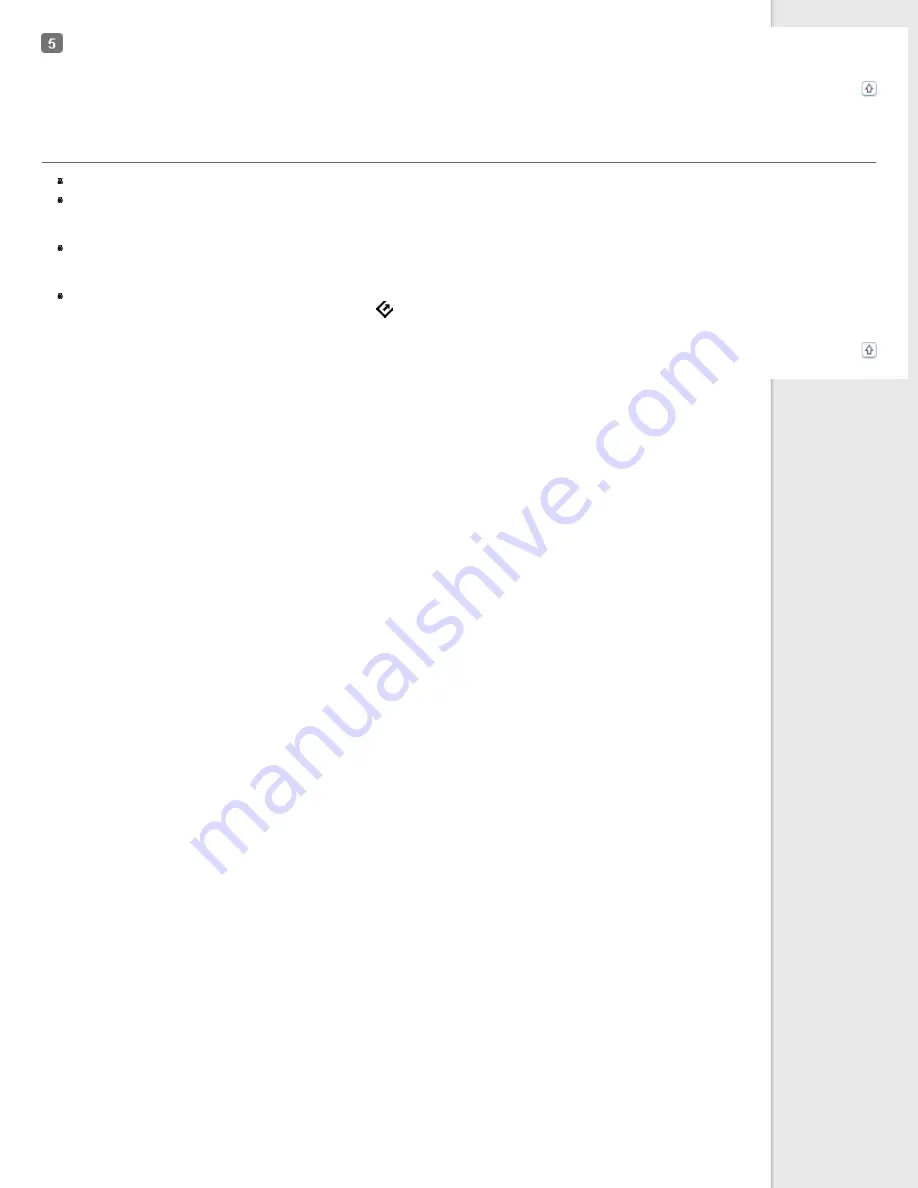
Try scanning again. If your scanner still is not recognized, contact Epson for assistance. See
Epson Technical Support
for details.
Top
Pressing the Start Button Does Not Start the Correct Program
Make sure Epson Scan and Epson Event Manager are installed correctly.
Windows 7, Windows Vista,
and
Windows XP:
Click the
Events
tab in your scanner’s Properties window and make sure
Take no
action
is not selected. Also, make sure the
Start Button
is selected in the Select an event list box, and
Start this program
is
selected. For details, see
Assigning a Program With Windows 7 and Windows Vista
or
Assigning a Program With Windows XP
.
Windows 2000:
Click the
Events
tab in your scanner’s Properties window and make sure the
Disable device events
check box is not
checked. Also, make sure the
Start Button
is selected in the Scanner events list box, and the desired application is selected in the Send
to this application list. For details, see
Assigning a Program With Windows 2000
.
Mac OS X:
Make sure you are logged on as the user who installed the scanner software. Other users must first start Epson Scanner
Monitor in the Applications folder and then press the
Start button to scan.
Top
Summary of Contents for Pro GT-S80
Page 21: ...b separation pad Top ...
Page 32: ...Caution Do not load business cards or plastic cards in landscape orientation ...
Page 45: ...Click OK ...
Page 60: ...Click Close to exit Epson Scan Top ...
Page 86: ...Press the hook on the separation pad then remove the installed separation pad ...
Page 88: ...Slide and remove the installed paper feed roller Caution ...
Page 90: ...Click OK ...
Page 96: ...Remove the jammed paper Note ...
















































