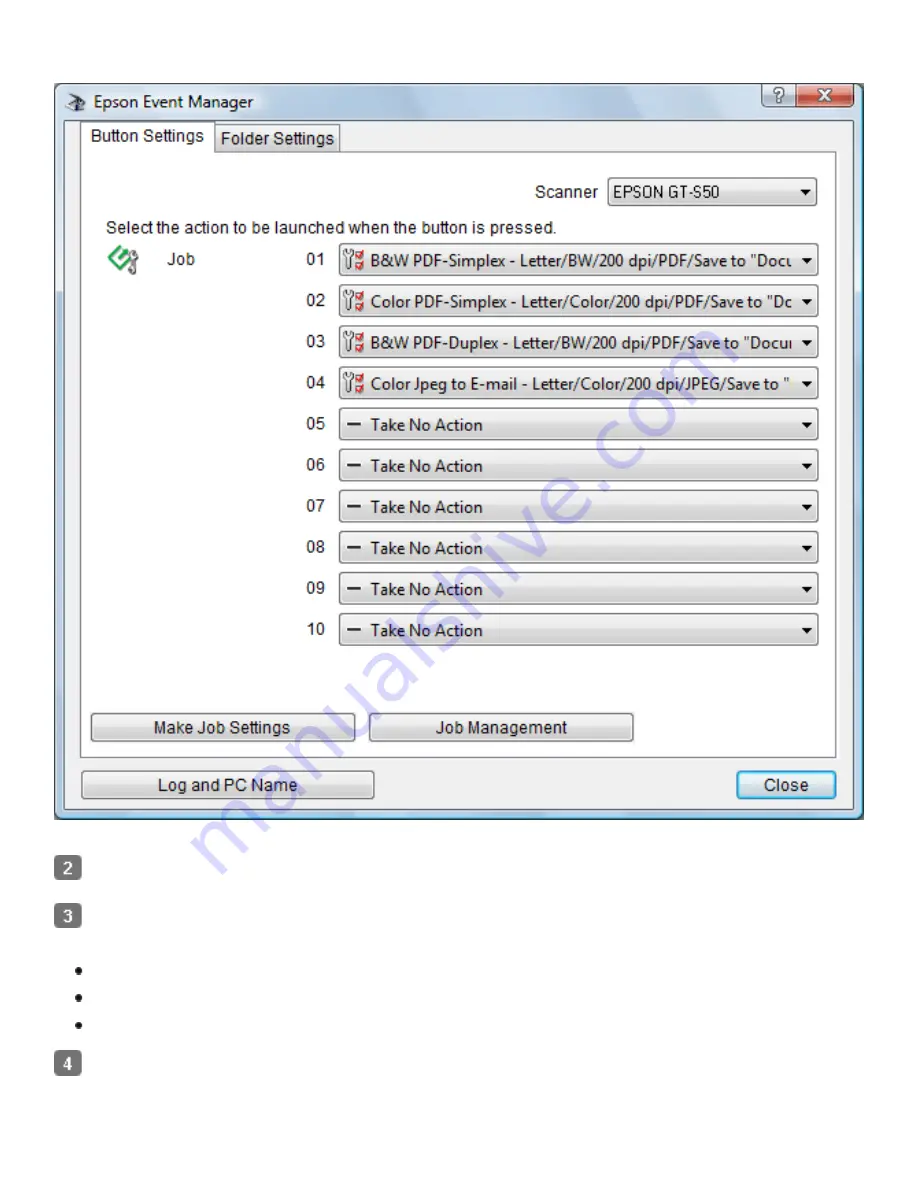
You see the Button Settings tab in Epson Event Manager.
Select your scanner from
Scanner
.
Click the arrow next to a job description, then select a preset job or go to step 4 to create a new job.
The preset jobs are listed below.
Scan and Save
: Epson Scan starts. See
Scanning Documents
for instructions.
Scan and Copy
: Copy Utility starts. See
Using the Scanner as a Copier
for instructions.
Copy to Fax
: Copy Utility starts. See
Using the Scanner as a Copier
for instructions.
If you want to create a job, click
Make Job Settings
. Click
New
, enter the Job Description and make
the necessary Scan Settings, and then click
OK
.
Summary of Contents for Pro GT-S80
Page 21: ...b separation pad Top ...
Page 32: ...Caution Do not load business cards or plastic cards in landscape orientation ...
Page 45: ...Click OK ...
Page 60: ...Click Close to exit Epson Scan Top ...
Page 86: ...Press the hook on the separation pad then remove the installed separation pad ...
Page 88: ...Slide and remove the installed paper feed roller Caution ...
Page 90: ...Click OK ...
Page 96: ...Remove the jammed paper Note ...






























