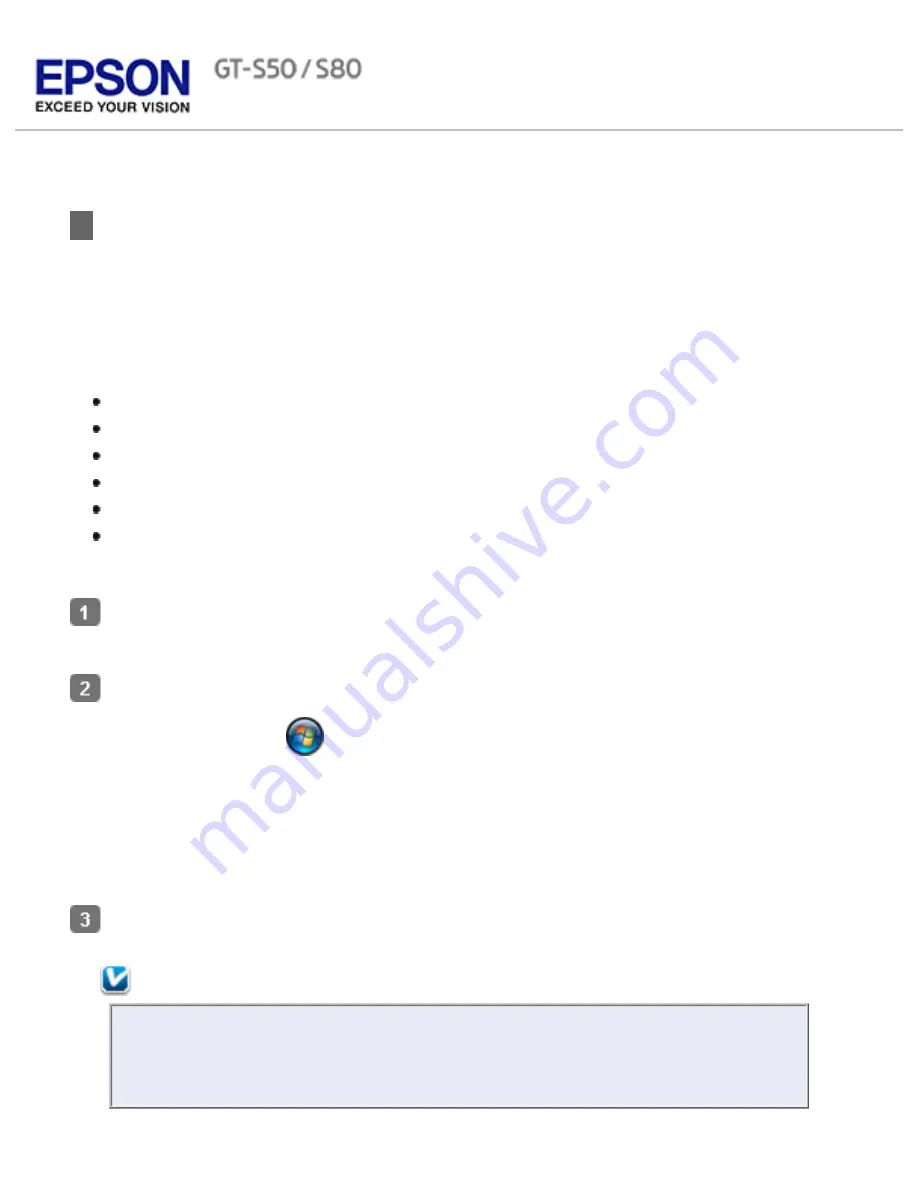
Home
>
Scanning Special Projects
Converting Scanned Documents into Editable Text
You can scan a document and convert it into editable text using an Optical Character
Recognition (OCR) program, such as ABBYY FineReader.
OCR software cannot recognize or has difficulty recognizing the following types of documents
or text:
Handwritten characters
Pages that have been copied from other copies
Faxes
Text with tightly spaced characters or line pitch
Text that is in tables or underlined
Cursive or italic fonts, and font sizes smaller than 8 points
Follow the steps below to scan and convert text using ABBYY FineReader.
Load your documents (up to 75 pages) into the input tray with the printed side facing
down and the top edge facing into the feeder. See
Loading Documents
for instructions.
Do one of the following to start ABBYY FineReader:
Windows:
Click the
start button icon or
Start
>
Programs
or
All Programs
>
ABBYY FineReader 6.0 Sprint
>
ABBYY FineReader 6.0 Sprint
.
Mac OS X:
Select
Applications
>
ABBYY FineReader 5 Sprint Plus
, and double-click
the
Launch FineReader 5 Sprint
icon.
ABBYY FineReader window appears.
Click the
Scan&Read
icon at the top of the window. Epson Scan starts.
Note for Mac OS X users:
If you do not see a Scan&Read icon, choose
Select Scanner
from the
Scan&Read dropdown menu, select your scanner, and click
OK
. Then select
Scan&Read
from the Scan&Read menu to start Epson Scan.
Summary of Contents for Pro GT-S80
Page 21: ...b separation pad Top ...
Page 32: ...Caution Do not load business cards or plastic cards in landscape orientation ...
Page 45: ...Click OK ...
Page 60: ...Click Close to exit Epson Scan Top ...
Page 86: ...Press the hook on the separation pad then remove the installed separation pad ...
Page 88: ...Slide and remove the installed paper feed roller Caution ...
Page 90: ...Click OK ...
Page 96: ...Remove the jammed paper Note ...






























