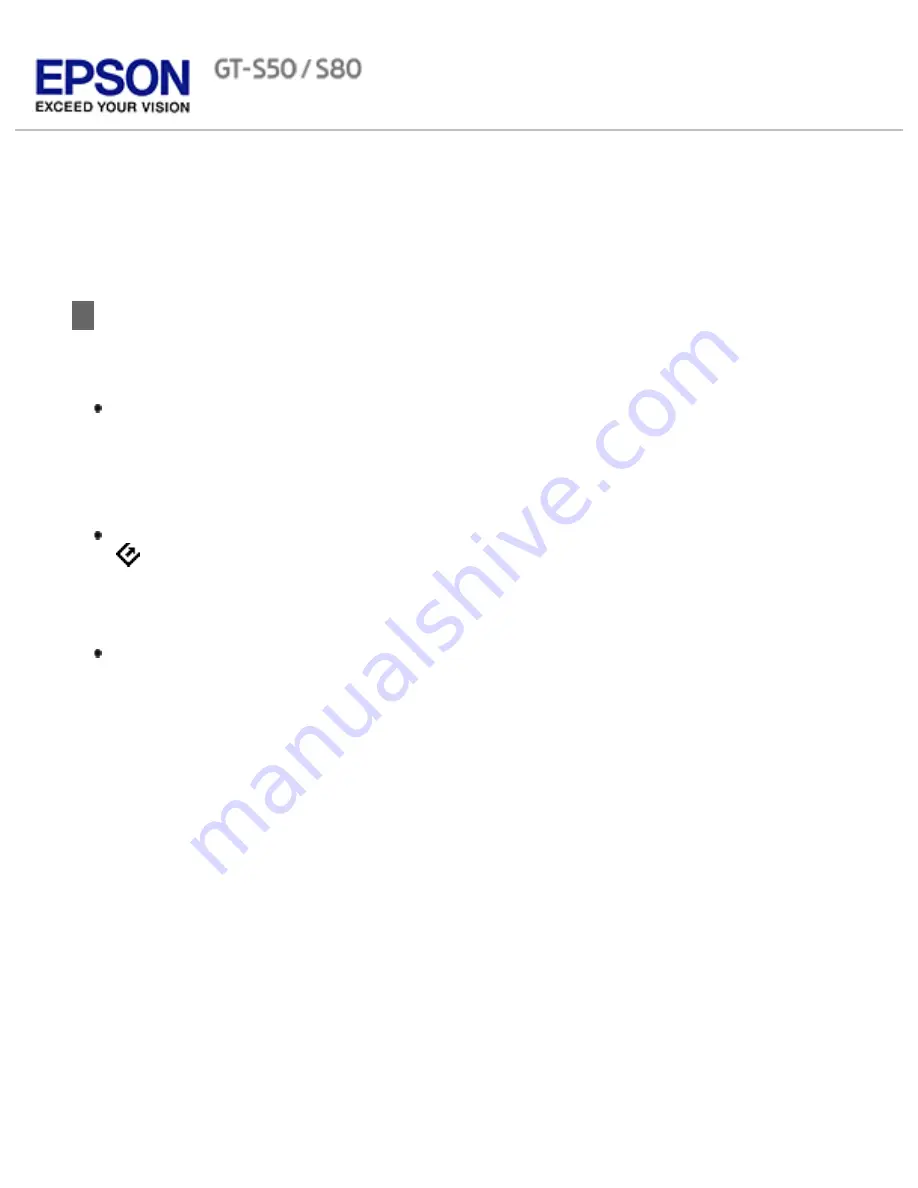
Home
>
Scanning Your Originals
Finishing the Scan
What happens after you scan depends on how you started your scan.
If you started your scan by running Epson Scan from the EPSON Scan icon, you see
the File Save Settings window. This lets you select the name and location of your
saved scan files. See
Selecting File Save Settings
for details. After you select these
settings, Epson Scan starts scanning. Your scanned image is saved in the file format
and location you selected. If you did not select any settings in the File Save Settings
window, the file is saved as a PDF file in Documents or My Documents.
If you started your scan by selecting a scan job on the LCD screen and pressing the
Start button, Epson Scan starts scanning. You see a Progress screen and then the
destination folder opens. Your scanned image is saved in the file format and location
selected in the job settings. For detailed information, see
Setting Up the LCD Screen
Menu List
.
If you started your scan from a TWAIN-compliant program, your scanned image(s)
opens in the program window. If Epson Scan does not automatically close after
scanning, click
Close
to exit the Epson Scan window and view your image(s) in the
program.
Summary of Contents for Pro GT-S80
Page 21: ...b separation pad Top ...
Page 32: ...Caution Do not load business cards or plastic cards in landscape orientation ...
Page 45: ...Click OK ...
Page 60: ...Click Close to exit Epson Scan Top ...
Page 86: ...Press the hook on the separation pad then remove the installed separation pad ...
Page 88: ...Slide and remove the installed paper feed roller Caution ...
Page 90: ...Click OK ...
Page 96: ...Remove the jammed paper Note ...






























