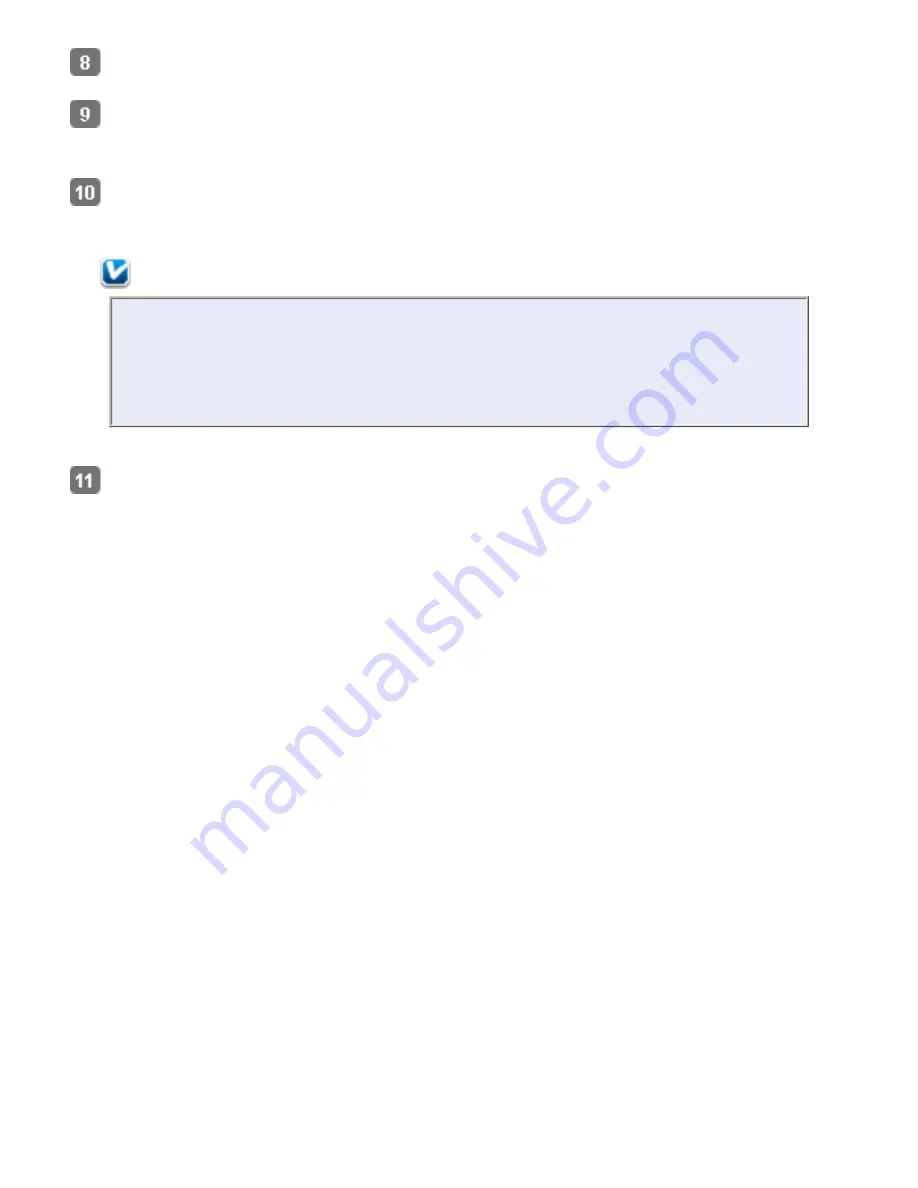
Select a Resolution setting between
200
and
400
.
Make any other necessary Image Adjustment settings. See
Adjusting the Color and
Other Image Settings
for details.
Click
Scan
. Your document is scanned, processed into editable text, and opened in the
Presto! BizCard window.
Note:
If the characters in your text are not recognized very well, you can improve
recognition by selecting the
Text Enhancement
check box or adjusting the
Threshold
setting. See
Adjusting the Color and Other Image Settings
for
instructions.
Follow the instructions in Presto! BizCard Help to edit and save your document.
Summary of Contents for Pro GT-S80
Page 21: ...b separation pad Top ...
Page 32: ...Caution Do not load business cards or plastic cards in landscape orientation ...
Page 45: ...Click OK ...
Page 60: ...Click Close to exit Epson Scan Top ...
Page 86: ...Press the hook on the separation pad then remove the installed separation pad ...
Page 88: ...Slide and remove the installed paper feed roller Caution ...
Page 90: ...Click OK ...
Page 96: ...Remove the jammed paper Note ...






























