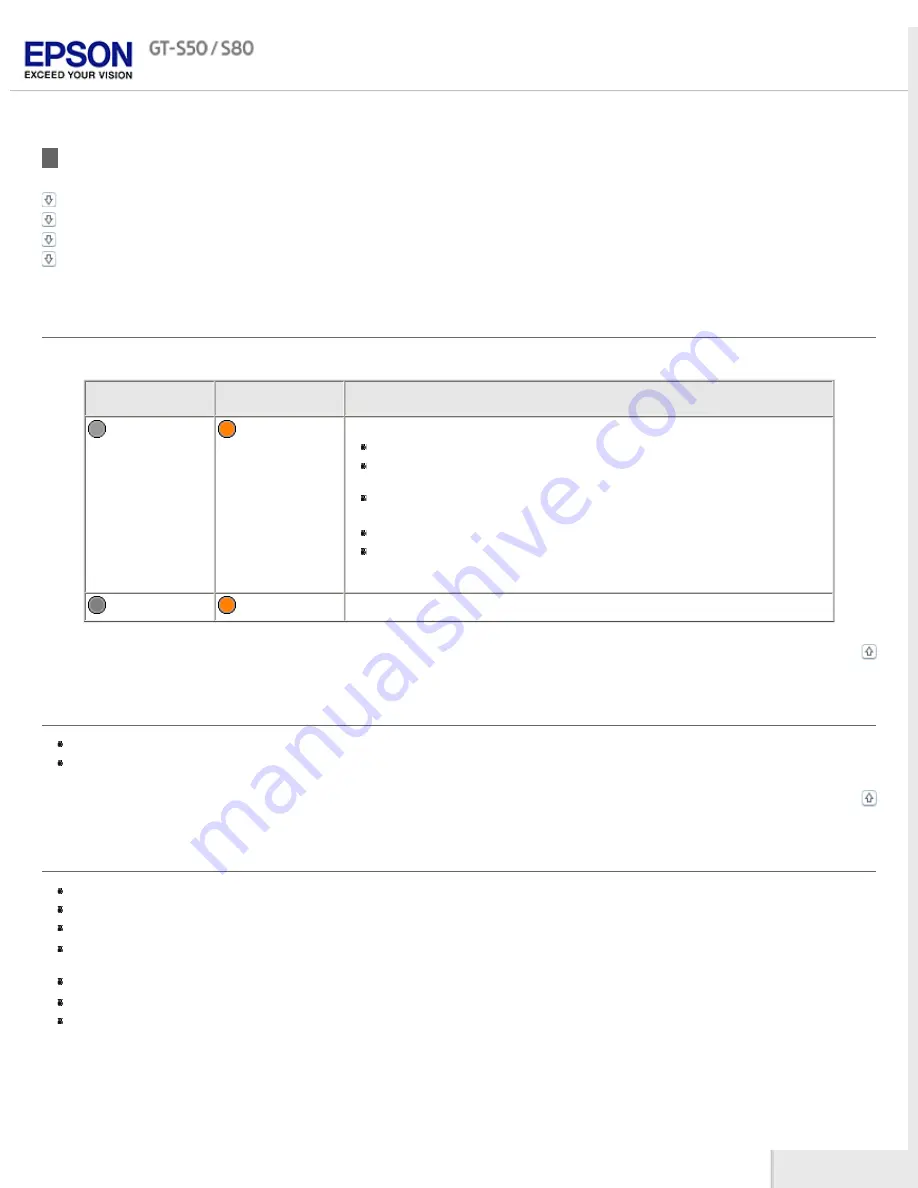
Home
>
Solving Problems
Scanner Problems
The Lights Are Flashing
The Scanner Does Not Turn On
You Cannot Start Epson Scan
Pressing the Start Button Does Not Start the Correct Program
The Lights Are Flashing
When an error occurs, the scanner stops scanning and the Error and Power lights indicate the error type.
Power light
(Green)
Error light
(Orange)
Meaning
Flashing
Flashing
An error has occurred.
Make sure the scanner is connected to your computer properly.
Make sure the scanner software is fully installed. See the
Start Here
sheet
for instructions on installing the scanner software.
Paper is jammed in the scanner. Remove the jammed paper from the
scanner. See
Paper Jams in the Scanner
.
The scanner feeds more than one sheet of paper at a time.
Turn off the scanner and turn it on again. If the Error and Power lights are
still flashing, the scanner may be malfunctioning, or the scanner light
source may need to be replaced. See
Epson Technical Support
for details.
Off
On
Scanner cover is open.
Top
The Scanner Does Not Turn On
Make sure your scanner’s AC adapter is securely connected to the scanner and a working electrical outlet.
Make sure the electrical outlet works. If necessary, test it by plugging in another electrical device and turning it on.
Top
You Cannot Start Epson Scan
Make sure the scanner is turned on.
Turn off the scanner and computer, then check the interface cable connection between them to make sure it is secure.
Use the USB cable that came with your scanner or that is indicated in
USB Interface
.
Connect the scanner directly to the computer’s USB port or through one USB hub only. The scanner may not work properly when
connected to the computer through more than one USB hub.
Make sure your computer supports USB. See
Checking For Windows USB Support
for instructions.
If you are using any TWAIN-compliant program, make sure that the correct scanner is selected as the Scanner or Source setting.
If you upgraded your computer’s operating system, you need to reinstall Epson Scan. Uninstall Epson Scan as described in
Uninstalling
Your Scanning Software
, then reinstall it as described on the
Start Here
sheet.
For Windows only:
Make sure your scanner’s name appears under Imaging device without a (?) or an exclamation (!) mark in the Device Manager window. If the
scanner’s name appears with one of these marks or as an Unknown device, uninstall Epson Scan as described in
Uninstalling Your Scanning
Software
, then reinstall it as described on the
Start Here
sheet.
Summary of Contents for Pro GT-S80
Page 21: ...b separation pad Top ...
Page 32: ...Caution Do not load business cards or plastic cards in landscape orientation ...
Page 45: ...Click OK ...
Page 60: ...Click Close to exit Epson Scan Top ...
Page 86: ...Press the hook on the separation pad then remove the installed separation pad ...
Page 88: ...Slide and remove the installed paper feed roller Caution ...
Page 90: ...Click OK ...
Page 96: ...Remove the jammed paper Note ...






























