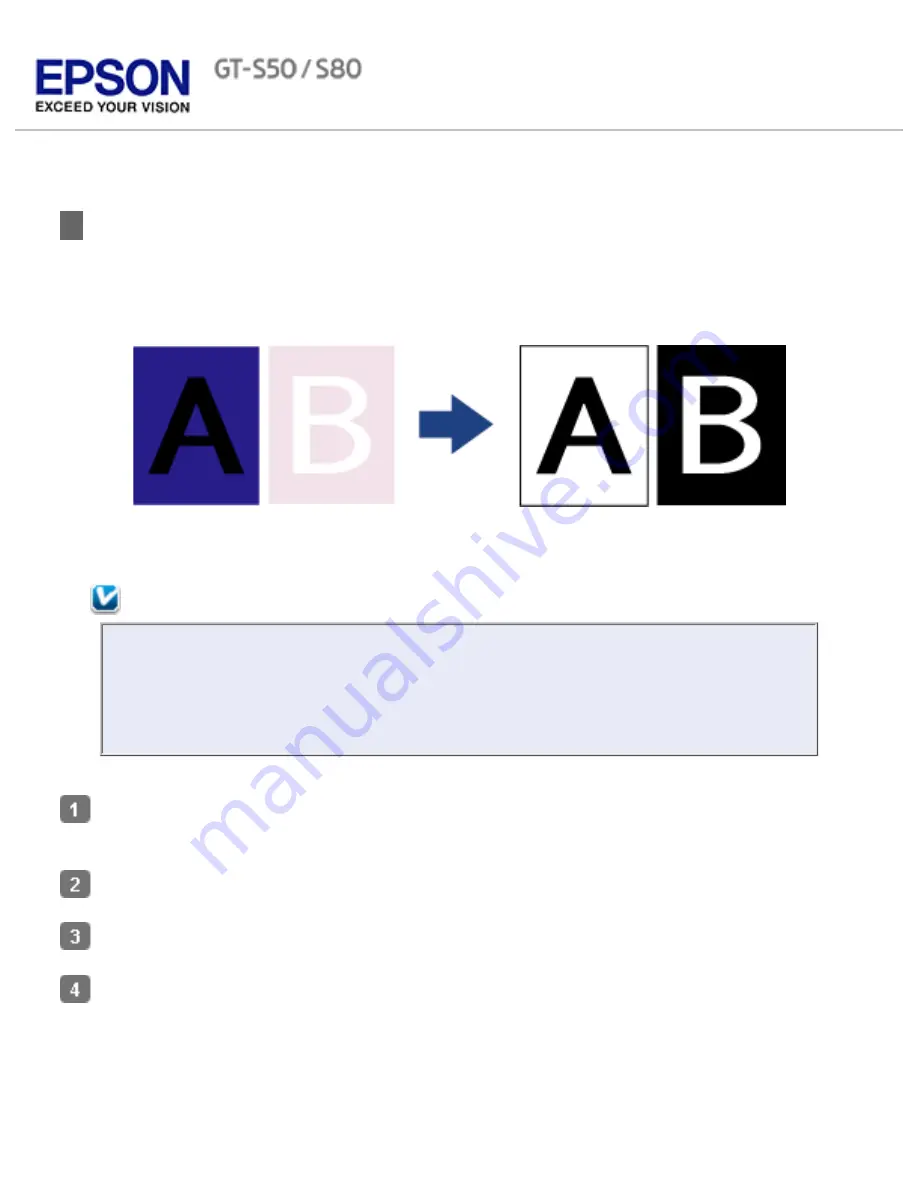
Home
>
Scanning Special Projects
Text Enhancement
When you scan documents, you can sharpen the text and increase accuracy by using the
Text
Enhancement
feature in Epson Scan.
Follow the steps below for instructions on text enhancement.
Note:
The instructions in this section are for scanning to a PDF file, but the text
enhancement feature is available in all file formats. Text enhancement is also
useful when you convert scanned documents into editable text. See
Converting
Scanned Documents into Editable Text
for details.
Load your documents (up to 75 pages) into the input tray with the printed side facing
down and the top edge facing into the feeder. See
Loading Documents
for instructions.
Start Epson Scan. See
Starting a Scan Using Epson Scan
for instructions.
Make necessary Source Settings. See
Scanning Documents
for details.
Click the
Text Enhancement
check box.
Summary of Contents for Pro GT-S80
Page 21: ...b separation pad Top ...
Page 32: ...Caution Do not load business cards or plastic cards in landscape orientation ...
Page 45: ...Click OK ...
Page 60: ...Click Close to exit Epson Scan Top ...
Page 86: ...Press the hook on the separation pad then remove the installed separation pad ...
Page 88: ...Slide and remove the installed paper feed roller Caution ...
Page 90: ...Click OK ...
Page 96: ...Remove the jammed paper Note ...






























