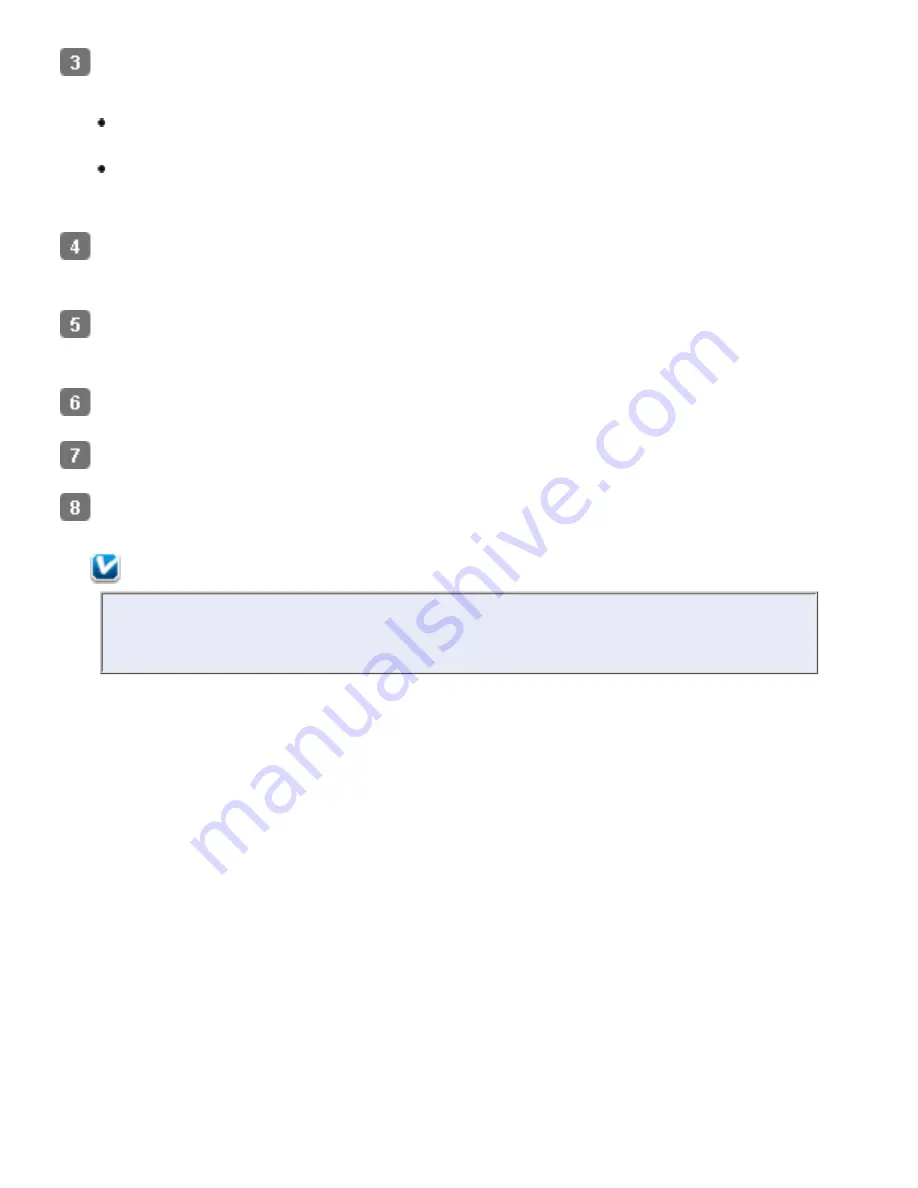
Select
Carrier Sheet (Single-Sided)
or
Carrier Sheet (Stitch Images)
as the
Document Source setting.
Carrier Sheet (Single-Sided)
: Select this setting when you scan irregularly
shaped documents or documents with folds or wrinkles using the carrier sheet.
Carrier Sheet (Stitch Images)
: Select this setting when you scan documents
larger than letter- or A4-size using the carrier sheet. Epson Scan scans images with
the double-sided setting, then outputs a stitched image.
Select
Size
,
Orientation
,
Image Type
, and
Resolution
settings. See
Scanning
Documents
for details.
Make any other necessary Image Adjustment settings. See
Adjusting the Color and Other
Image Settings
for details.
Click
Scan
. The File Save Settings window appears.
Make File Save and PDF settings as necessary. See
Scanning Using Epson Scan
for details.
Click
OK
. Epson Scan scans your document.
Note:
The carrier sheet should be replaced after every 500 scans* or if scratched or
stained. (*Replacement timeline may vary depending on usage.)
Summary of Contents for Pro GT-S80
Page 21: ...b separation pad Top ...
Page 32: ...Caution Do not load business cards or plastic cards in landscape orientation ...
Page 45: ...Click OK ...
Page 60: ...Click Close to exit Epson Scan Top ...
Page 86: ...Press the hook on the separation pad then remove the installed separation pad ...
Page 88: ...Slide and remove the installed paper feed roller Caution ...
Page 90: ...Click OK ...
Page 96: ...Remove the jammed paper Note ...






























