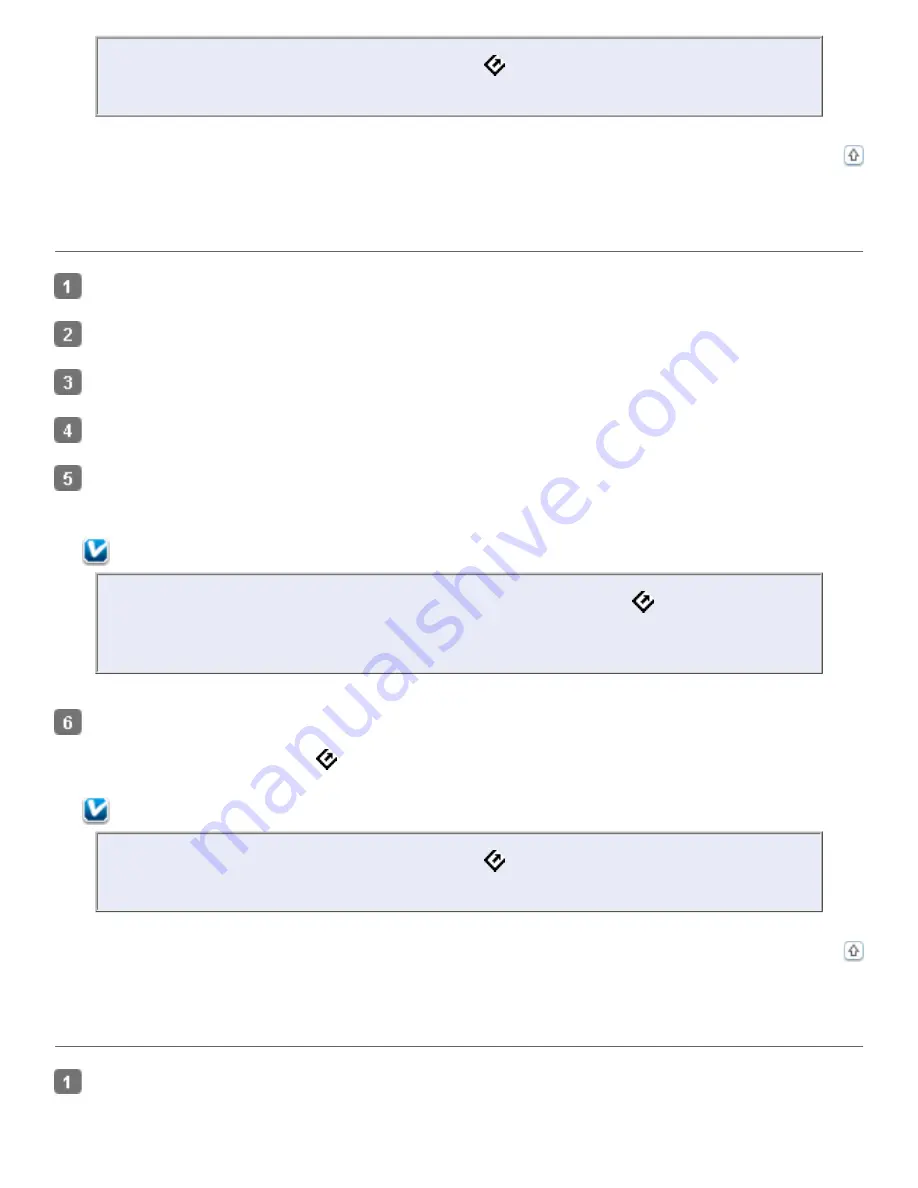
To run a job from the LCD screen menu when the
Start button is pressed, Epson Event
Manager must be assigned in the
Start this program
list.
Top
Assigning a Program With Windows XP
Click
Start
>
Control Panel
>
Scanners and Cameras
.
Right-click your scanner’s icon and select
Properties
.
Click the
Events
tab.
In the
Select an event
list, make sure
Start Button
is selected.
In the
Start this program
list, choose the program you want to assign. Only compatible programs
appear in the list.
Note:
If you want to be given a choice of programs whenever you press the
Start button, click
the
Prompt for which program to run
radio button instead. If you want to disable the
button from opening a program, click the
Take no action
radio button instead.
Click
Apply
, then click
OK
.
Now whenever you press the
Start button, the program you assigned opens.
Note:
To run a job from the LCD screen menu when the
Start button is pressed, Epson Event
Manager must be assigned in the
Start this program
list.
Top
Assigning a Program With Windows 2000
Click
Start
>
Settings
>
Control Panel
.
Summary of Contents for Pro GT-S80
Page 21: ...b separation pad Top ...
Page 32: ...Caution Do not load business cards or plastic cards in landscape orientation ...
Page 45: ...Click OK ...
Page 60: ...Click Close to exit Epson Scan Top ...
Page 86: ...Press the hook on the separation pad then remove the installed separation pad ...
Page 88: ...Slide and remove the installed paper feed roller Caution ...
Page 90: ...Click OK ...
Page 96: ...Remove the jammed paper Note ...
















































