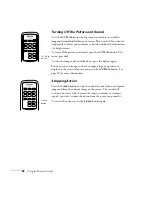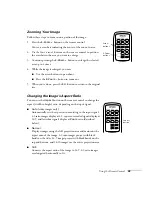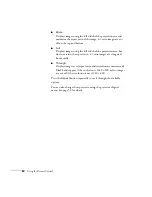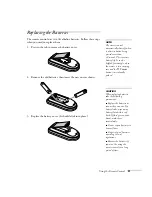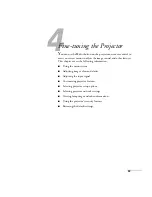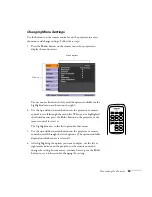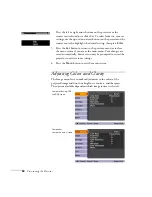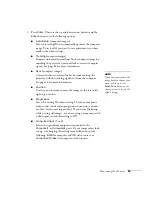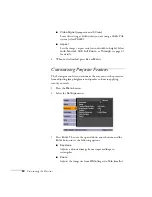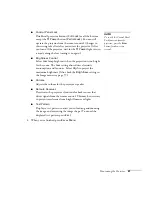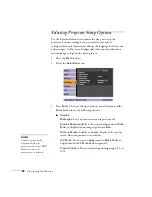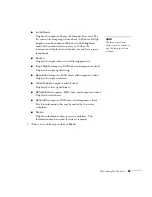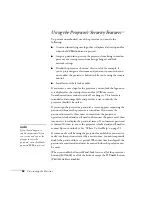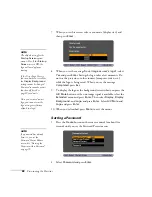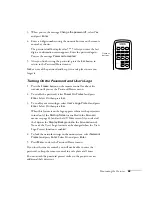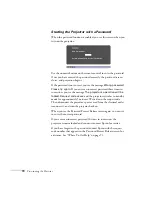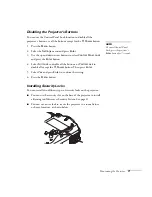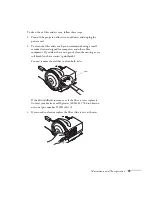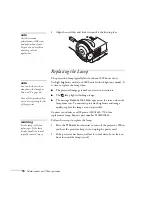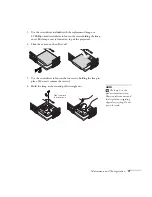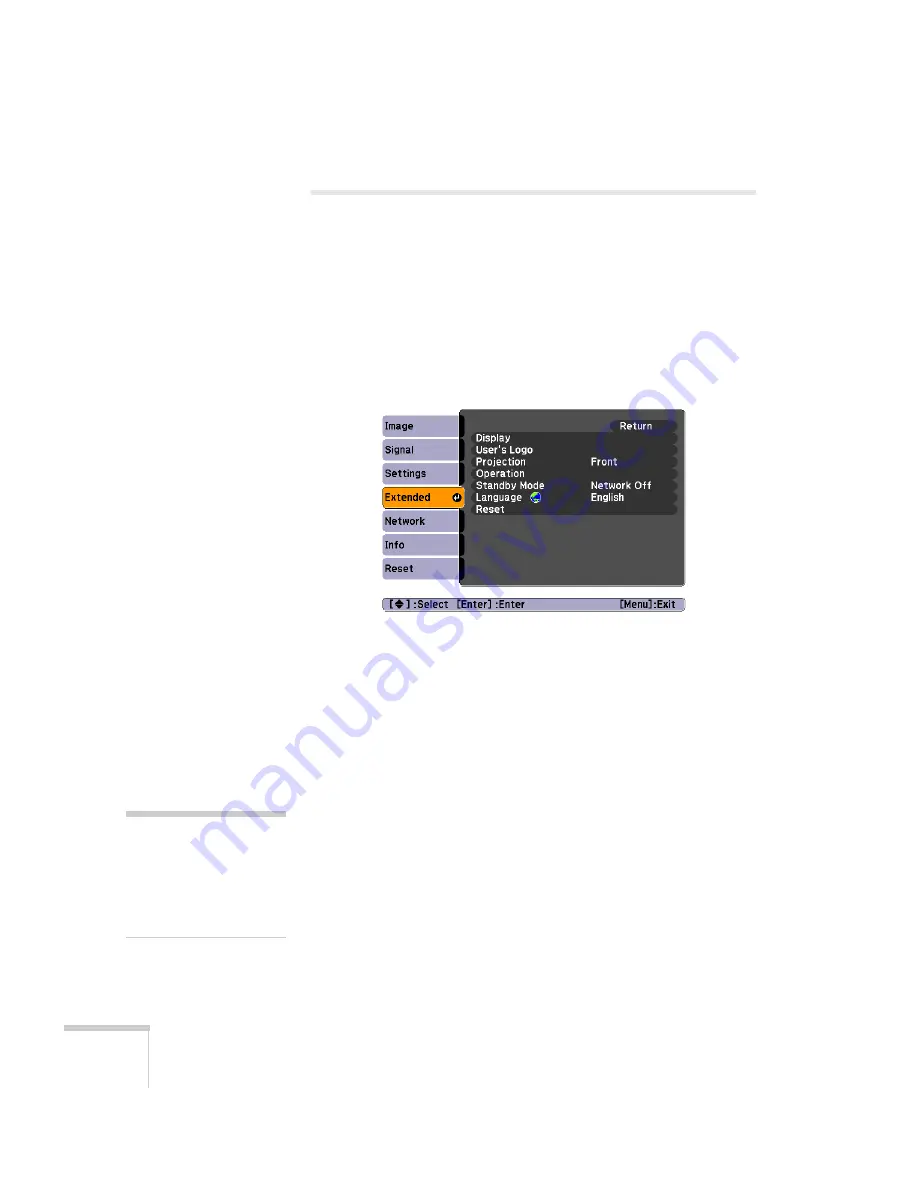
62
Fine-tuning the Projector
Selecting Projector Setup Options
Use the Extended menu to customize the way you set up the
projector. You can configure the projector for rear and/or
ceiling/wall-mounted projection, change the language for the menus
and messages, set the screen background color, capture and store a
custom image or logo for the startup screen.
1. Press the
Menu
button.
2. Select the
Extended
menu.
3. Press
Enter
. Then use the up and down arrow buttons and the
Enter
button to set the following options:
■
Display
Messages:
Lets you turn screen messages on or off.
Display Background:
Sets the screen background to
Black
,
Blue
, or
Logo
when no image signal is available.
Startup Screen:
Enables or disables display of the startup
screen when the projector is turned on.
A/V Mute:
Sets the screen background to
Black
,
Blue
, or
Logo
when the
A/V Mute
button is pressed.
Closed Caption
: Turns on closed captioning using CC1 or
CC2.
note
Captions are not visible
when you display the
projector menus or use EMP
Monitor to access the
projector over a network.
Summary of Contents for PowerLite 400W
Page 1: ...PowerLite 400W Multimedia Projector User sGuide ...
Page 14: ...14 Welcome ...
Page 34: ...34 Setting Up the Projector ...
Page 52: ...52 Using the Remote Control ...
Page 104: ...104 Monitoring the Projector Over a Network ...
Page 114: ...114 Notices ...
Page 120: ......