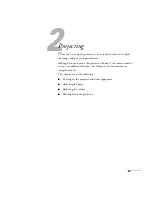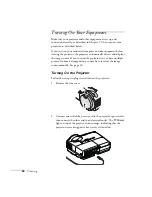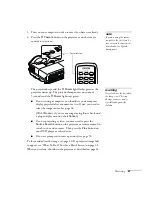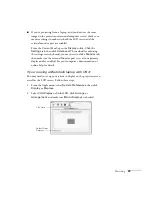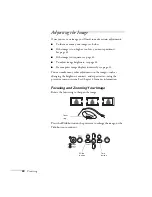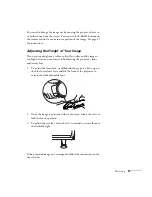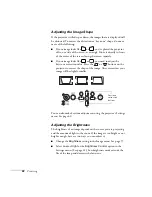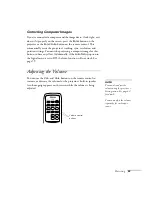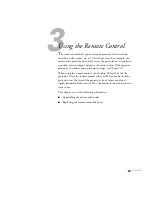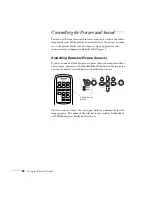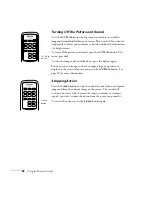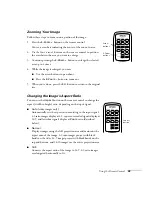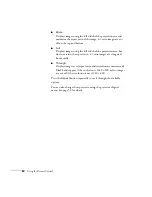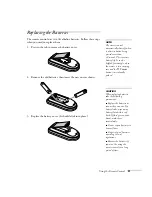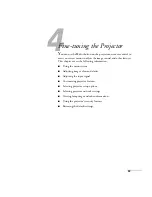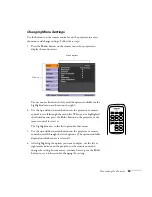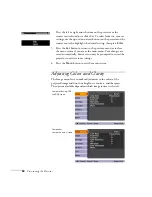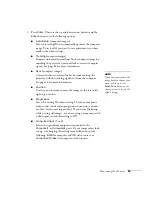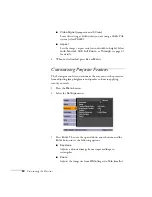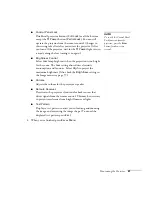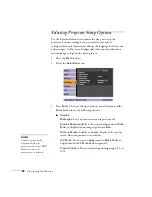Using the Remote Control
47
Adjusting the Color Mode
You may want to adjust the color mode to select a different setting
that is appropriate for the image you’re projecting and the
environment in which you’re projecting it. Press the
Color Mode
button on the remote control.
If you’re projecting computer or RGB video images, the default color
mode is
Presentation
, which is appropriate for full-color
presentations in bright rooms.
The following table lists the color modes available.
You can also use the projector menu system to change the color mode
in the Image menu (see page 57).
Color mode
Description
Game
Brightest mode, best for playing video games in a
bright room.
Presentation
Use when you’re projecting a full-color presentation in
a bright room.
Text
Use when you’re projecting a black and white
presentation in a bright room.
Theatre
Use when projecting movies in a dark room.
Photo
Best for projecting still images with vivid color in a
bright room (computer input only).
sRGB
Use when projecting computer images conforming to
the sRGB color standard.
Blackboard
Choose this fixed color mode when you need to
project against a green blackboard.
Color
Mode
button
Summary of Contents for PowerLite 400W
Page 1: ...PowerLite 400W Multimedia Projector User sGuide ...
Page 14: ...14 Welcome ...
Page 34: ...34 Setting Up the Projector ...
Page 52: ...52 Using the Remote Control ...
Page 104: ...104 Monitoring the Projector Over a Network ...
Page 114: ...114 Notices ...
Page 120: ......