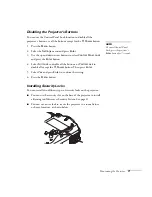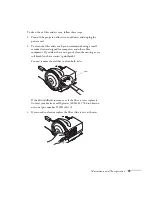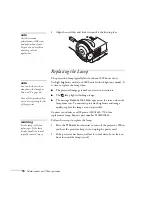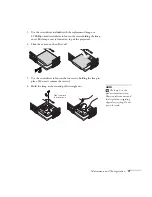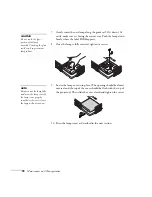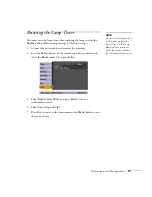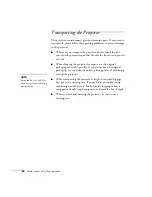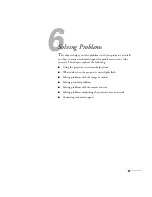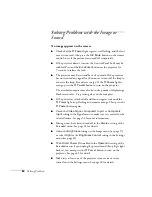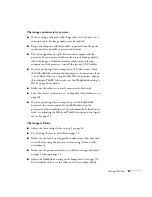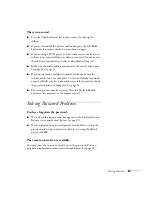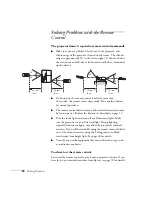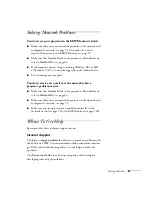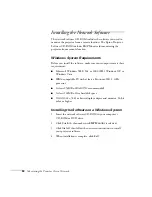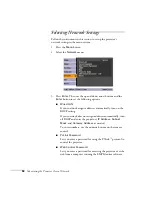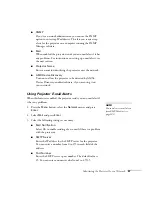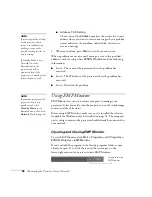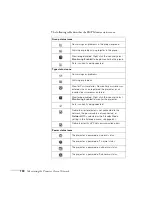Solving Problems
85
Nothing appears on the external monitor.
■
Make sure the VGA computer cable is connected to your
computer’s video port and the projector’s
Computer1
port.
■
Make sure the cable from your monitor is connected to the
projector’s
Monitor Out
port.
You see a blue screen with the message
No Signal
displayed.
■
Make sure the cables are connected correctly, as described in
Chapter 1.
■
Make sure the power to your computer or video source is
turned on.
■
If you’ve connected a computer and one or more video sources,
you may need to press the
Source Search
button on the
projector or the remote control to select the correct source. Allow
a few seconds for the projector to sync up after pressing the
button.
■
If you’ve connected a laptop computer, make sure it’s set to
display on an external monitor. See page 38.
The message
Not Supported
is displayed.
■
Make sure your computer’s resolution doesn’t exceed WXGA+
and the frequency is supported by the projector; see page 109. If
necessary, change your computer’s resolution setting as described
on page 86.
■
Make sure the correct
Video Signal
is selected in the Signal
menu. See page 60. It should normally be set to
Auto
.
The buttons on the projector don’t work.
The Control Panel Lock may be enabled. Press and hold the
Enter
button on the projector for 7 seconds to release the lock.
Summary of Contents for PowerLite 400W
Page 1: ...PowerLite 400W Multimedia Projector User sGuide ...
Page 14: ...14 Welcome ...
Page 34: ...34 Setting Up the Projector ...
Page 52: ...52 Using the Remote Control ...
Page 104: ...104 Monitoring the Projector Over a Network ...
Page 114: ...114 Notices ...
Page 120: ......