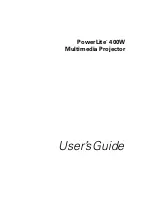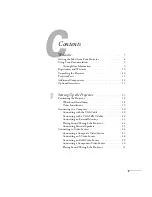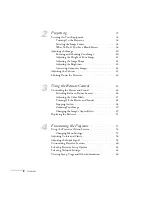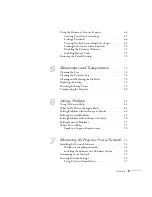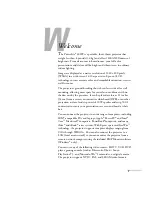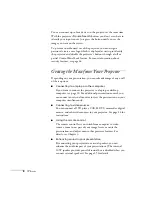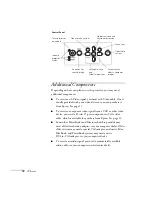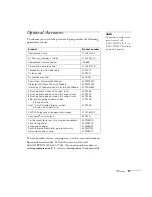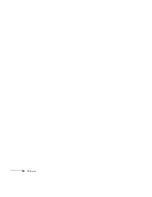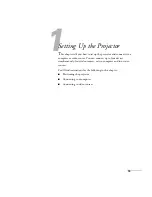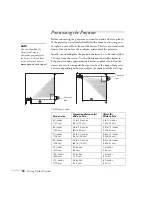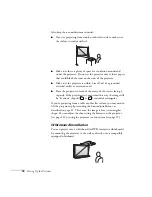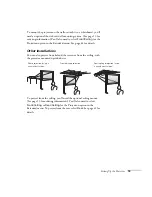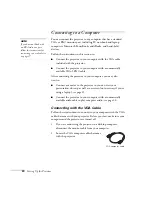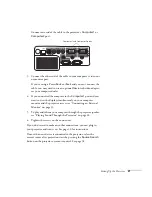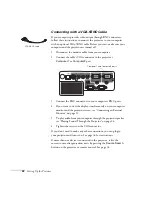8
Welcome
You can connect up to four devices to the projector at the same time.
With the projector’s
Source Search
button, you don’t even have to
identify your input source. Just press the button until you see the
image you want on the screen.
To prevent unauthorized use of the projector, you can assign a
password, create a user logo which is displayed at startup to identify
the projector, and disable the projector’s buttons through a full or
partial Control Panel Lock feature. For more information about
security features, see page 66.
Getting the Most from Your Projector
Depending on your presentation, you can take advantage of any or all
of these options:
■
Connecting to a laptop or other computer
If you want to connect the projector to a laptop or desktop
computer, see page 20. For additional presentation control, you
can connect an external monitor to view the presentation on your
computer simultaneously.
■
Connecting to video sources
You can connect a DVD player, VCR, HDTV, camcorder, digital
camera, and other video sources to your projector. See page 26 for
instructions.
■
Using the remote control
The remote control lets you switch from computer to video
sources, zoom in on part of your image, freeze or mute the
presentation, and adjust many other projector features. For
details, see Chapter 3.
■
Enhancing sound in your presentation
By connecting your projector to external speakers, you can
enhance the audio impact of your presentations. (The internal
10 W speaker provides powerful sound, but is disabled when you
connect external speakers.) See page 25 for details.
Summary of Contents for PowerLite 400W
Page 1: ...PowerLite 400W Multimedia Projector User sGuide ...
Page 14: ...14 Welcome ...
Page 34: ...34 Setting Up the Projector ...
Page 52: ...52 Using the Remote Control ...
Page 104: ...104 Monitoring the Projector Over a Network ...
Page 114: ...114 Notices ...
Page 120: ......