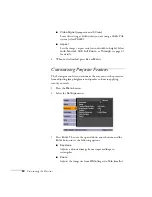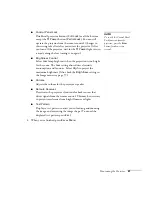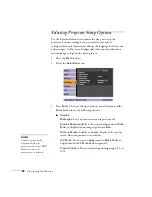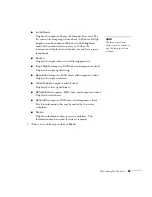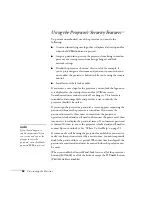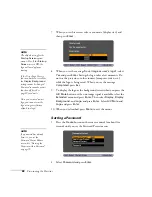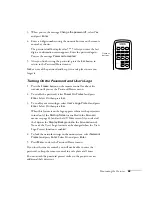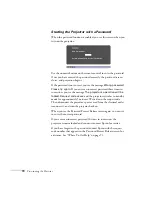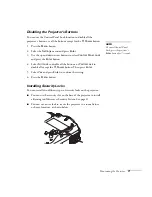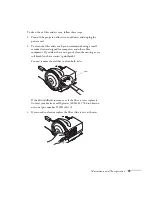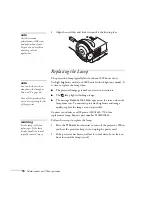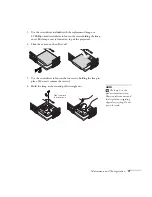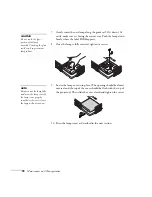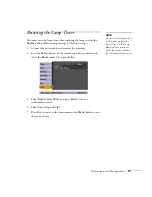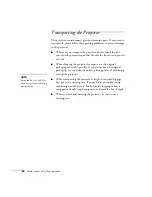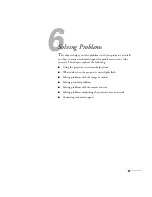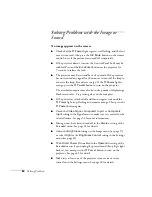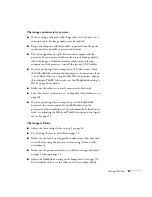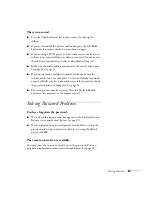74
Maintenance and Transportation
Cleaning the Lens
Clean the lens whenever you notice dirt or dust on the surface.
■
Use a canister of compressed air to remove dust.
■
To remove dirt or smears on the lens, use lens-cleaning paper. If
necessary, moisten a soft cloth with lens cleaner and gently wipe
the lens surface.
Cleaning the Projector Case
Before you clean the case, first turn off the projector and unplug the
power cord.
■
To remove dirt or dust, wipe the case with a soft, dry, lint-free
cloth.
■
To remove stubborn dirt or stains, moisten a soft cloth with water
and a mild detergent. Then wipe the case.
■
Do not use wax, alcohol, benzene, paint thinner, or other
chemical detergents. These can damage the case.
Cleaning and Replacing the Air Filter
Your projector includes an air filter to ensure the best performance. If
dust collects on the air filter or vent on the side of the projector, clean
them as described below. Dust clogs prevent proper ventilation and
can cause overheating and damage the projector.
When the filter and vent are clogged, the projector displays the
message
The projector is overheating. Make sure nothing is
blocking the air vent, and clean or replace the air filter.
caution
Do not use glass cleaner to
clean the lens.
Avoid touching the lens with
your bare hands to prevent
fingerprints on or damage to
the lens surface.
Summary of Contents for PowerLite 400W
Page 1: ...PowerLite 400W Multimedia Projector User sGuide ...
Page 14: ...14 Welcome ...
Page 34: ...34 Setting Up the Projector ...
Page 52: ...52 Using the Remote Control ...
Page 104: ...104 Monitoring the Projector Over a Network ...
Page 114: ...114 Notices ...
Page 120: ......