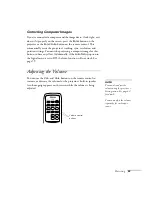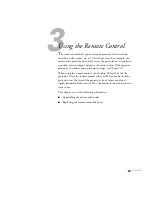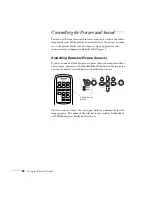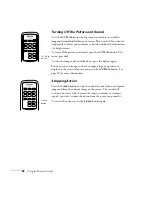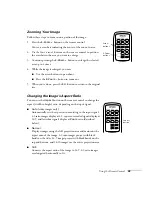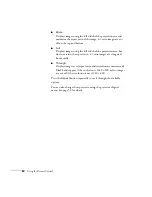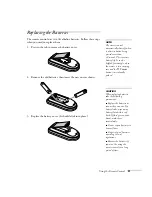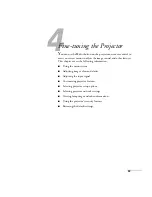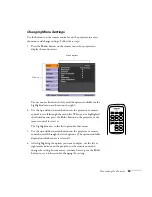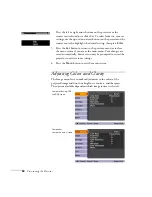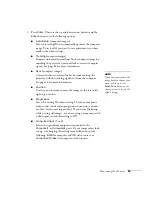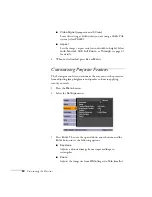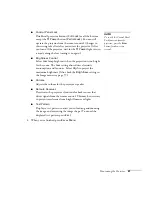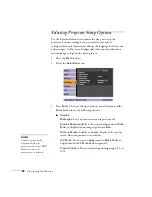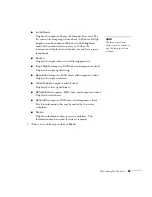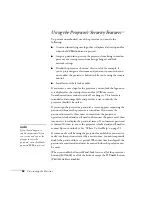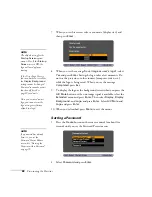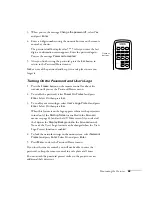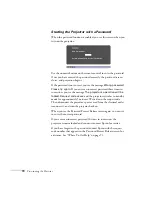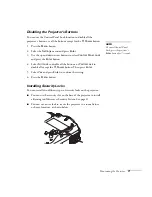Fine-tuning the Projector
57
Follow these steps to adjust the appearance of your image:
1. Press the
Menu
button. You see the main menu.
2. Press
Enter
to select the Image menu.
3. Use the up and down arrow buttons and press
Enter
to set the
following options:
■
Color Mode
Corrects the vividness of image color. You can select from the
following settings, and save a different one for each computer
and/or video source:
Game:
Brightest mode, for playing video games in a bright
room.
Presentation:
For color presentations in a bright room.
Text:
For black and white presentations in a bright room.
Theatre:
For optimizing movie images with natural color in a
dark room (the default for video or S-Video display).
Photo:
For projecting still images with vivid color in a bright
room (Computer input only).
sRGB:
For standard sRGB computer displays (the default
when projecting from a computer with analog video).
Blackboard:
Fixed color mode for projecting against a green
blackboard.
■
Brightness
Lightens or darkens the overall image.
■
Contrast
Adjusts the difference between light and dark areas.
■
Color
Saturation
(component, composite, and S-Video)
Adjusts the depth or intensity of the image colors.
note
You can also select
High
or
Low
brightness mode in the
Settings menu. See page 61.
Summary of Contents for PowerLite 400W
Page 1: ...PowerLite 400W Multimedia Projector User sGuide ...
Page 14: ...14 Welcome ...
Page 34: ...34 Setting Up the Projector ...
Page 52: ...52 Using the Remote Control ...
Page 104: ...104 Monitoring the Projector Over a Network ...
Page 114: ...114 Notices ...
Page 120: ......