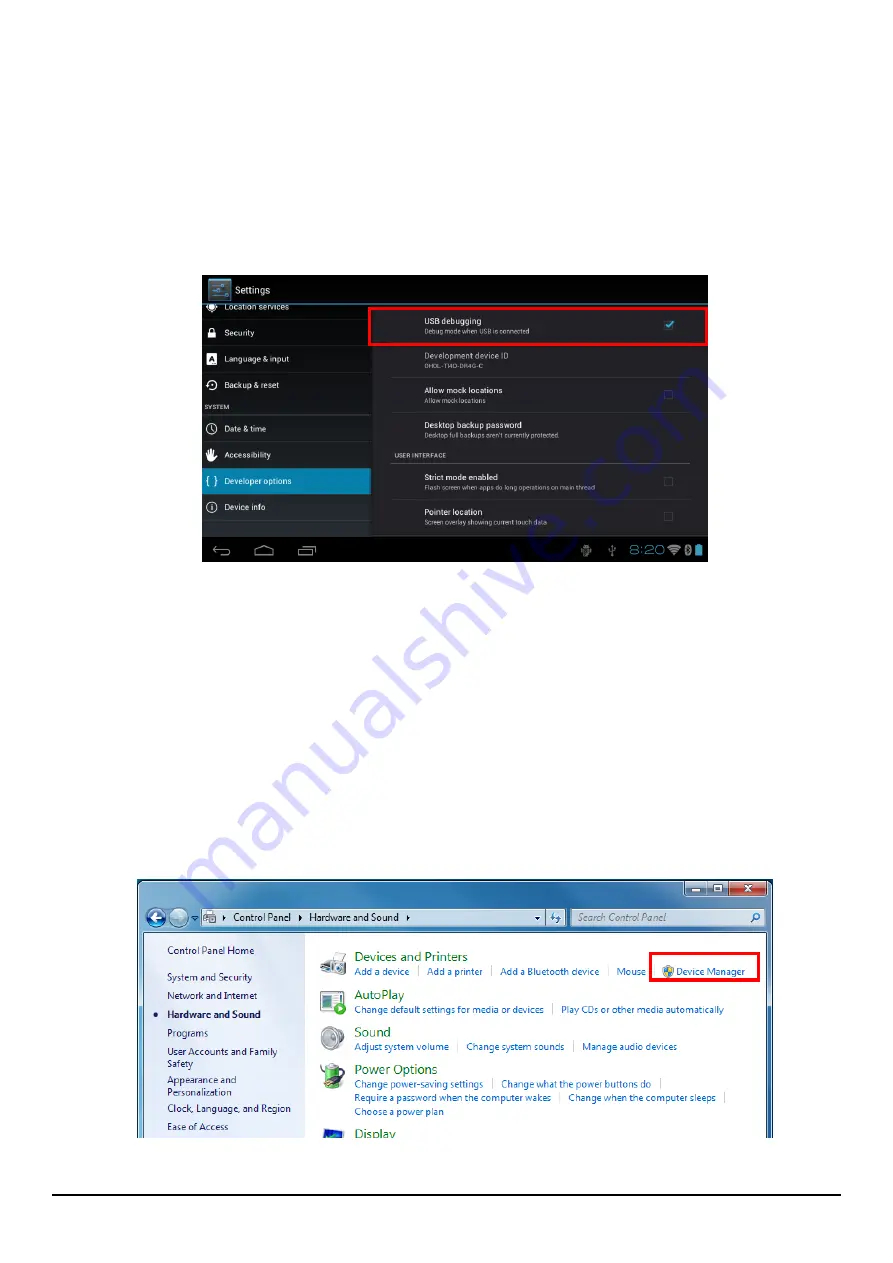
MOVERIO Pro Developer's Guide (Rev.1.4)
18
2.5.
Connecting the BT-2000 to a computer
This section explains how to connect the BT-2000 to a computer after the ADB driver setting has
been completed.
2.5.1.1.
BT-2000 settings
Start the BT-2000, and then select "Settings" - "Developer options" - "USB debugging".
2.5.1.2.
Install the BT-2000 driver
Connect a USB cable to the computer on which the BT-2000 is running and the ADB driver
settings are complete.
If the computer does not respond, disconnect the USB cable, restart the BT-2000, and then
reconnect the USB cable.
When "New device detected" is displayed on the computer, select [Control Panel] - [Hardware
and Sound] - [Device Manager].
Right-click [bt2pro] from [Other devices], and then select Update Driver Software.
Summary of Contents for Moverio Pro BT-2000
Page 7: ...MOVERIO Pro Developer s Guide Rev 1 4 1 1 Introduction ...
Page 12: ...MOVERIO Pro Developer s Guide Rev 1 4 6 2 Developing Apps ...
Page 30: ...MOVERIO Pro Developer s Guide Rev 1 4 24 3 Display control ...
Page 39: ...MOVERIO Pro Developer s Guide Rev 1 4 33 4 UI control ...
Page 47: ...MOVERIO Pro Developer s Guide Rev 1 4 41 5 Voice commands ...
Page 70: ...MOVERIO Pro Developer s Guide Rev 1 4 64 6 Camera control ...
Page 119: ...MOVERIO Pro Developer s Guide Rev 1 4 113 7 Sensor control ...
Page 127: ...MOVERIO Pro Developer s Guide Rev 1 4 121 8 Bluetooth BLE ...
Page 184: ...MOVERIO Pro Developer s Guide Rev 1 4 178 9 Power control ...
Page 187: ...MOVERIO Pro Developer s Guide Rev 1 4 181 10 Self diagnostic function ...
Page 191: ...MOVERIO Pro Developer s Guide Rev 1 4 185 11 GPS Assist ...
Page 202: ...MOVERIO Pro Developer s Guide Rev 1 4 196 Memo ...






























