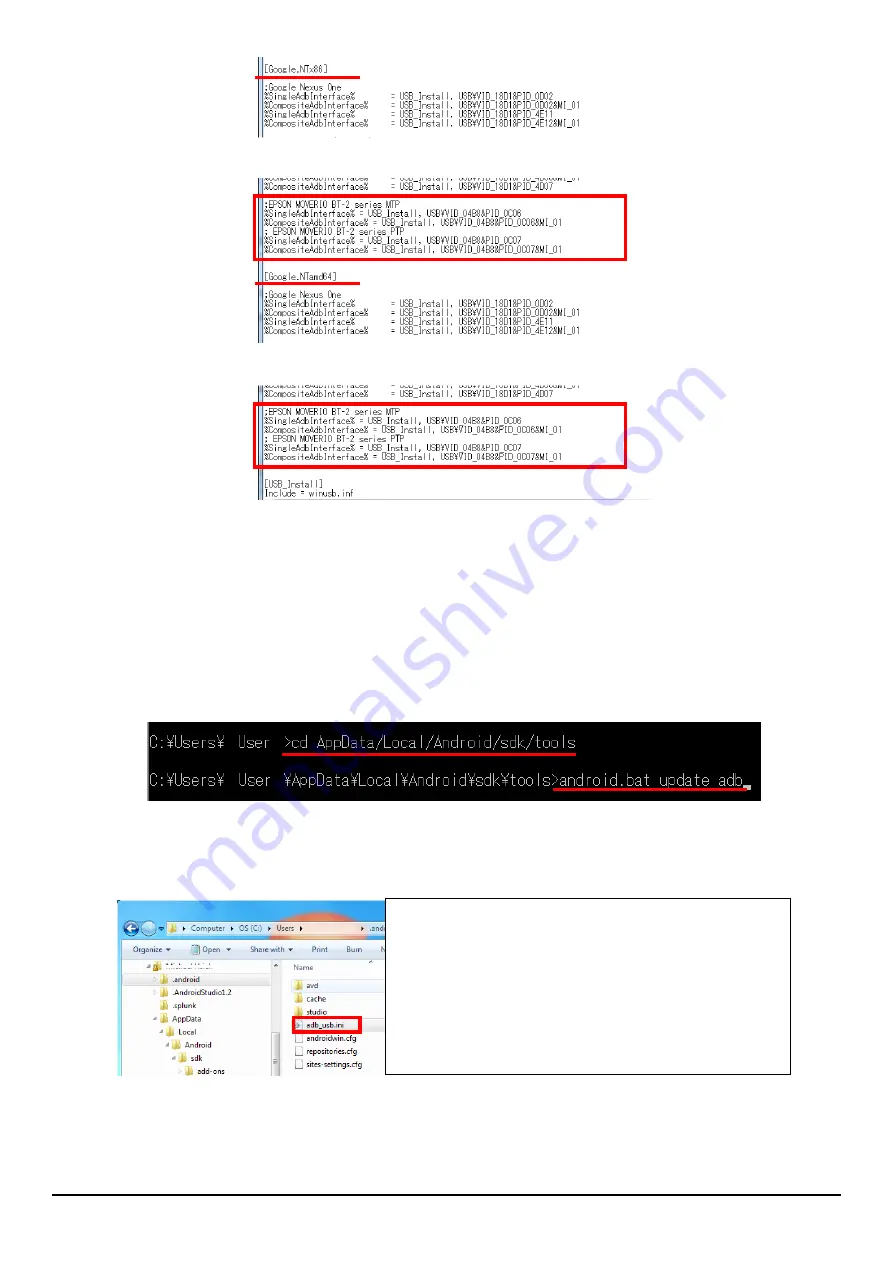
MOVERIO Pro Developer's Guide (Rev.1.4)
17
2.4.2.2.
Vendor ID setting
Set ADB as the vendor ID.
Start the command prompt, run " cd C:
\
Users
\
User name
\
AppData
\
Local
\
Android
\
sdk
\
tools " and
change the work folder.
Execute the android.bat, and handle the "update adb" argument as shown below.
The file is created in [C:
\
Users
\
User name
\
.android
\
adb_usb.ini]
Open this file (adb_usb.ini) in notepad, and add the vendor ID (0x04B8) as shown below.
This completes setting up the ADB driver in the app development environment.
The next section explains how to connect the BT-2000 to a computer.
# ANDROID 3RD PARTY USB VENDOR ID LIST -- DO NOT EDIT.
# USE 'android update adb' TO GENERATE.
# 1 USB VENDOR ID PER LINE.
0x04B8
Omit
Omit
Summary of Contents for Moverio Pro BT-2000
Page 7: ...MOVERIO Pro Developer s Guide Rev 1 4 1 1 Introduction ...
Page 12: ...MOVERIO Pro Developer s Guide Rev 1 4 6 2 Developing Apps ...
Page 30: ...MOVERIO Pro Developer s Guide Rev 1 4 24 3 Display control ...
Page 39: ...MOVERIO Pro Developer s Guide Rev 1 4 33 4 UI control ...
Page 47: ...MOVERIO Pro Developer s Guide Rev 1 4 41 5 Voice commands ...
Page 70: ...MOVERIO Pro Developer s Guide Rev 1 4 64 6 Camera control ...
Page 119: ...MOVERIO Pro Developer s Guide Rev 1 4 113 7 Sensor control ...
Page 127: ...MOVERIO Pro Developer s Guide Rev 1 4 121 8 Bluetooth BLE ...
Page 184: ...MOVERIO Pro Developer s Guide Rev 1 4 178 9 Power control ...
Page 187: ...MOVERIO Pro Developer s Guide Rev 1 4 181 10 Self diagnostic function ...
Page 191: ...MOVERIO Pro Developer s Guide Rev 1 4 185 11 GPS Assist ...
Page 202: ...MOVERIO Pro Developer s Guide Rev 1 4 196 Memo ...






























