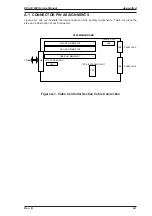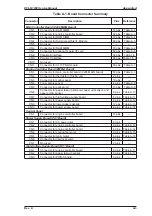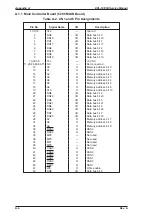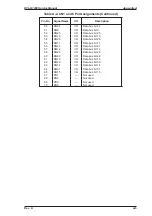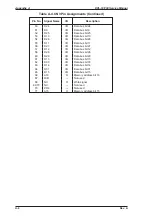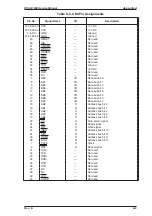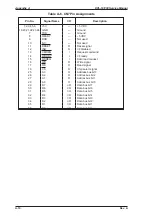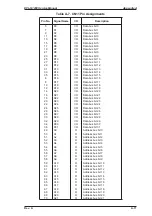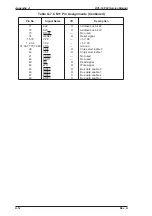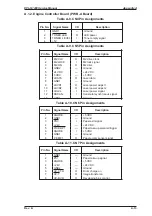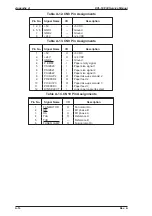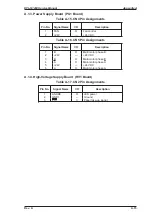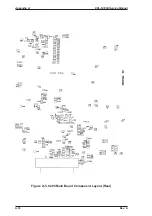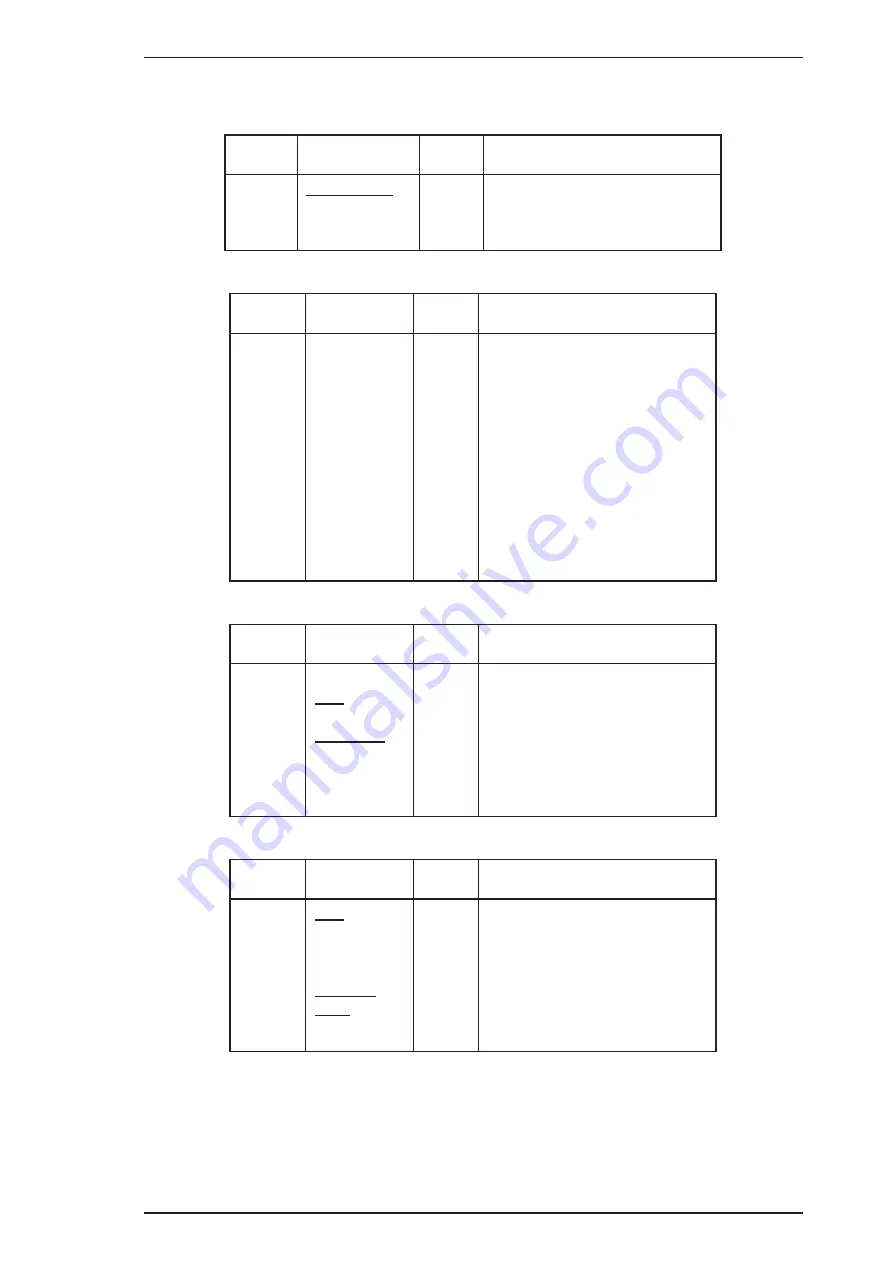
A.1.2. Engine Controller Board (PWB-A Board)
Table A-8. CN4 Pin Assignments
Pin No.
Signal Name
I/O
Description
1
GND1
—
Ground
2
TONER LED
O
LED power
3
TONER LEVEL
I
Toner empty signal
4
+5V
—
+5 VDC
Table A-9. CN5 Pin Assignments
Pin No.
Signal Name
I/O
Description
1
M2:CLK
O
M2 drive clock
2
M2:LOCK
I
M2 lock signal
3
M2:ON
O
M2 drive
4
GND2
—
Ground
5
24 VDC
—
+24 VDC
6
5 VDC
—
+5 VDC
7
LDATA
O
Laser data
8
GND1
—
Ground
9
LDVR1
O
Laser power adjust 1
10
LDVR2
O
Laser power adjust 2
11
LDLVL
I
Laser power signal
12
SSCAN
I
Horizontal synchronous signal
13
GND1
—
Ground
Table A-10. CN6 Pin Assignments
Pin No.
Signal Name
I/O
Description
1
ANODE
—
+5 VDC
2
GND1
—
Ground
3
PS3
I
Paper exit signal
4
+24V
—
+24 VDC
5
PICK-UP1
—
Paper take-up solenoid trigger
6
ANODE
I
+5 VDC
7
GND1
—
Ground
8
P.EMP1
O
Paper empty sensor signal
Table A-11. CN7 Pin Assignments
Pin No.
Signal Name
I/O
Description
1
GND1
—
Ground
2
PS1
I
Paper take-up signal
3
ANODE
—
+5 VDC
4
+24V
—
+24 VDC
5
GND2
—
Ground
6
HV-CT.R
O
Drum charge on
7
HV-T
O
Image transfer on
8
HV-B.VR
O
Developing bias control
EPL-N1200 Service Manual
Appendix A
Rev. A
A-13
Summary of Contents for EPL-N1200
Page 1: ...EPSON TERMINAL PRINTER EPL N1200 SERVICE MANUAL EPSON 4006838 ...
Page 8: ...REVISION SHEET I Revision I Issue Date Revision Page Rev A December 9 1996 1st issue vii ...
Page 111: ...Chapter 4 Adjustment No adjustment is required in this product ...
Page 127: ...6 ii Rev A ...
Page 133: ...Figure A 2 Engine Section Cable Connection Appendix A EPL N1200 Service Manual A 2 Rev A ...