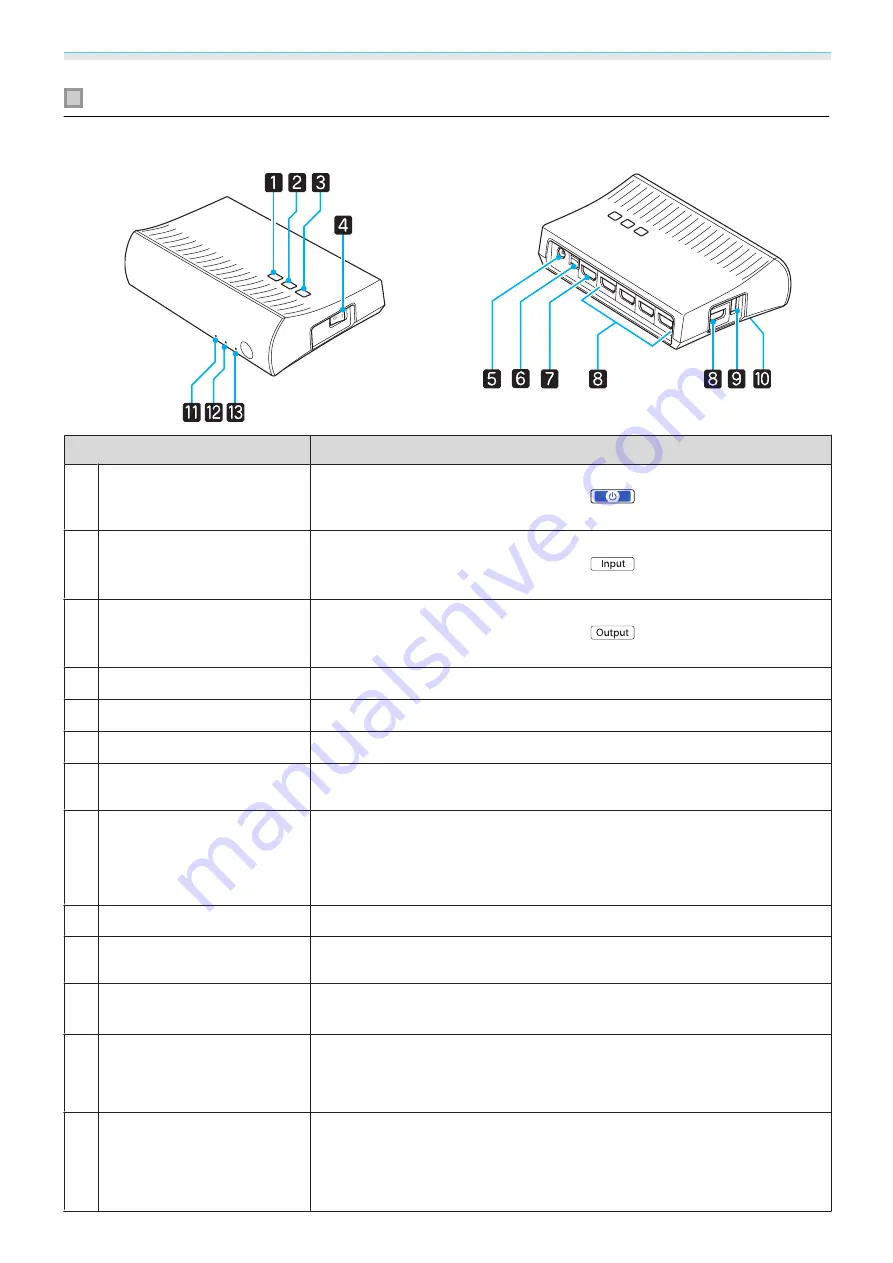
Useful Functions
68
WirelessHD Transmitter part names
Front
Rear
Name
Function
a
t
button
Turns the WirelessHD Transmitter on or off.
This performs the same function as the
button for WiHD Transmit-
ter on the lower section of the remote control.
b
Input button
Changes to the image from each input port.
This performs the same function as the
button for WiHD Transmit-
ter on the lower section of the remote control.
c
Output button
Switches the output image to the Wireless or Output port.
This performs the same function as the
button for WiHD Transmit-
ter on the lower section of the remote control.
d
Main power switch
Turns the main power for the WirelessHD Transmitter on or off.
e
AC adapter port
Connects the AC adapter.
f
Optical Audio-Out port
Connects to audio devices equipped with an optical digital audio input port.
g
HDMI Output port
Connects to monitor devices, such as televisions. You can switch the output
using the Output button.
h
HDMI Input port
Connects to the AV device you want to playback. You can switch the input
image using the Input button.
The HDMI5 port of the unit meets the MHL standards. You can play content
from MHL compatible smartphones or tablets connected with an MHL cable.
i
3D Glasses charging port
Connects a USB cable to charge the 3D Glasses.
j
Setup button
This is the button on the base of the WirelessHD Transmitter. It is used to
reset the WirelessHD Transmitter.
k
t
indicator
(orange/green)
Lit when the WirelessHD Transmitter is on. Lit orange when standing by,
and green when operating (receiving or transmitting images).
l
WiHD indicator
(orange)
Indicates the communication status for the WirelessHD.
•
Lit when wirelessly transmitting images to the projector.
•
Off when outputting to the Output port.
m
Link indicator
(orange)
Indicates the connection status with the projector.
•
Turns on when connected to the projector.
•
Flashes when searching for a projector.
•
Flashes slowly when standing by in power saving status.
















































