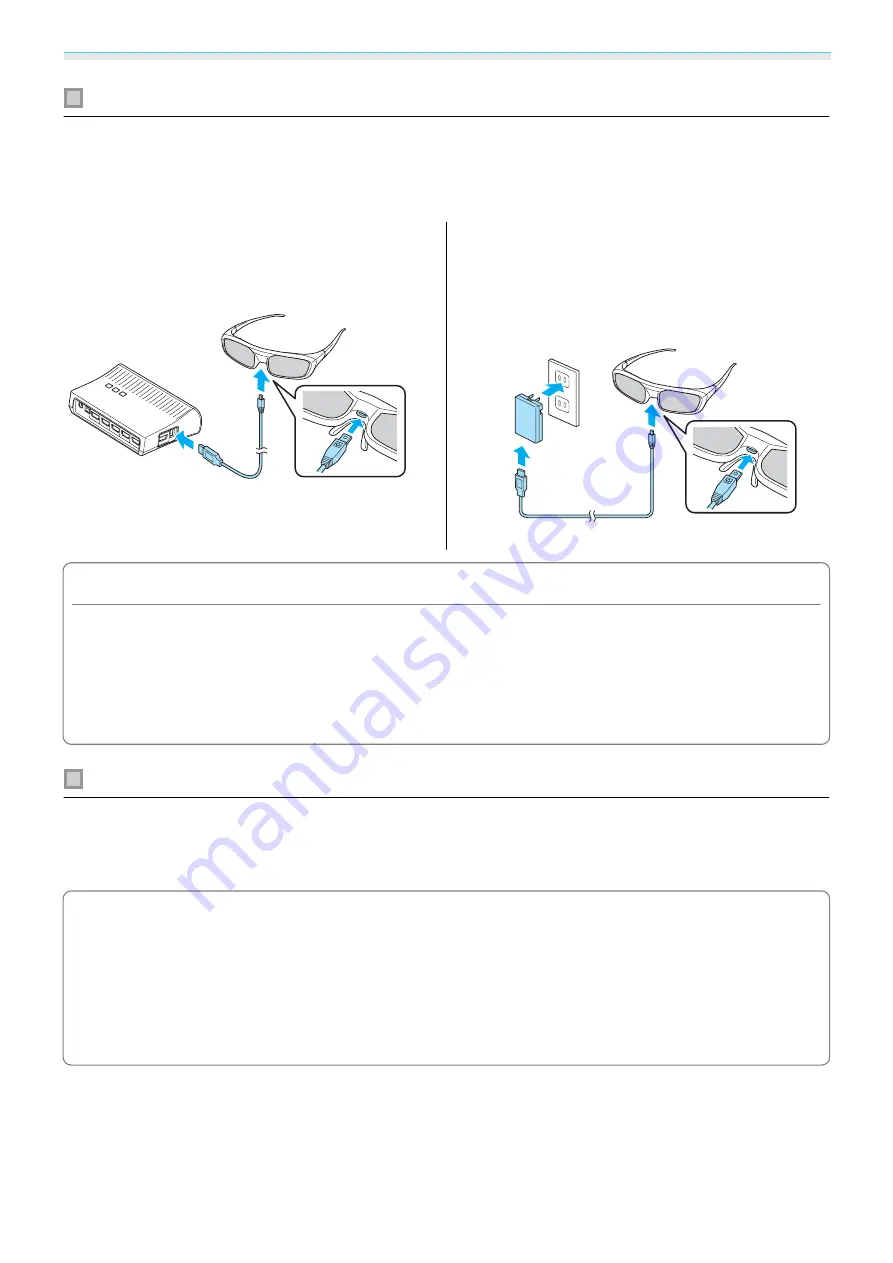
Basic Operations
41
Charging the 3D Glasses
The following charging methods are available, depending on the model of 3D Glasses being used.
If you have a WirelessHD Transmitter, you can use it to charge the glasses.
If you do not have a WirelessHD Transmitter, you can charge by using an optional USB Charging Adapter.
Charging using the WirelessHD Transmitter
Use the USB cable to connect the 3D Glasses to
the WirelessHD Transmitter.
When a cable is connected to the HDMI5 port, the
WirelessHD Transmitter cannot charge 3D
Glasses.
Charging using the USB Charging Adapter
Use the USB cable to connect the 3D Glasses to
the optional USB Charging Adapter, and then
connect the USB Charging Adapter to an electrical
outlet.
Attention
•
Only connect to an electrical outlet that uses the voltage displayed on the adapter.
•
Note the following points when handling the supplied microUSB cable.
- You should not bend, twist, or pull the cable with too much force.
- You should not modify the cable.
- You should not perform wiring near an electric heater.
- You should not use the cable if it is damaged.
Pairing 3D Glasses
To view 3D images, the 3D Glasses need to be paired with the projector.
Press the [Pairing] button for a while on the 3D Glasses to start pairing. See the User's Guide for the 3D Glasses
for more information.
c
•
For 3D Glasses that have not been used, pairing is performed when the 3D Glasses are turned on. You
do not need to perform pairing if 3D images can already be viewed correctly.
•
Once pairing has been performed, you can view 3D images the next time the devices are turned on.
•
You can perform pairing within a range of three meters from the projector. While pairing is being
performed, make sure you stay within a range of three meters from the projector. Otherwise, pairing
may not be performed correctly.
•
If synchronization cannot be performed within 30 seconds, pairing is automatically canceled. When
pairing is cancelled, 3D images cannot be viewed because pairing fails.






























