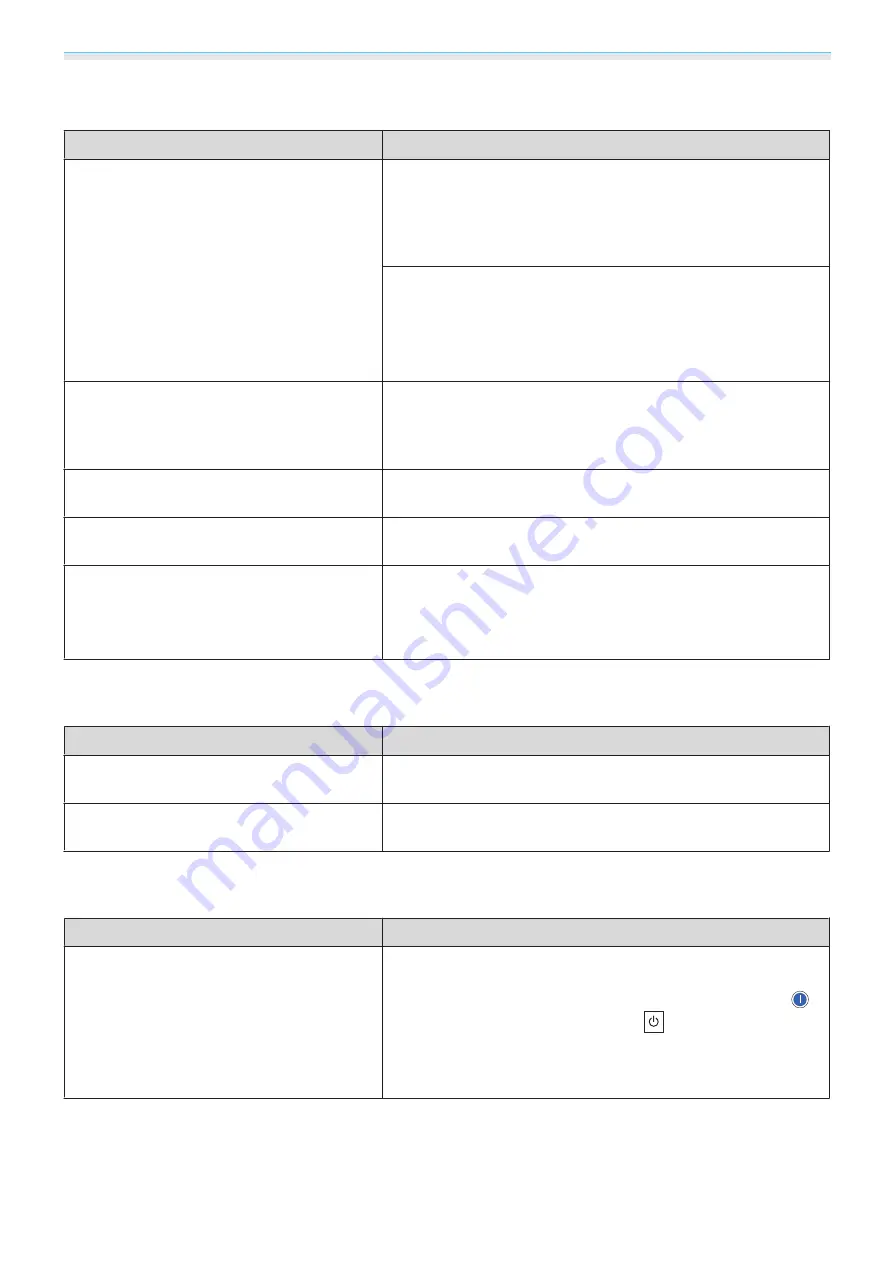
Troubleshooting
108
Image colors are not right
Check
Remedy
Is the image signal format setting correct?
When Video is input
If nothing is projected even when
Video Signal
is set to
Auto
from the Configuration menu, set the signal that matches the
connected device.
s
Settings
-
Input Signal
-
Video Sig-
nal
When Component is input
If nothing is projected even when
Component
is set to
Auto
from the Configuration menu, set the signal that matches the
connected device.
s
Settings
-
Input Signal
-
Compo-
nent
Are the cables connected correctly?
Check that all the cables required for projection are securely
connected.
s
For the Video and Component ports, make sure the connector is
the same color as the cable port.
s
Is the contrast adjusted correctly?
Adjust the
Contrast
setting from the Configuration menu.
s
Image
-
Contrast
Is the color adjusted correctly?
Adjust the
Advanced
setting from the Configuration menu.
s
Image
-
Advanced
(Only when projecting images from a video
device)
Are the color saturation and tint adjusted cor-
rectly?
Adjust the
Color Saturation
and
Tint
settings from the Config-
uration menu.
s
Image
-
Color Saturation
/
Tint
Images appear dark
Check
Remedy
Is the image brightness set correctly?
Adjust the
Brightness
setting from the Configuration menu.
s
Image
-
Brightness
Is the contrast adjusted correctly?
Adjust the
Contrast
setting from the Configuration menu.
s
Image
-
Contrast
Projection stops automatically
Check
Remedy
Is
Sleep Mode
enabled?
If the set time is exceeded and no signal is input, the laser turns
off automatically, and the projector enters standby status. The
projector returns from standby status when you press the
button on the remote control or the
button on the control
panel. Do not look into the laser when returning from standby
status. If you do not want to use
Sleep Mode
, change the setting
to
Off
.
s
Settings
-
Operation
-
Sleep Mode
















































