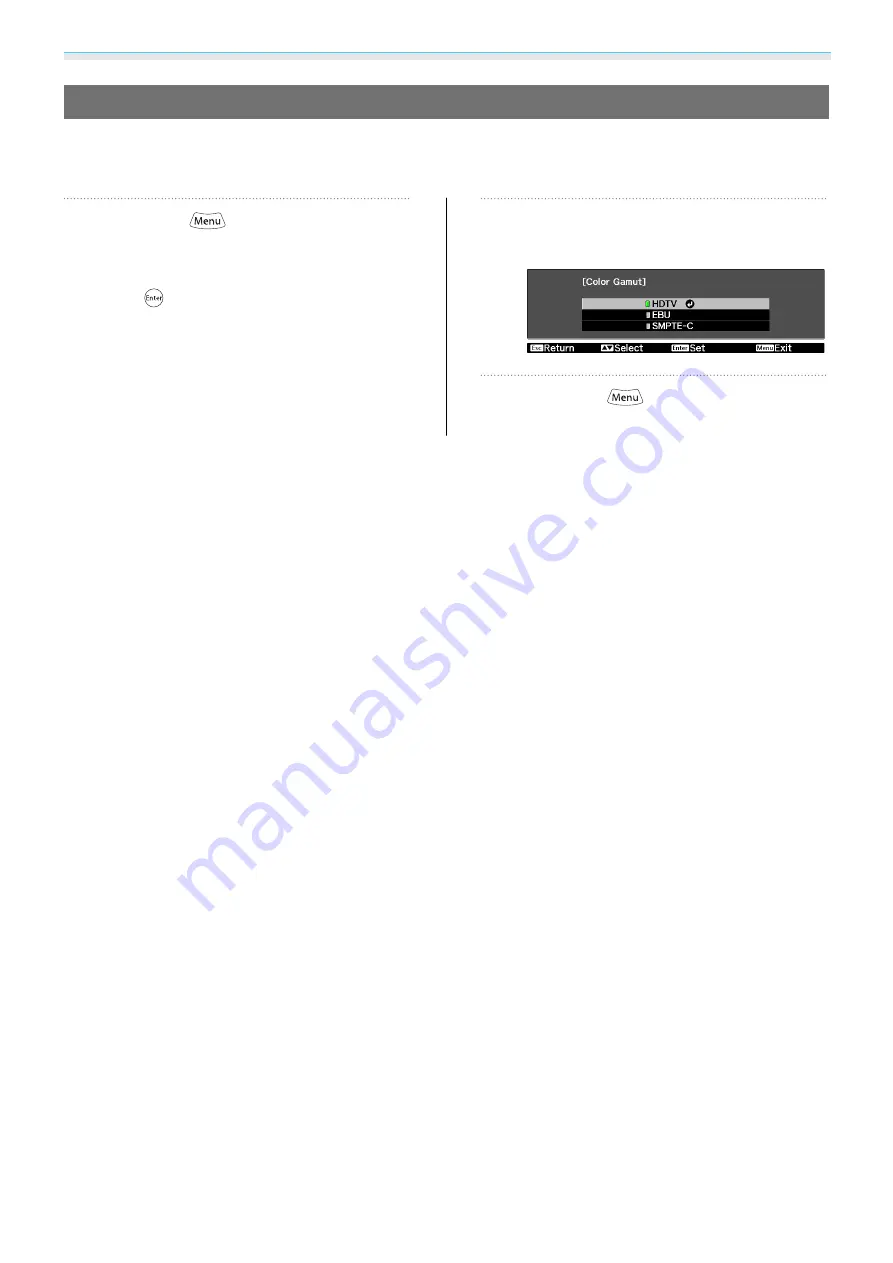
Setting Image Quality
59
Color Gamut
Allows you to easily set the color gamut to match the standard for the video devices being used.
This can be set when
Color Mode
is set to
Natural
.
a
Press the
button, select
Image
-
Advanced
-
Color Gamut
from the
Configuration menu, and then press
the
button to confirm the
selection.
The
Color Gamut
adjustment screen is
displayed.
b
Select the item according to the
device being used.
c
Press the
button to exit the
menu.






























