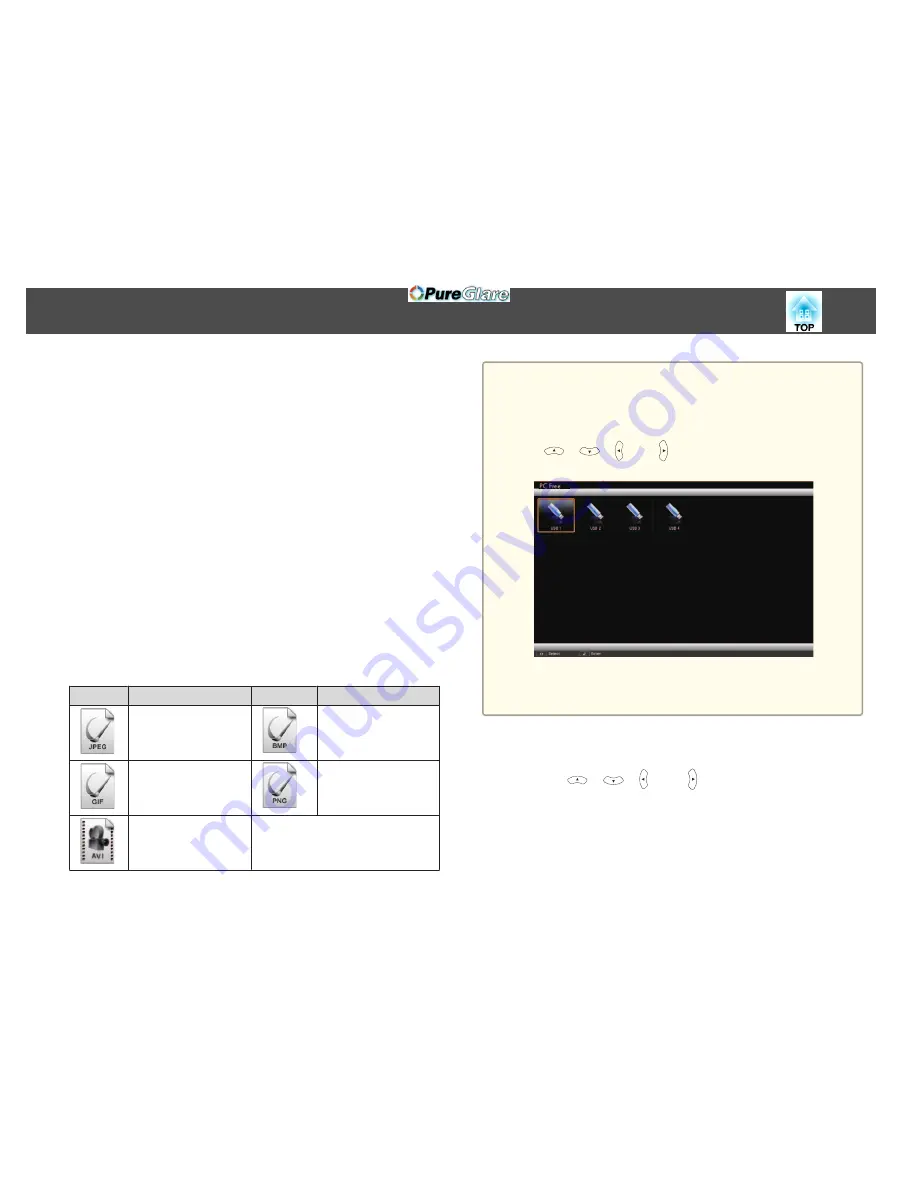
PC Free Operating Methods
Although the following steps are explained based on the remote control,
you can perform the same operations from the control panel.
Starting PC Free
a
Change the source to USB.
s
"Switching to the Target Image Using the Remote Control"
p.47
b
Connect the USB storage device to the projector.
s
"Connecting USB Devices"
p.35
PC Free starts and the file list screen is displayed.
•
The following files are displayed as thumbnails (file contents are
displayed as small images).
- JPEG files
- AVI files (displays the image at the start of the movie)
•
Other files or folders are displayed as icons as shown in the
following table.
Icon
File
Icon
File
JPEG files
*
BMP files
GIF files
PNG files
AVI (Motion JPEG)
files
*
*
When it cannot be displayed as a thumbnail, it is displayed as an icon.
a
•
You can also insert a memory card into a USB card reader and then
connect the reader to the projector. However, some commercially
available USB card readers may not be compatible with the
projector.
•
If the following screen (Select Drive screen) is displayed, use the
[
], [
], [ ], and [ ] buttons to select the drive you want to
use, and then press the [Enter] button.
•
To display the Select Drive screen, position the cursor on
Select
Drive
at the top of the file list screen, and then press the [Enter]
button.
Projecting Images
a
Use the [
], [
], [ ], and [ ] buttons to select the file or
folder you want to project.
Projection Functions
98
http://www.pureglare.com.au
Summary of Contents for EB-570
Page 1: ...User s Guide http www pureglare com au ...
Page 10: ...s Optional Accessories p 184 Projector Features 10 http www pureglare com au ...
Page 44: ...Basic Usage This chapter explains how to project and adjust images http www pureglare com au ...
Page 183: ...Appendix http www pureglare com au ...
Page 196: ...Units mm Appearance 196 http www pureglare com au ...
Page 197: ...Without feet With feet Units mm Appearance 197 http www pureglare com au ...






























