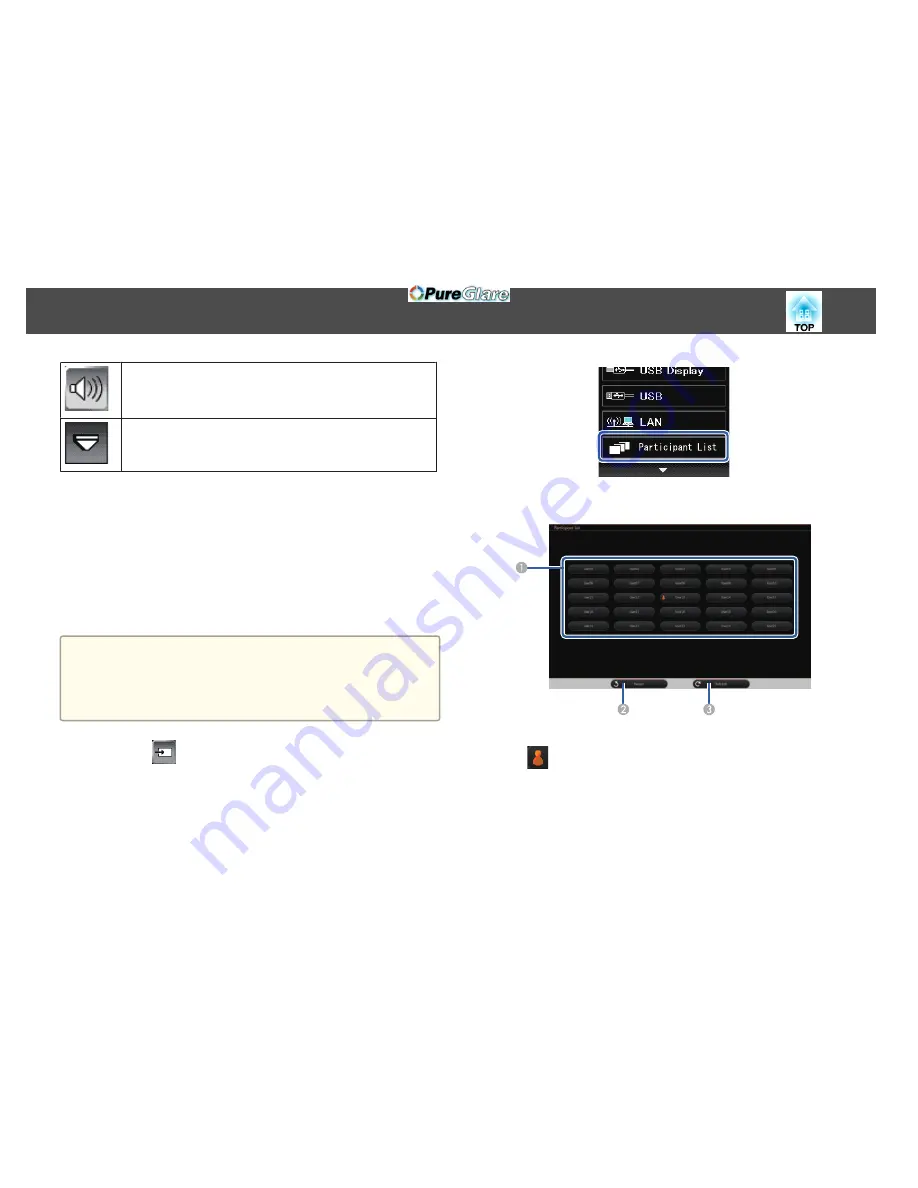
Increases the volume.
s
"Adjusting the Volume"
p.59
Closes the projection control toolbar.
Selecting Network Device Display from the Projector Control
Toolbar
If you have connected devices to the projector via a network, you can select
to project an image from those devices using the projector control toolbar.
You can select the image source from computers that are running EasyMP
Multi PC Projection, and smartphones or tablets that are running Epson
iProjection. You can change the projected screen by selecting from among
up to 50 devices.
a
You can select any connected network device for projection, even if
the user connected using the EasyMP Multi PC Projection software
with the moderator feature enabled. See the
EasyMP Multi PC
Projection Operation Guide
for details about the moderator feature.
s
EasyMP Multi PC Projection Operation Guide
a
Select the
icon on the projector control toolbar, and then
select
Participant List
from the image source list.
b
Select the user name for the device you want to project from.
A
Displays the user names for network devices connected to the projector.
The
icon is shown next to the user name of the currently projected
device.
B
Closes the user selection screen and returns to the previous screen.
C
Refreshes the user list.
When an additional user connects to the projector via a network, select this
button to update the user list.
Interacting with the Screen
90
http://www.pureglare.com.au
Summary of Contents for EB-570
Page 1: ...User s Guide http www pureglare com au ...
Page 10: ...s Optional Accessories p 184 Projector Features 10 http www pureglare com au ...
Page 44: ...Basic Usage This chapter explains how to project and adjust images http www pureglare com au ...
Page 183: ...Appendix http www pureglare com au ...
Page 196: ...Units mm Appearance 196 http www pureglare com au ...
Page 197: ...Without feet With feet Units mm Appearance 197 http www pureglare com au ...






























