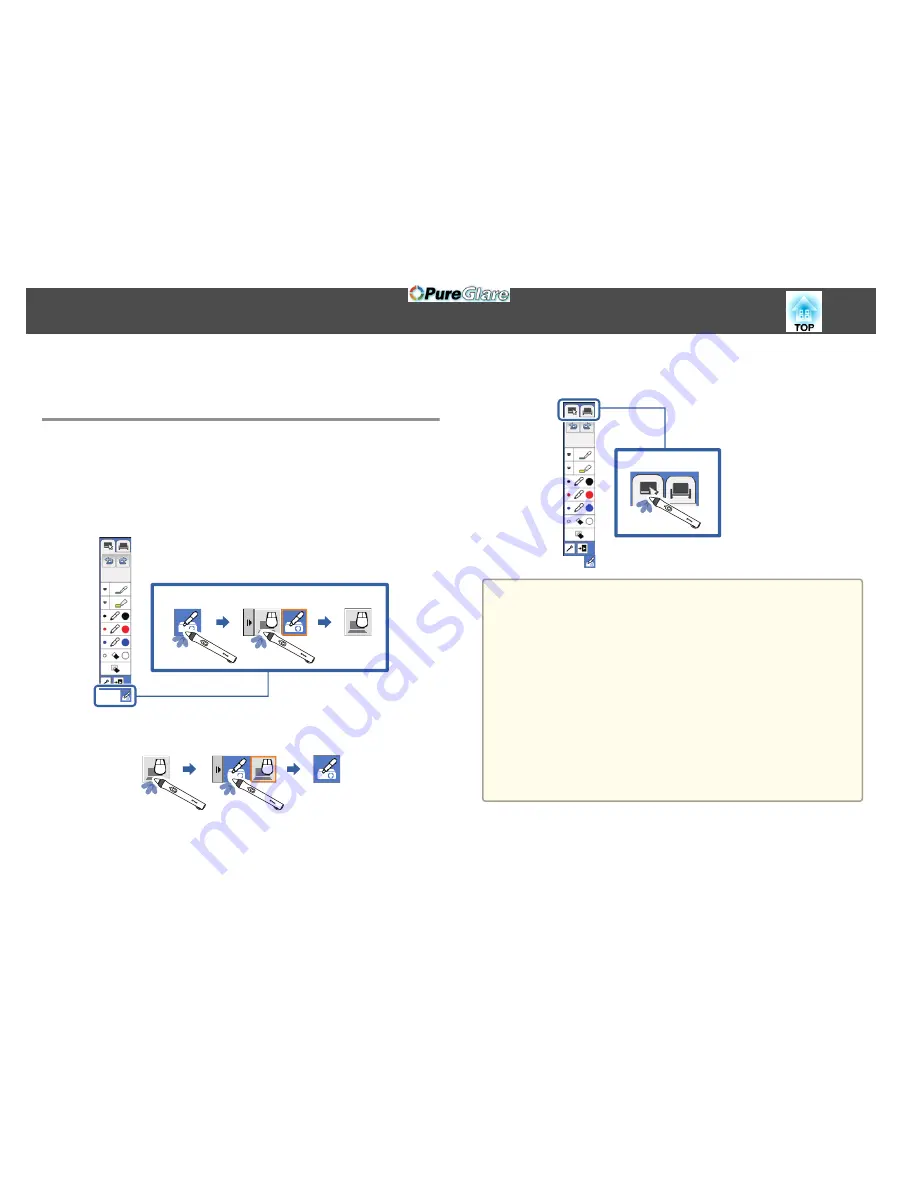
Follow these instructions to interact with the projected image or control the
projector.
Switching the Interactive Mode
You can easily switch the interactive mode using the toolbar.
•
To switch between computer interactive mode and annotation mode,
select one of the following icons:
•
To change from annotation mode or whiteboard mode to
computer interactive mode:
•
To change from computer interactive mode to annotation mode
or whiteboard mode:
•
To switch between annotation mode and whiteboard mode, select the
following icon in the toolbar.
a
•
You can also change the interactive mode by doing the following:
- Pressing the [Pen Mode] button on the remote control.
- Switching to
PC Free Annotation
or
PC Interactive
in the
Pen
Mode
setting on the projector's
Extended
menu.
s
Extended
-
Easy Interactive Function
-
Pen Mode
p.135
•
You can switch to computer interactive mode when you project the
computer screen.
•
You cannot switch to computer interactive mode when the
USB
Type B
setting in the projector's
Extended
menu is set to
Wireless
Mouse/USB Display
.
•
The computer screen is projected when you switch to computer
interactive mode from whiteboard mode.
•
After changing to computer interactive mode, content drawn using
annotation mode is retained.
Interacting with the Screen
86
http://www.pureglare.com.au
Summary of Contents for EB-570
Page 1: ...User s Guide http www pureglare com au ...
Page 10: ...s Optional Accessories p 184 Projector Features 10 http www pureglare com au ...
Page 44: ...Basic Usage This chapter explains how to project and adjust images http www pureglare com au ...
Page 183: ...Appendix http www pureglare com au ...
Page 196: ...Units mm Appearance 196 http www pureglare com au ...
Page 197: ...Without feet With feet Units mm Appearance 197 http www pureglare com au ...






























