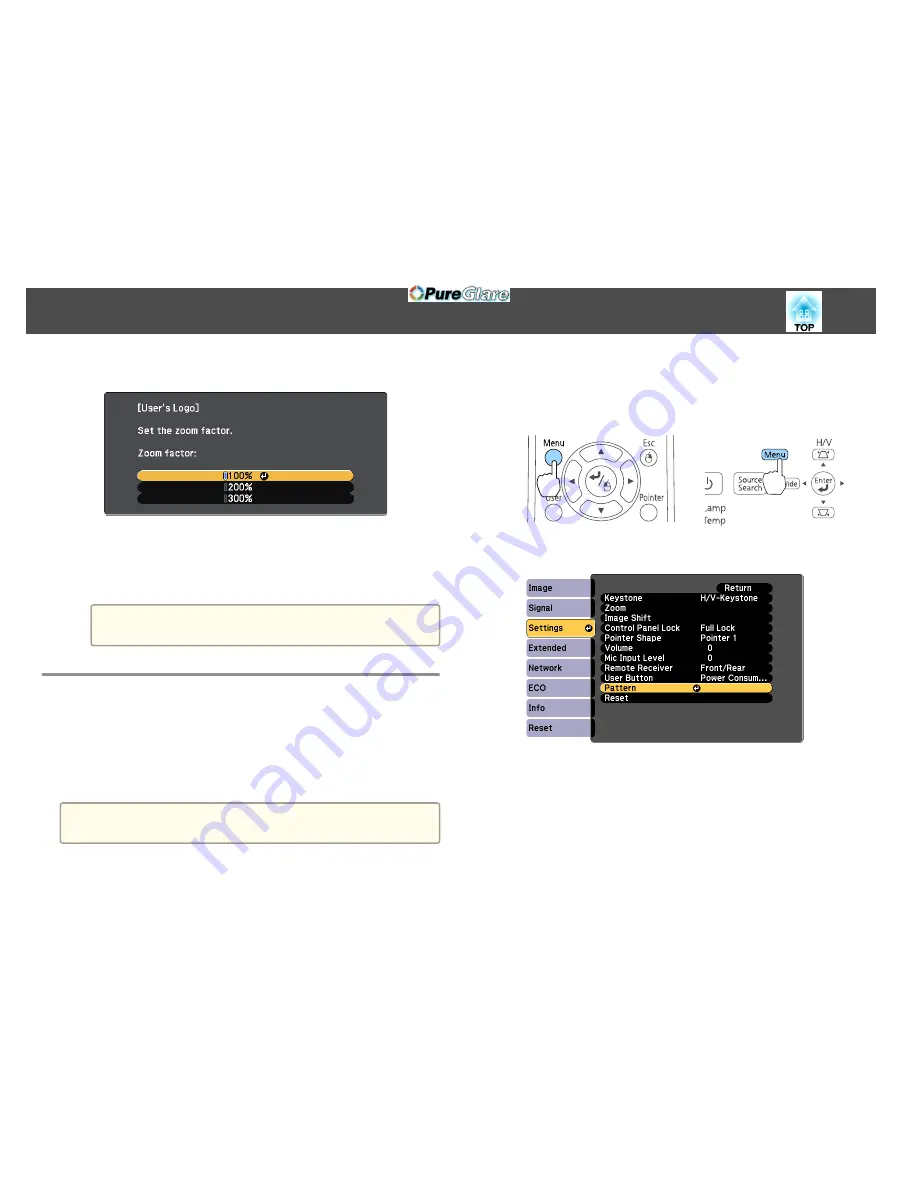
f
Select the zoom factor from the zoom setting screen.
g
When the message "Save this image as the User's Logo?" is
displayed, select
Yes
.
The image is saved. After the image has been saved, the message
"Completed." is displayed.
a
When a User's Logo is saved, the previous User's Logo is
erased.
Saving User Pattern
There are four types of patterns registered to the projector, such as ruled
lines and grid patterns.
s
Settings
-
Pattern
-
Pattern Type
p.131
You can also save the image that is currently being projected as a User
Pattern.
a
When a User Pattern is saved, the previous User Pattern is erased.
a
Project the image you want to use as the User Pattern, and then
press the [Menu] button.
s
"Using the Configuration Menu"
p.125
Using Remote Control
Using the Control Panel
b
Select
Pattern
from
Settings
.
c
Select
User Pattern
.
Projection Functions
108
http://www.pureglare.com.au
Summary of Contents for EB-570
Page 1: ...User s Guide http www pureglare com au ...
Page 10: ...s Optional Accessories p 184 Projector Features 10 http www pureglare com au ...
Page 44: ...Basic Usage This chapter explains how to project and adjust images http www pureglare com au ...
Page 183: ...Appendix http www pureglare com au ...
Page 196: ...Units mm Appearance 196 http www pureglare com au ...
Page 197: ...Without feet With feet Units mm Appearance 197 http www pureglare com au ...






























