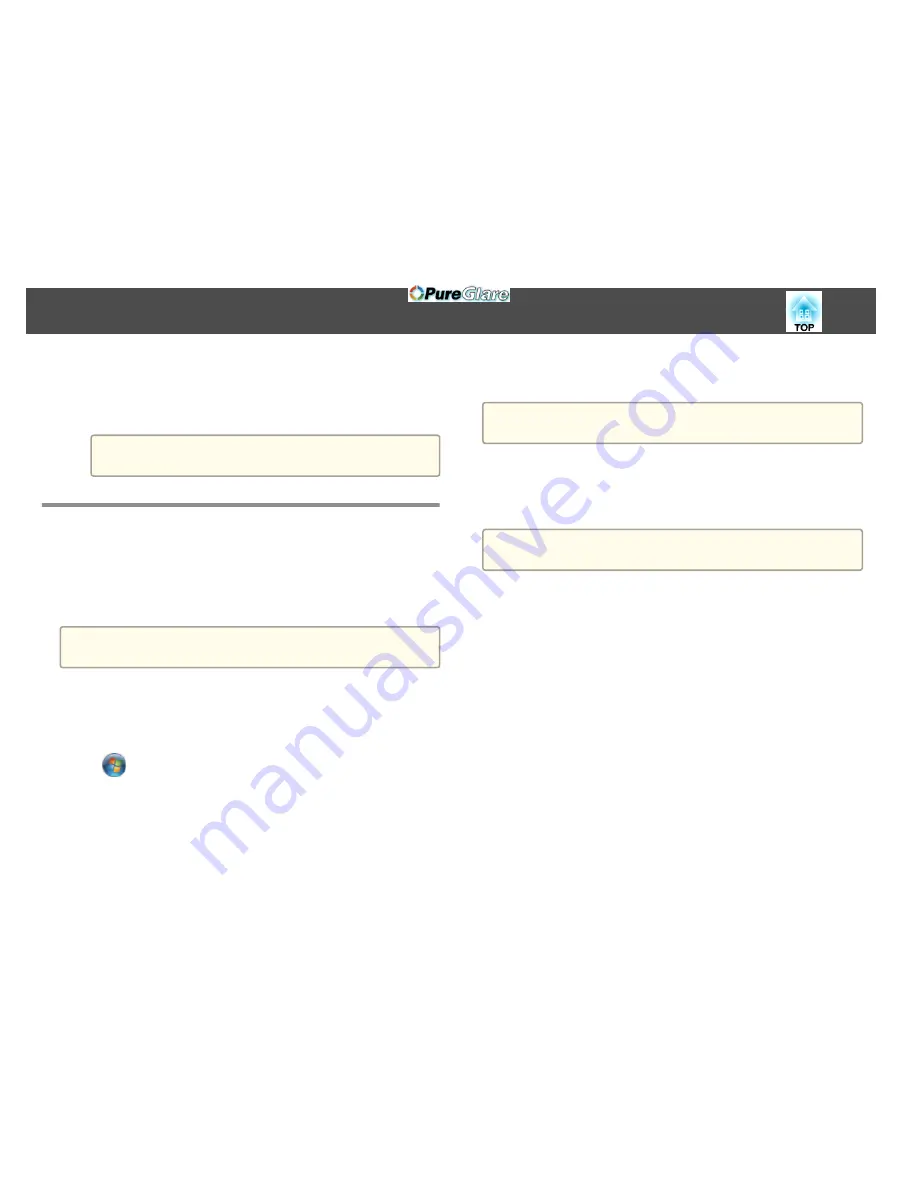
•
When using pen input, select
Mode 2
and press the [Enter] button
(EB-595Wi).
•
When using Ink features, select
Mode 1
or
Mode 2
and press
the [Enter] button (EB-595Wi).
a
When selecting
Mode 1
or
Mode 2
, you can also use Windows
multi-touch features (EB-595Wi).
Using Windows Pen Input and Ink Features
If you are using Windows 8.1, Windows 8, Windows 7, or Windows Vista,
you can add handwritten input and convert it to text.
If you have Microsoft Office 2007 or later, you can also use the Ink
function to add handwritten notes to a Word document, Excel spreadsheet,
or PowerPoint presentation.
a
Option names for the annotation functions may vary depending on
your version of Microsoft Office.
•
To open the Touch Keyboard in Windows 8, right-click or tap and
hold on the Taskbar, then select
Toolbars
>
Touch Keyboard
. Select
the keyboard icon on the screen, then select the pen icon.
•
To open the Tablet PC input panel in Windows 7 or Windows Vista,
select
>
All Programs
>
Accessories
>
Tablet PC
>
Tablet PC
Input Panel
.
You can write in the box using the pen or your finger (EB-595Wi), then
select from a variety of options to edit and convert the text.
•
To add Ink annotations in Microsoft Office applications, select the
Review
menu, then select
Start Inking
.
a
In Microsoft Word or Excel, select the
Insert
tab and then click on
Start Inking
.
•
To annotate your PowerPoint slides in Slideshow mode, press the
button on the side of the pen or press the projection surface with your
finger for about 3 seconds, then select
Pointer Options
>
Pen
from the
pop-up menu.
a
This method for annotating PowerPoint slides in Slideshow mode also
works with Windows XP Tablet PC Edition.
For more information about these features, see your Windows Help.
Windows Pen Input and Ink Tools
95
http://www.pureglare.com.au
Summary of Contents for EB-570
Page 1: ...User s Guide http www pureglare com au ...
Page 10: ...s Optional Accessories p 184 Projector Features 10 http www pureglare com au ...
Page 44: ...Basic Usage This chapter explains how to project and adjust images http www pureglare com au ...
Page 183: ...Appendix http www pureglare com au ...
Page 196: ...Units mm Appearance 196 http www pureglare com au ...
Page 197: ...Without feet With feet Units mm Appearance 197 http www pureglare com au ...






























