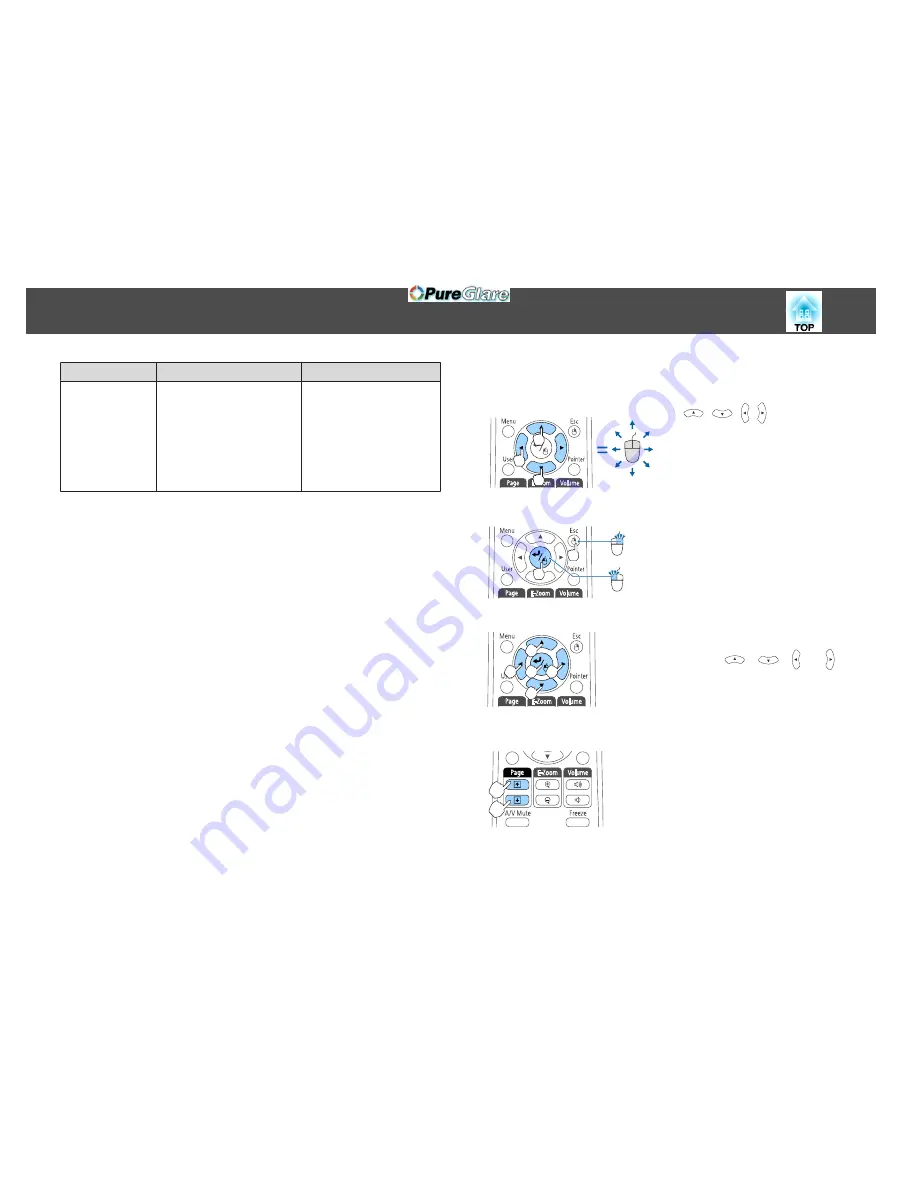
Windows
OS X
OS
Windows 2000
Windows XP
Windows Vista
Windows 7
Windows 8
Windows 8.1
Mac OS X 10.3.x
Mac OS X 10.4.x
Mac OS X 10.5.x
Mac OS X 10.6.x
OS X 10.7.x
OS X 10.8.x
OS X 10.9.x
*
It may not be possible to use the Wireless Mouse function under some
versions of the operating systems.
Use the following procedure to enable the Wireless Mouse function.
a
Set
USB Type B
to
Wireless Mouse/USB Display
from the
Configuration menu (EB-595Wi/EB-585Wi/EB-575Wi only).
s
Extended
-
USB Type B
p.132
b
Connect the projector to the computer with the supplied or a
commercially available USB cable.
s
"Connecting a Computer"
p.29
c
Change the source to one of the following.
•
USB Display
•
Computer1
•
Computer2
•
HDMI1
•
HDMI2
s
"Switching to the Target Image Using the Remote Control"
p.47
Once set, the mouse pointer can be controlled as follows.
Moving the mouse pointer
[
][
][ ][ ] buttons:
Moves the mouse pointer.
Mouse clicks
[Esc] button: Right click.
[Enter] button: Left click. Press quickly
twice to double-click.
Drag and drop
While holding down the [Enter] button,
press the [
], [
], [ ], or [ ]
button to drag.
Release the [Enter] button to drop at the
desired location.
Page Up/Down
[
[
] button: Moves to the previous page.
[
]
] button: Moves to the next page.
Projection Functions
105
http://www.pureglare.com.au
Summary of Contents for EB-570
Page 1: ...User s Guide http www pureglare com au ...
Page 10: ...s Optional Accessories p 184 Projector Features 10 http www pureglare com au ...
Page 44: ...Basic Usage This chapter explains how to project and adjust images http www pureglare com au ...
Page 183: ...Appendix http www pureglare com au ...
Page 196: ...Units mm Appearance 196 http www pureglare com au ...
Page 197: ...Without feet With feet Units mm Appearance 197 http www pureglare com au ...






























