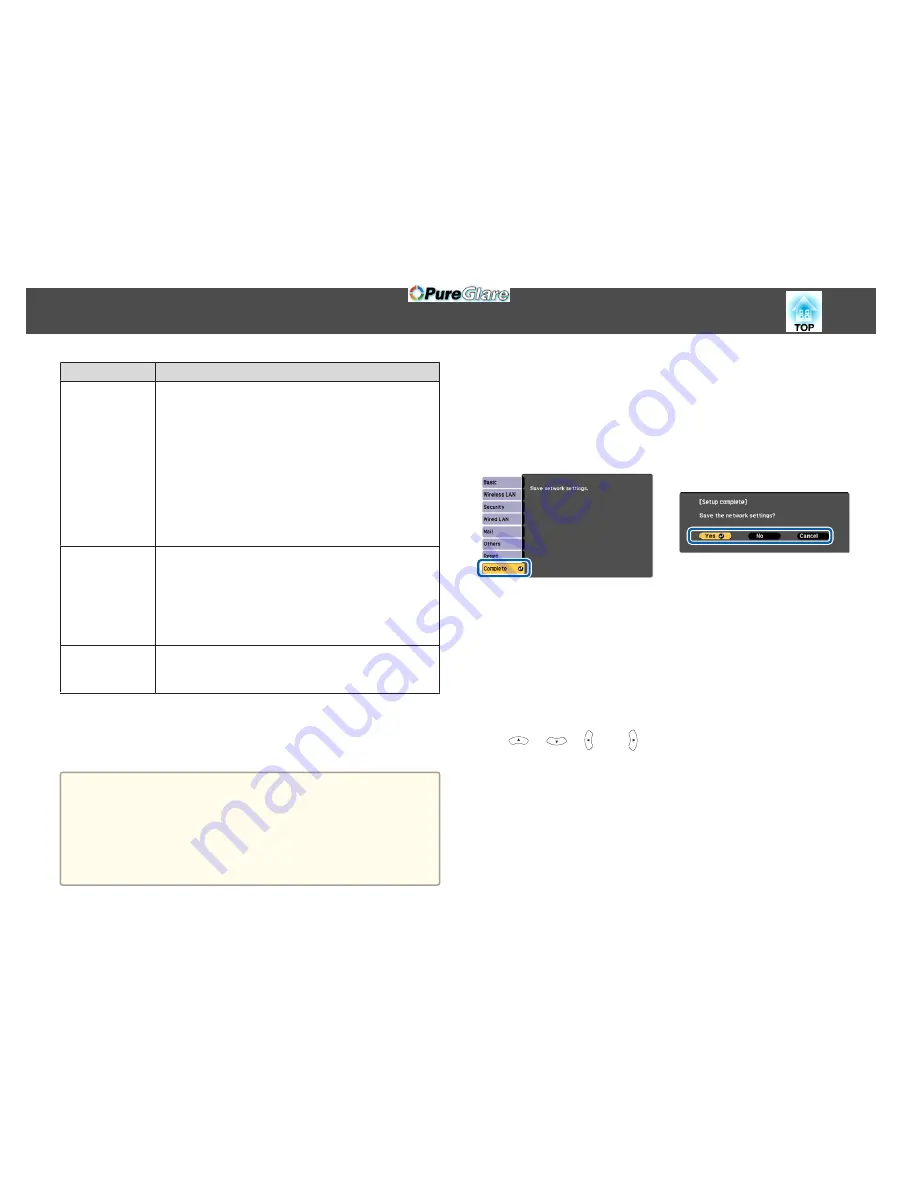
Sub-menu
Function
Net. Info. - Wire‐
less LAN
Displays the following network setting status information.
•
Connection Mode
•
Wireless LAN Sys.
•
Antenna Level
•
Projector Name
•
SSID
•
DHCP
•
IP Address
•
Subnet Mask
•
Gateway Address
•
MAC Address
•
Region Code
*
Net. Info. -
Wired LAN
Displays the following network setting status information.
•
Projector Name
•
DHCP
•
IP Address
•
Subnet Mask
•
Gateway Address
•
MAC Address
Network Config‐
uration
The following menus are available for setting network items.
Basic
,
Wireless LAN
,
Security
,
Wired LAN
,
,
Others
,
Reset
, and
Setup complete
*
Displays available region information for the Wireless LAN unit being used.
For more details, contact your local dealer or the nearest address provided in
the Epson Projector Contact List.
s
Epson Projector Contact List
a
•
By using a Web browser of a computer connected to the projector
on a network, you can set functions and control the projector. This
function is called Web Control. You can easily enter text using a
keyboard to make settings for Web Control such as Security settings.
s
"Changing Settings Using a Web Browser (Web Control)"
p.114
•
Contact your network administrator for details on network settings.
Notes on Operating the Network Menu
Selecting from the top menu and sub menus, and changing selected items is
the same as making operations from the Configuration menu.
When done, make sure you go to the
Setup complete
menu, and select one
of
Yes
,
No
, or
Cancel
. When you select
Yes
or
No
, you return to the
Configuration menu.
Yes
: Saves the settings and exits the Network menu.
No
: Does not save the settings and exits the Network menu.
Cancel
: Continues displaying the Network menu.
Soft Keyboard Operations
The Network menu contains items that require input of alphanumerics
during setup. In this case, the following software keyboard is displayed. Use
the [
], [
], [ ], and[ ] buttons on the remote control or
the [
w
], [
v
], [Wide], and [Tele] buttons on the control panel to move the
cursor to the key you want, and then press the [Enter] button to enter the
alphanumerical character. Enter figures by holding down the [Num] button
on the remote control, and pressing the numeric buttons. After inputting,
press
Finish
on the keyboard to confirm your input. Press
Cancel
on the
keyboard to cancel your input.
List of Functions
137
http://www.pureglare.com.au
Summary of Contents for EB-570
Page 1: ...User s Guide http www pureglare com au ...
Page 10: ...s Optional Accessories p 184 Projector Features 10 http www pureglare com au ...
Page 44: ...Basic Usage This chapter explains how to project and adjust images http www pureglare com au ...
Page 183: ...Appendix http www pureglare com au ...
Page 196: ...Units mm Appearance 196 http www pureglare com au ...
Page 197: ...Without feet With feet Units mm Appearance 197 http www pureglare com au ...






























