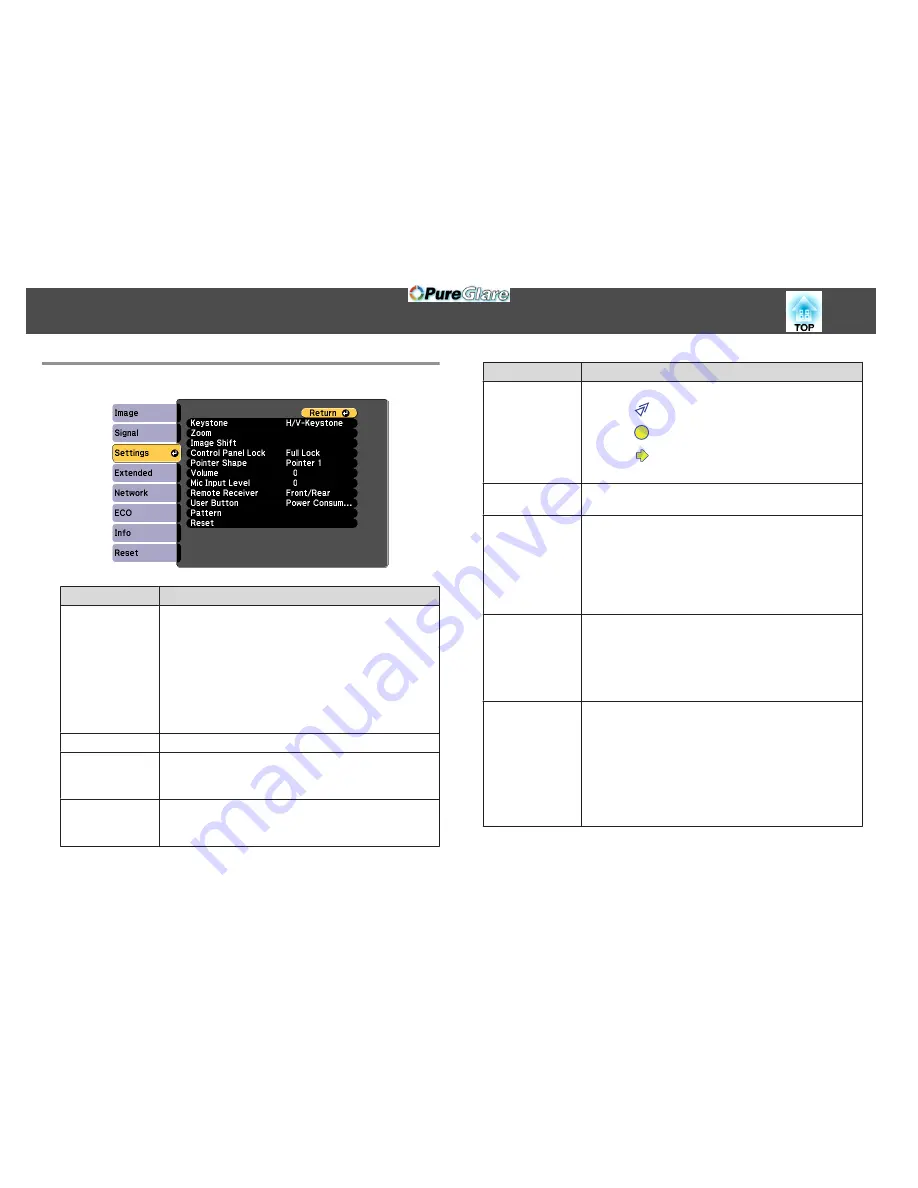
Settings Menu
Sub-menu
Function
Keystone
You can correct keystone distortion.
•
When
H/V-Keystone
is selected:
Adjust
V-Keystone
and
H-Keystone
to correct horizontal
and vertical keystone distortion.
s
"H/V-Keystone"
p.52
•
When
Quick Corner
is selected:
Select and correct the four corners of the projected
image.
s
"Quick Corner"
p.53
Zoom
Adjusts the projected image size.
Image Shift
You can adjust the position of the image without moving the
projector.
s
"Adjusting the Position of the Image (Image Shift)"
p.55
Control Panel
Lock
You can use this to restrict operation of the projector's control
panel.
s
"Restricting Operation (Control Panel Lock)"
p.112
Sub-menu
Function
Pointer Shape
You can select the shape of the pointer.
Pointer 1:
Pointer 2:
Pointer 3:
s
"Pointer Function (Pointer)"
p.103
Volume
You can adjust the volume. Setting values are saved for each
source.
Mic Input Level
Adjusts the volume from the microphone. When
Mic Input
Level
is turned down to 0, no microphone audio is output from
the speaker.
When the microphone input level is raised, the audio from the
connected device becomes quieter. When the microphone
input level is lowered, the audio from the connected device
becomes louder.
Remote Receiver
You can limit the reception of the operation signal from the
remote control.
When set to
Off
, you cannot perform any operations from the
remote control. If you want to make operations from the remote
control, hold down the [Menu] button on the remote control for
at least 15 seconds to reset the setting to its default value.
User Button
You can select the item in the Configuration menu to be
assigned to the [User] button on the remote control. By pressing
the [User] button the assigned menu item selection/adjustment
screen is displayed, allowing you to make one-touch settings/
adjustments. You can assign one of the following items to
the [User] button.
Power Consumption
,
Info
,
Progressive
,
Test Pattern
,
Resolution
,
Mic Input Level
,
Pattern Display
,
Auto
Calibration
(EB-595Wi/EB-585Wi/EB-575Wi only)
List of Functions
131
http://www.pureglare.com.au
Summary of Contents for EB-570
Page 1: ...User s Guide http www pureglare com au ...
Page 10: ...s Optional Accessories p 184 Projector Features 10 http www pureglare com au ...
Page 44: ...Basic Usage This chapter explains how to project and adjust images http www pureglare com au ...
Page 183: ...Appendix http www pureglare com au ...
Page 196: ...Units mm Appearance 196 http www pureglare com au ...
Page 197: ...Without feet With feet Units mm Appearance 197 http www pureglare com au ...






























