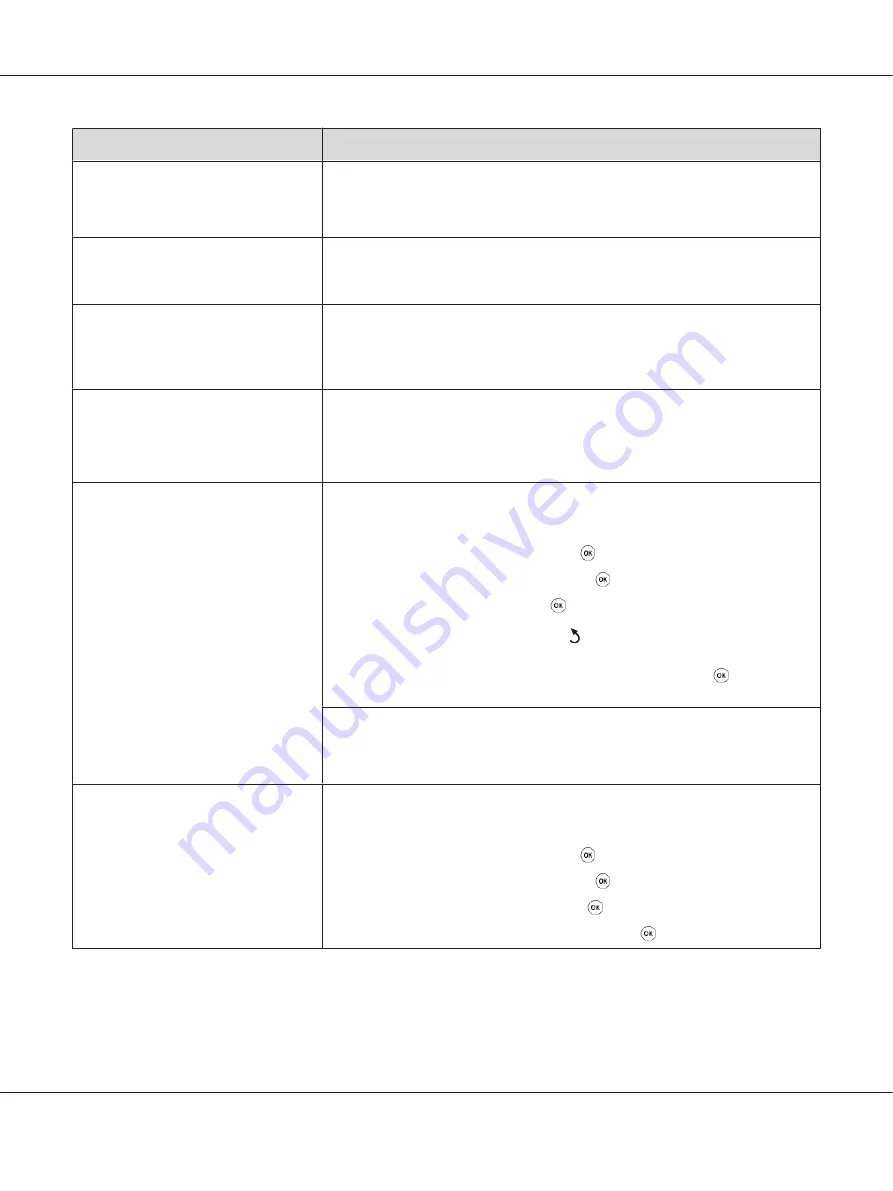
Problem
Action
There are lines on the documents you
send.
Check your ADF glass for marks and clean it.
See Also:
“Cleaning the Scanner” on page 380
The printer dials a number, but the
connection with another fax machine
fails.
The other fax machine may be turned off, out of paper, or cannot answer incoming
calls. Ask the sender to sort out the problem and retry.
Documents are not stored in the
memory.
There may not be enough memory to store the document. If the LCD panel shows
Memory Full
, delete any documents you no longer need from the memory and
then restore the document, or wait for the job in progress (e.g., a fax transmission or
reception) to complete.
Blank areas appear at the bottom of
each page or on other pages, with a
small strip of text at the top.
You may have chosen the wrong paper settings in the user option setting. Correct
the paper settings.
See Also:
The printer will not send or receive
faxes.
Ensure that the region is set correctly.
1. Press the
System
button.
2. Select
Admin Menu
, and then press the
button.
3. Select
Fax Settings
, and then press the
button.
4. Select
Region
, and then press the
button.
5. When the setting is correct, press the
(
Back
) button to return to the previous
screen.
To change the setting, select the correct region and then press the
button. Select
Yes
to reboot the printer.
Check that the phone line is connected properly.
See Also:
“Connecting the Telephone Line” on page 221
An error often occurs during a fax
transmission or reception.
Reduce the modem speed.
1. Press the
System
button.
2. Select
Admin Menu
, and then press the
button.
3. Select
Fax Settings
, and then press the
button.
4. Select
Modem Speed
, and then press the
button.
5. Select the desired menu item, and then press the
button.
AL-MX200 Series User’s Guide
Troubleshooting
362
















































