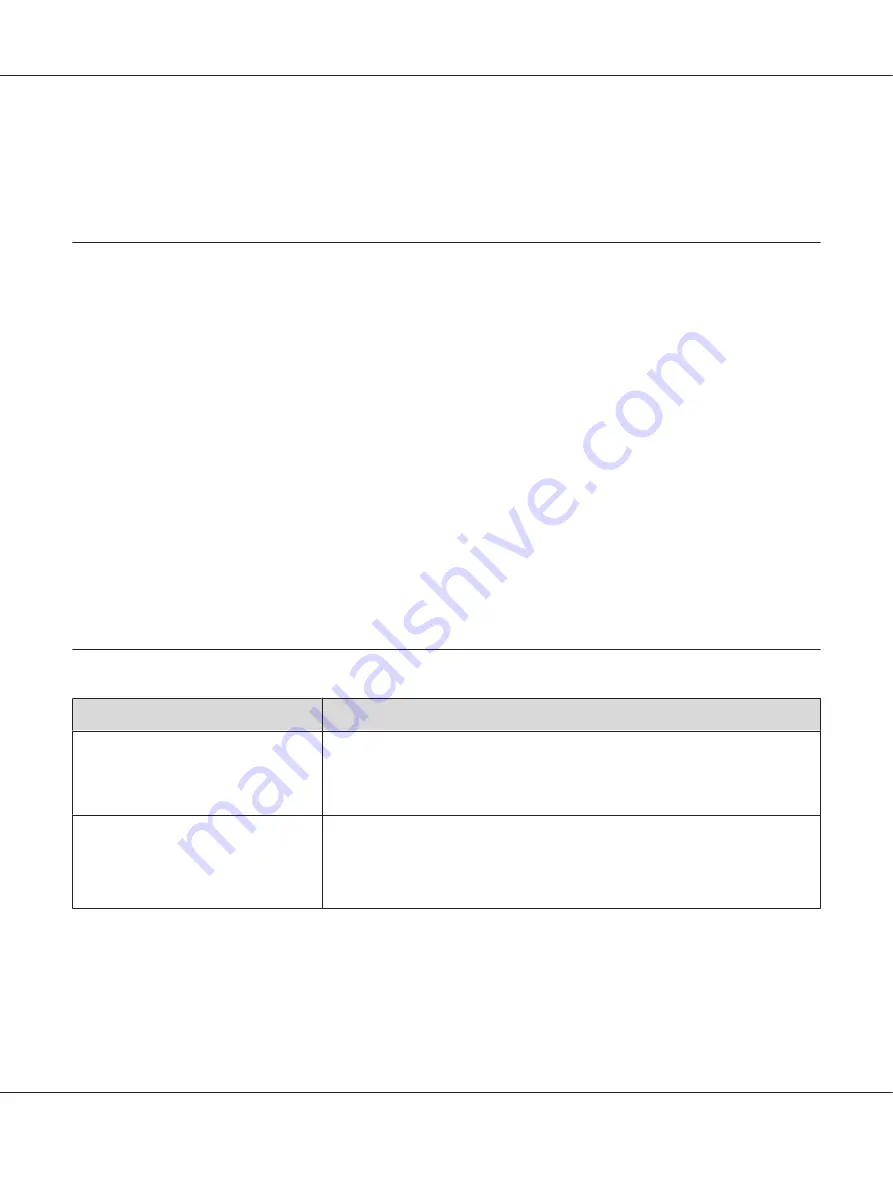
Note:
If the problem continues even though you have taken suggested actions described above, contact our local
representative office or authorized dealer.
Basic Printer Problems
Some printer problems can be easy to resolve. If a problem occurs with your printer, check each of the
following:
❏
The power cord is connected to the printer, and to a properly grounded electrical outlet.
❏
The printer is turned on.
❏
The electrical outlet is not turned off at any switch or breaker.
❏
Other electrical equipment plugged into the outlet is working.
❏
When the AL-MX200DWF model is connected to a wireless network, an Ethernet cable should be
unplugged from the printer.
If you have checked all of the above and still have a problem, turn off the printer, wait for 10 seconds,
and then turn on the printer. This often fixes the problem.
Display Problems
Problem
Action
After the printer is turned on, the
display on the LCD panel is blank, keeps
showing
Please Wait...
, or the back
light is not lit.
Turn off the printer, wait for 10 seconds, and turn on the printer. Self Test Message
appears on the LCD panel. When the test is completed,
Select Function
is
displayed.
Menu settings changed from the
operator panel have no effect.
Settings in the software program, the print driver, or the printer utilities have
precedence over the settings made on the operator panel.
Change the menu settings from the print driver, the printer utilities, or the software
program instead of the operator panel.
AL-MX200 Series User’s Guide
Troubleshooting
347
















































