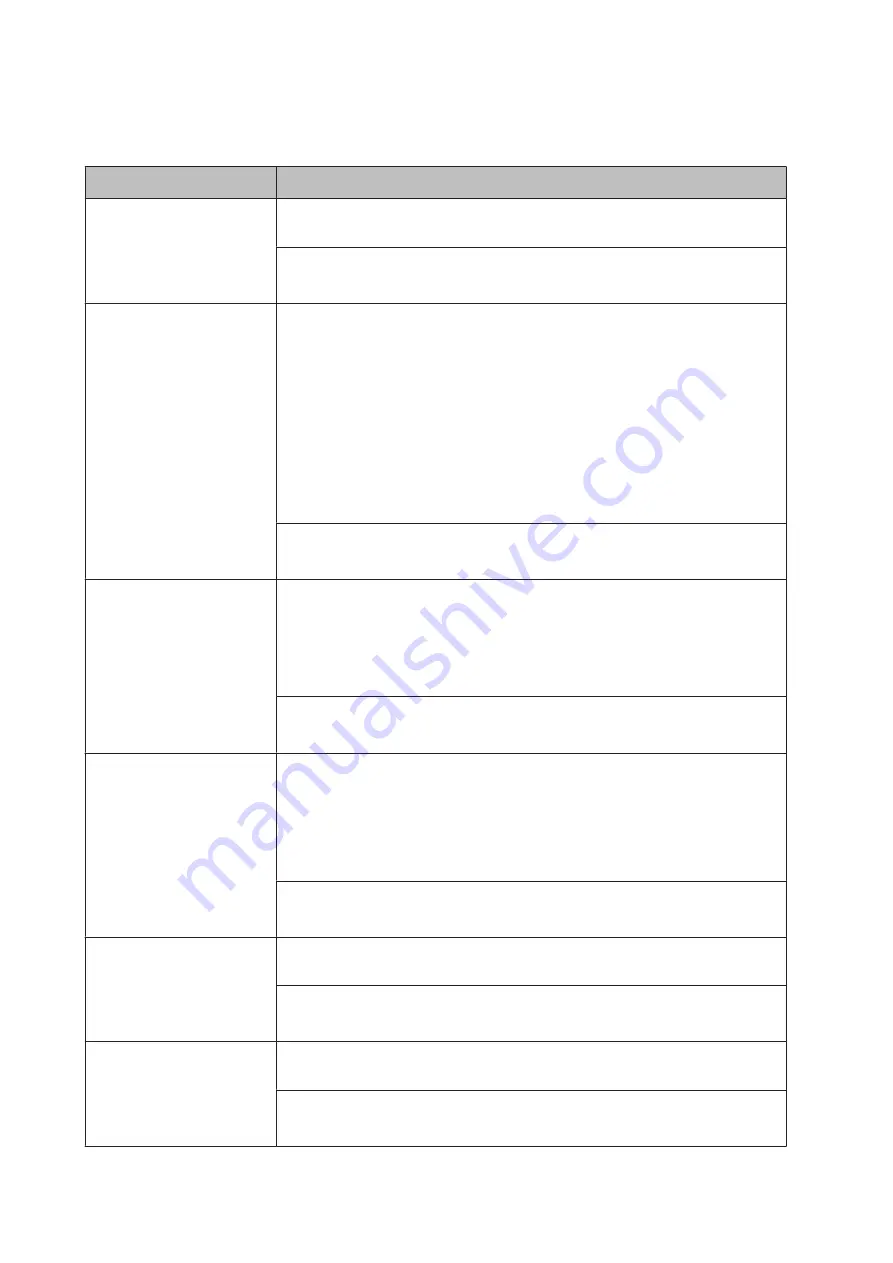
Energy Saver Menu
Item
Explanation
Time to Sleep
Specifies the length of the time until the printer enters the sleep mode or deep sleep mode
if there are no button operations and no jobs to be printed.
Settings (default in bold):
1Min
, 3Min, 5Min, 15Min, 30Min, 60Min, 120Min
Deep Sleep Mode
When this setting is set to
On
, the printer switches into the deep sleep mode at the time
specified in the
Time to Sleep
setting if the printer is not operated or receives no jobs. In
the deep sleep mode, the
Wakeup/Sleep
button lights and more power is saved than
when in the sleep mode.
Note:
The printer does not enter the deep sleep mode in the following cases:
-
PS3
is selected in
Network
of
Emulation Menu
.
-
MS Network
is set to
On
in
Network Menu
.
The printer recovers from the deep sleep mode in the following cases:
- When the printer receives a print job
- When the
Wakeup/Sleep
button is pressed
Settings (default in bold):
On
, Off
Power Off Timer (Power Off
mode)
When this setting is set to
On
, the printer automatically turns off at the time specified in the
Time to Off
setting.
Note:
The printer does not enter the power off mode if it is receiving or sending data.
The printer recovers from the power off mode when the power switch is turned on.
Settings (default in bold):
On
, Off
Time to Off
Specifies the length of the time until the printer enters the power off mode if there are no
button operations and no jobs to be printed.
Note:
You can adjust the time before power management is applied. Any increase will affect
the product's energy efficiency. Please consider the environment before making any
change.
Settings (default in bold):
120Min, 180Min, 240Min, 360Min,
480Min
Timer Setting
When this setting is set to
On
, the printer enters or recovers from the power off mode at
specified times.
Settings (default in bold):
Off
, On
Start
If
Timer Setting
is set to
On
, specifies the time when the printer recovers from the power
off mode.
Settings (default in bold):
0:00 ...
8:00
... 23:59
AL-C300 Series User's Guide
Getting to Know Your Printer
24
















































