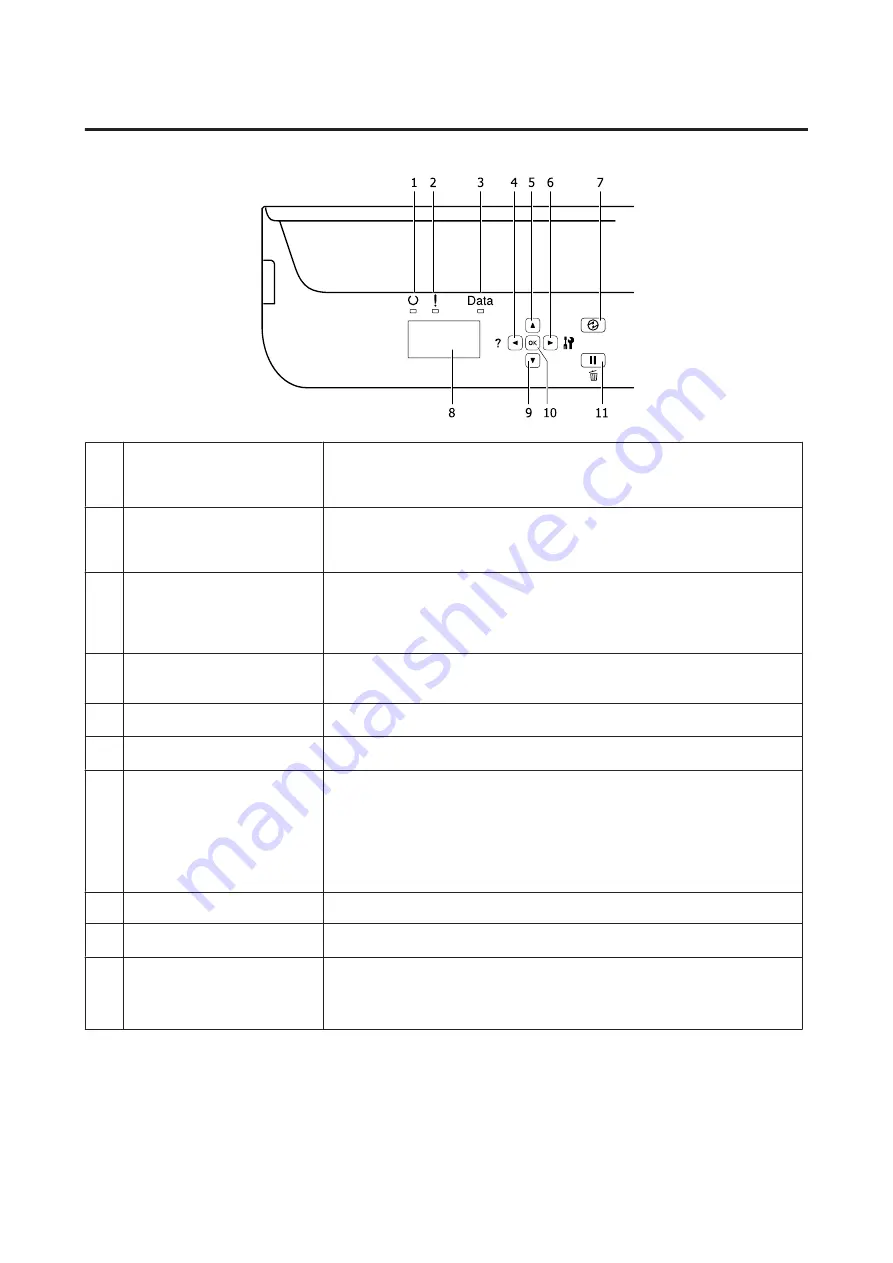
Control panel
1.
Ready
light
On when the printer is ready, indicating that the printer is ready to receive and print
data.
Off when the printer is not ready, or in the sleep mode.
2.
Error
light (Orange)
On or flashes when an error has occurred.
Pressing the
OK
button or
Auto Cont
setting in the
Setup Menu
clears the errors
that are flashing.
3.
Data
light
On when print data is stored in the print buffer (the section of printer memory
reserved for receiving data) but not yet printed.
Flashes when the printer is processing data.
Off when no data remains in the print buffer.
4.
l
Left
button
Press to go back to the previous menu, or press to show the help if
l
Press for
help
is displayed.
5.
u
Up
button
Press to scroll the items on the control panel menus.
6.
r
Right
button
Press to go to the next menu, item or setting.
7.
Wakeup/Sleep
button
Press to switch the status between available for printing and saving power.
This button lights up when the printer is in the sleep mode (the deep sleep mode).
This button blinks when the printer enters the power off mode, which saves power
because almost all functions are not available.
For more details about the power off mode, see
8.
LCD panel
Displays printer status messages and control panel menu settings.
9.
d
Down
button
Press to scroll the items on the control panel menus.
10.
OK
button
Press to set the menu, item or setting.
When the error light is flashing, pressing this button clears the error and switches the
printer to ready status.
AL-C300 Series User's Guide
Getting to Know Your Printer
13




























