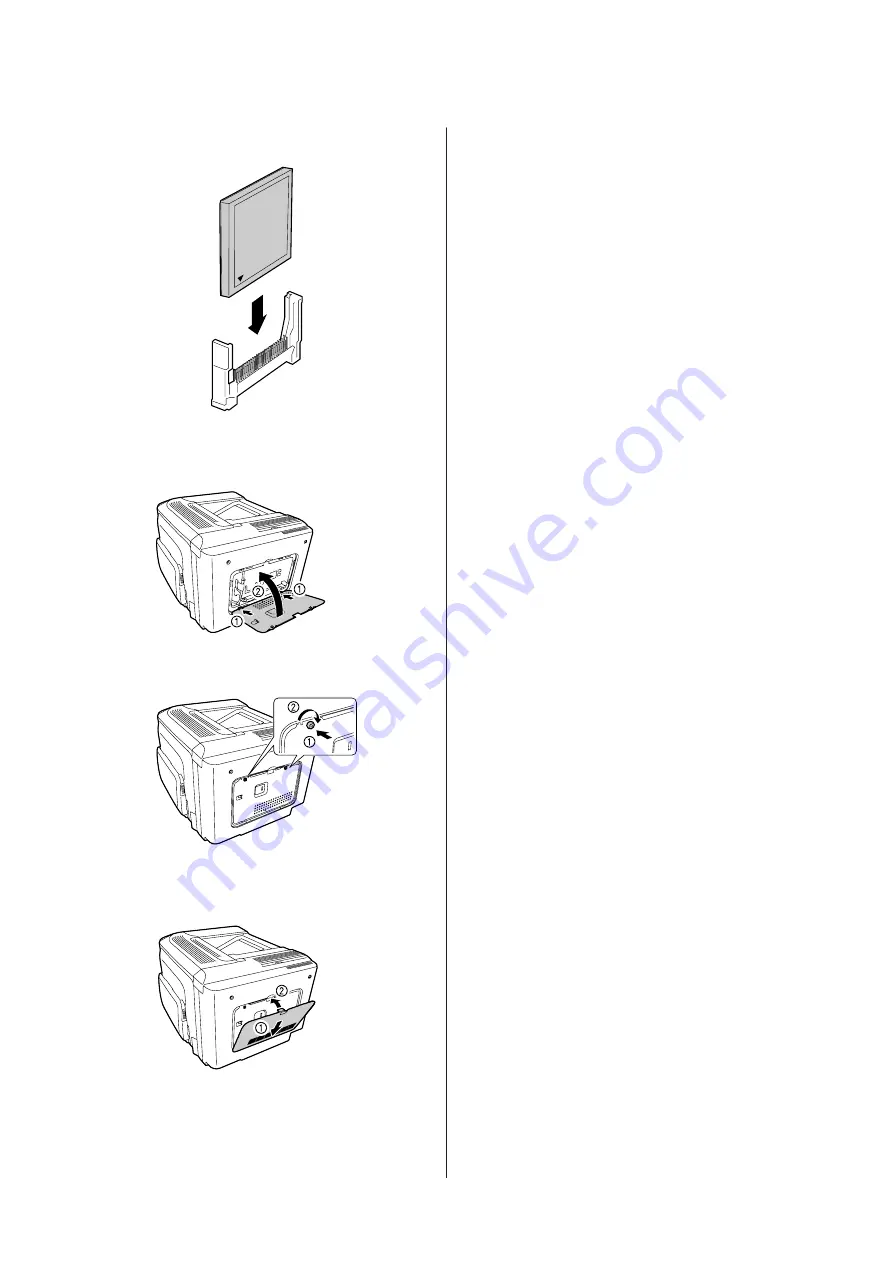
E
Insert a CompactFlash memory into the slot.
F
Reattach the metal cover to the printer as shown
below.
G
Tighten the screws on the back of the printer.
H
Reattach the rear cover to the printer as shown
below.
I
Reconnect the interface cable and power cord
and turn the printer on.
J
Turn on the printer. If
Format Required
appears on the control panel, press the
OK
button to format the CompactFlash.
To confirm that the option is installed correctly, print a
configuration status sheet. See
Note for Windows users:
If EPSON Status Monitor is not installed, you have to make
settings manually in the printer driver. See
Removing a CompactFlash memory
!
Caution:
Be careful when working inside the printer as some
components are sharp and may cause injury.
c
Important:
Before you remove a CompactFlash memory, be sure to
discharge any static electricity by touching a grounded
piece of metal. Otherwise, you may damage
static-sensitive components.
Perform the installation procedure in reverse.
Note:
❏
Completely erase all data using specialized software or
carry out
Delete All CompactFlash Data
on
Support Menu
before you give away or discard
CompactFlash memory. See
❏
Deleting files or formatting the CompactFlash memory
from the computer may not erase the data completely.
Physically destroying the CompactFlash memory is also
recommended when you discard CompactFlash
memory.
AL-C300 Series User's Guide
Troubleshooting
86






























