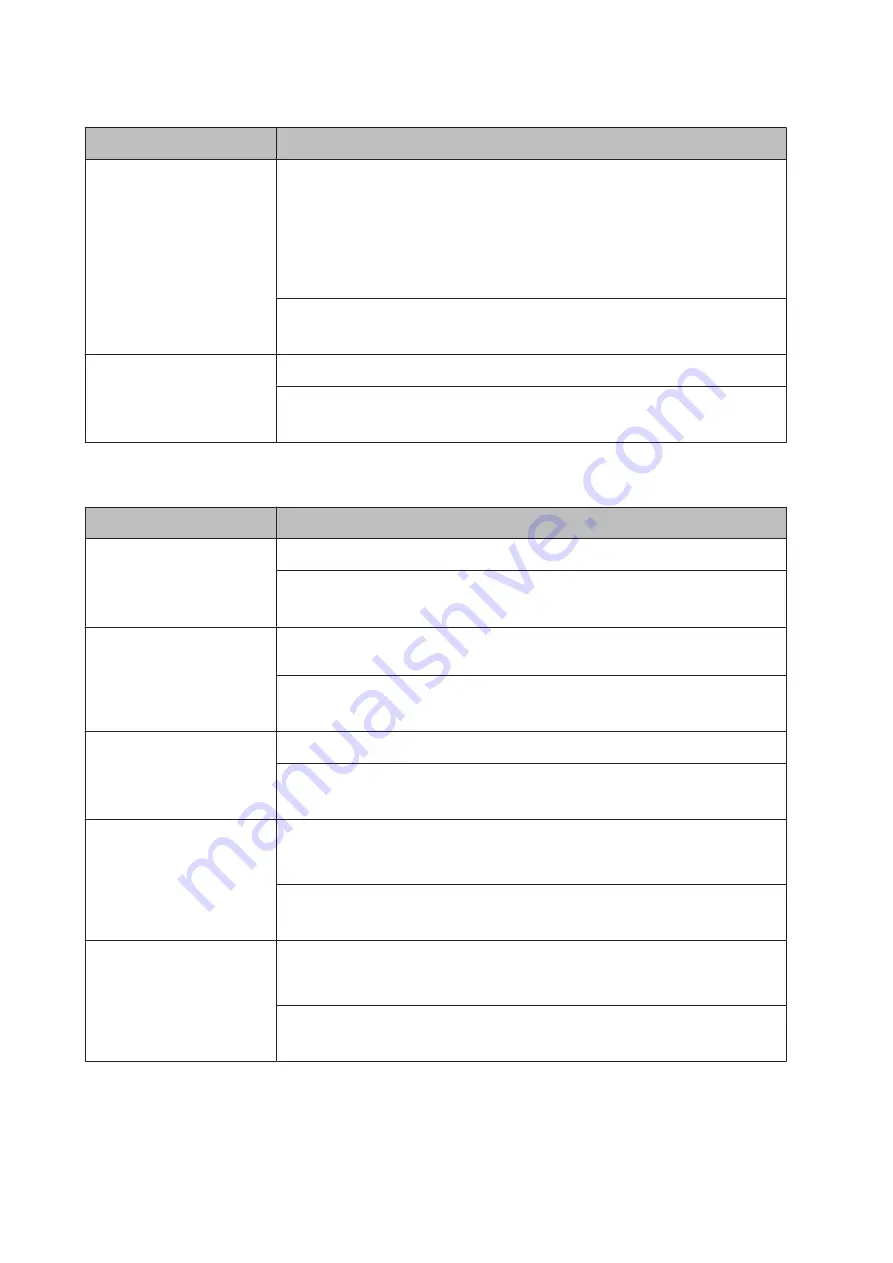
Item
Explanation
Bit Image
The printer is able to emulate the graphics densities set with the printer commands. If you
select
Dark
, the bit image density is high, and if you select
Light
, the bit image density is
low.
If you select
BarCode
, the printer converts bit images to bar codes by automatically filling
in any vertical gaps between dots. This produces unbroken vertical lines that can be read
by a bar code reader. This mode will reduce the size of the image being printed, and may
also cause some distortion when printing bit image graphics.
Settings (default in bold):
Dark
, Light, BarCode
ZeroChar
Specifies whether the printer prints a slashed or unslashed zero.
Settings (default in bold):
0
, (or the zero character with a slash)
FX Menu
Item
Explanation
Font
Selects the font.
Settings (default in bold):
Courier
, Prestige, Roman, Sans serif, Script, Orator S, OCR A, OCR B
Pitch
Selects the pitch (the horizontal spacing) of the font in fixed pitch, measured in cpi
(characters per inch). You can also choose proportional spacing.
Settings (default in bold):
10 cpi
, 12cpi, 15cpi, Prop.
Condensed
Turns condensed printing on or off.
Settings (default in bold):
Off
, On
T.Margin
Sets the distance from the top of the page to the baseline of the first printable line. The
distance is measured in inches. The smaller the value, the closer the printable line is to the
top.
Settings (default in bold):
0.40 ...
0.50
... 1.50 inch in 0.05-inch increments
Text
Sets the page length in lines. For this option, a line is assumed to be 1 pica (1/6 inch). If you
change the
Orientation
,
Page Size
, or
T.Margin
settings, the page length setting
automatically returns to the default for each paper size.
Settings (default in bold):
1 ...
66
Lines
AL-C300 Series User's Guide
Getting to Know Your Printer
32
















































