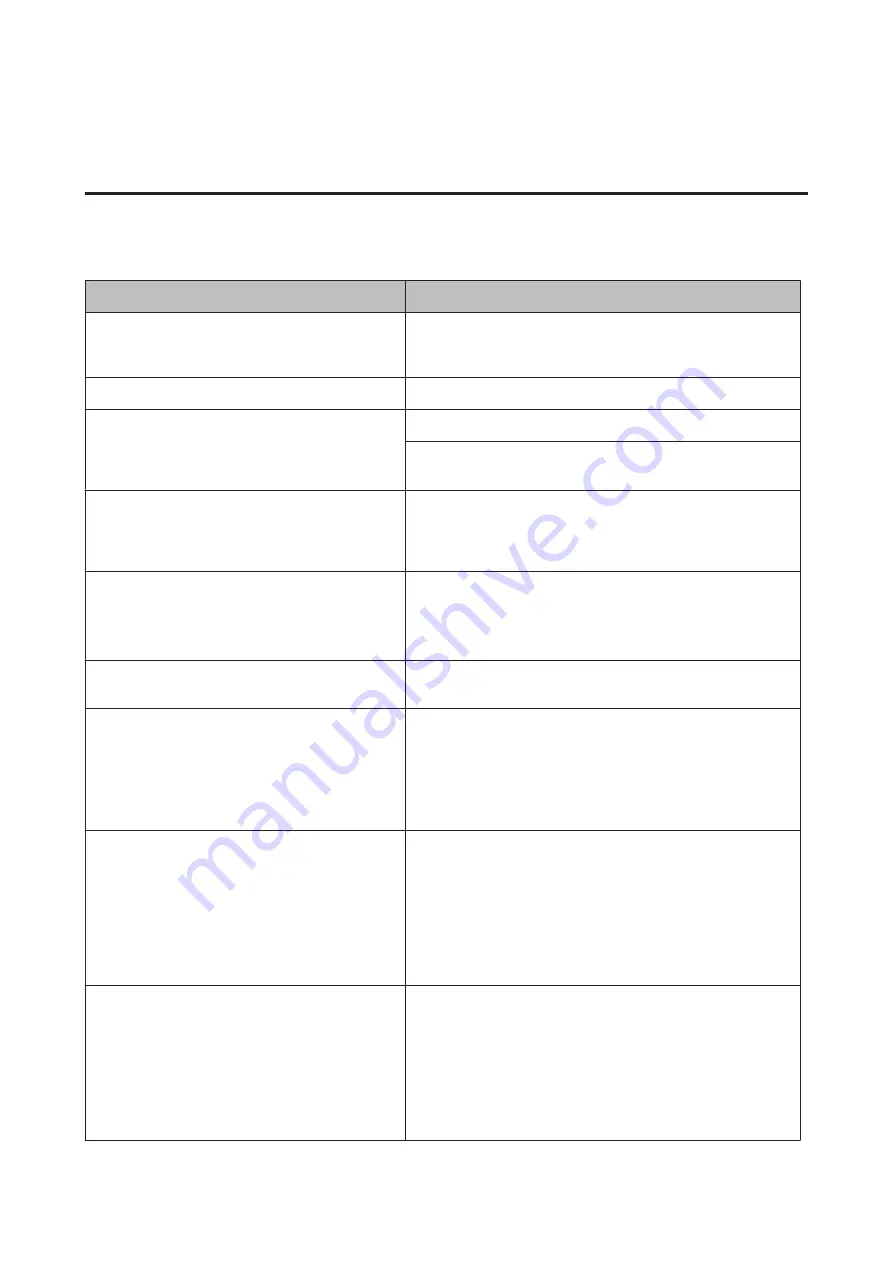
Printout Problems
Print quality is poor
Refer to the table below if your printouts are light, faint, uneven, dark, or dirty or if some areas are not printed.
Cause
What to do
You may not be using the correct type of paper for your
printer.
Smooth, high-quality copier paper is recommended for best results.
See
“Available Paper and Capacities” on page 37
for information on
choosing paper.
Your paper may be moist or damp.
Do not store your paper in a humid or damp environment.
The paper type setting may not be appropriate for the
loaded paper.
Set the appropriate paper type in the printer driver.
Adjust the
TR
settings in the
Printer Adjust Menu
. See
for details.
The Toner Save mode may be on.
Turn off the Toner Save mode using the printer driver or the printer’s
control panel menus. For Windows users, on the More Options tab in
the printer driver, click Image Options and select the Toner Save
check box.
The paper path inside the printer may be dusty.
Clean internal printer components by printing three pages with only
one character per page.
If the printouts get dirty, clean the paper feed roller. See
.
The Highland setting may not be set correctly for
printing in a location at a high altitude.
Select the appropriate value in
Highland
of the
Printer Adjust
Menu
“Printer Adjust Menu” on page 90
The fixing temperature may not be appropriate.
Try to lower or raise the temperature by adjusting the
Temp
settings
in the
Printer Adjust Menu
. See
However, do this at your own risk, as lowering the temperature too
far may prevent the toner from fixing to the paper and raising the
temperature too far may cause the paper to curl.
Photoconductor units are not set correctly.
If you transport the printer without using packing materials to
immobilize photoconductor units, the units may come off during
the transportation. If this happens you must reinstall each
photoconductor unit.
For information about transporting the printer, see
For information on reinstalling the photoconductor unit, see the
instructions that came with the photoconductor unit.
There may be problems with replacement parts (toner
cartridges, photoconductor units, fuser unit), or there
may be replacement parts that have come to near the
end of the service lives.
Print several pages to check if the quality of the printouts has
improved. If it has not improved, replace the replacement parts with
new parts in the following order:
- Toner cartridges
- Photoconductor units
- Fuser unit
For information about replacing parts, see the instructions that
come with each replacement parts.
AL-C300 Series User's Guide
Troubleshooting
72






























