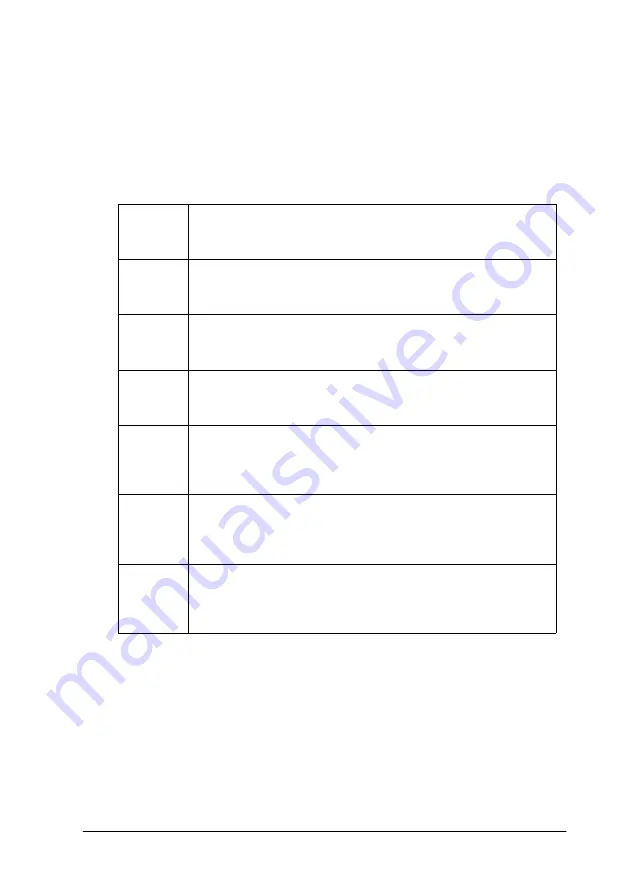
Troubleshooting
323
10
10
10
10
10
10
10
10
10
10
10
10
Jam XX
The location where the paper jam occurred is displayed at
xxxx
.
xxxx
indicates the location of the error.
If a paper jam occurs at two or more locations simultaneously, the
corresponding multiple locations are displayed.
Manual Feed xxx
The manual feed mode is specified for the current print job. Make
sure the paper size indicated by xxx is loaded, then press the
Start/Stop button
.
Jam A
Paper is jammed inside the output path cover (cover A). For
instructions on how to remove jammed paper at the output path
cover, see “Paper Jam - Cover A (Jam A)” on page 283.
Jam B
Paper is jammed inside the fuser unit (unit B). For instructions
on how to remove jammed paper at the fuser unit, see “Paper
Jam - Cover B (Jam B)” on page 285.
Jam C
Paper is jammed inside the paper path unit (unit C). For
instructions on how to remove jammed paper at the paper path
unit, see “Paper Jam - Unit C (Jam C)” on page 288.
Jam D
Paper is jammed inside the paper cassette cover (cover D). For
instructions on how to remove jammed paper at the paper
cassette cover, see “Paper Jam - Cover D (Jam D)” on page 292.
Jam E
Paper is jammed inside the cover on the right side of the optional
Large Capacity Paper Unit (cover E). For instructions on how to
remove jammed paper at the right side of the Large Capacity
Paper Unit, see “Paper Jam - Cover E (Jam E)” on page 293.
Jam F
Paper is jammed inside the optional Duplex Unit’s inverter cover
(cover F). For instructions on how to remove jammed paper at
the Duplex Unit’s inverter cover, see “Paper Jam - Cover F (Jam
F)” on page 295.
Jam G
Paper is jammed inside the optional Duplex Unit’s main unit (unit
G). For instructions on how to remove jammed paper at the
Duplex Unit’s main unit, see “Paper Jam - Unit G (Jam G)” on
page 296.
Summary of Contents for AcuLaser C8600
Page 2: ...ii ...
Page 4: ...ii ...
Page 14: ...xii Index ...
Page 15: ...Product Information 13 1 1 1 1 1 1 1 1 1 1 1 1 Chapter 1 Product Information ...
Page 52: ...50 Paper Handling ...
Page 235: ...Using Options 233 7 7 7 7 7 7 7 7 7 7 7 7 1 Access the Hard Disk Drive as shown below ...
Page 246: ...244 Using Options 2 Prepare the printer as shown below ...
Page 336: ...334 Troubleshooting ...
Page 356: ...354 Technical Specifications ...
Page 391: ...Working with Fonts 389 C C C C C C C C C C C C ...
Page 392: ...390 Working with Fonts ...
Page 410: ...408 Glossary ...
















































