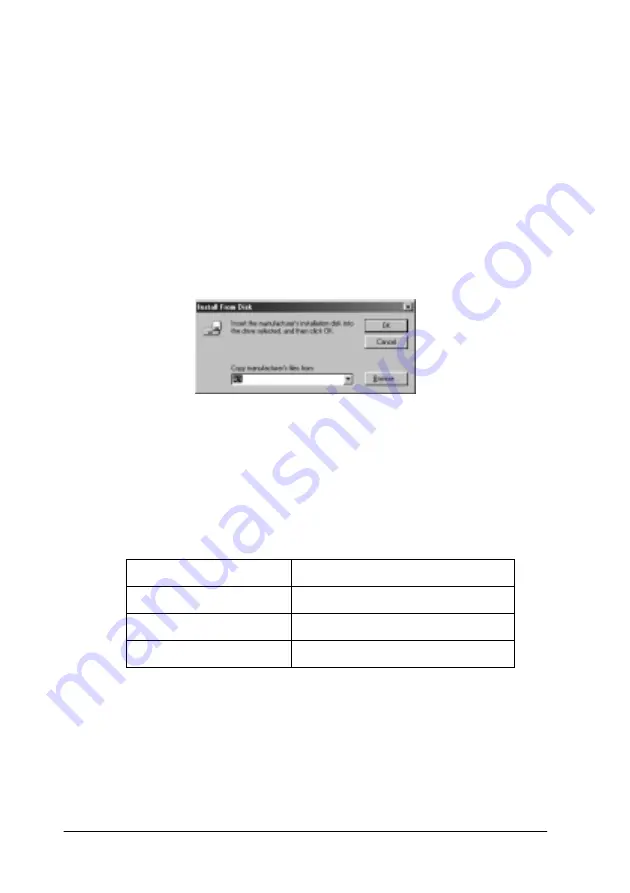
128
Setting Up Your Printer on a Network
❏
If the additional drivers are installed or the computers of the server
and clients use the same OS, you do not have to install the printer
drivers from the CD-ROM.
1. Access the shared printer and a prompt may appear. Click
OK
, and then follow the on-screen instructions to install the
printer driver from the CD-ROM.
2. Insert the CD-ROM, then type the appropriate drive and
folder names in which the printer driver for clients is located,
then click
OK
.
When installing drivers in Windows 2000/XP, “Digital
Signature is not found.” may appear. Click
Yes
(for Windows
2000) or
Continue Anyway
(for Windows XP) and continue
installing.
The folder name differs depending on the OS being used.
3. Select the name of the printer, then click
OK
. Then follow the
on-screen instructions.
Client
'
s OS
Folder Name
Windows Me/98/95
\<Language>\WIN9X
Windows 2000/XP
\<Language>\WIN2000
Windows NT 4.0
\<Language>\WINNT40
Summary of Contents for AcuLaser C8600
Page 2: ...ii ...
Page 4: ...ii ...
Page 14: ...xii Index ...
Page 15: ...Product Information 13 1 1 1 1 1 1 1 1 1 1 1 1 Chapter 1 Product Information ...
Page 52: ...50 Paper Handling ...
Page 235: ...Using Options 233 7 7 7 7 7 7 7 7 7 7 7 7 1 Access the Hard Disk Drive as shown below ...
Page 246: ...244 Using Options 2 Prepare the printer as shown below ...
Page 336: ...334 Troubleshooting ...
Page 356: ...354 Technical Specifications ...
Page 391: ...Working with Fonts 389 C C C C C C C C C C C C ...
Page 392: ...390 Working with Fonts ...
Page 410: ...408 Glossary ...






























