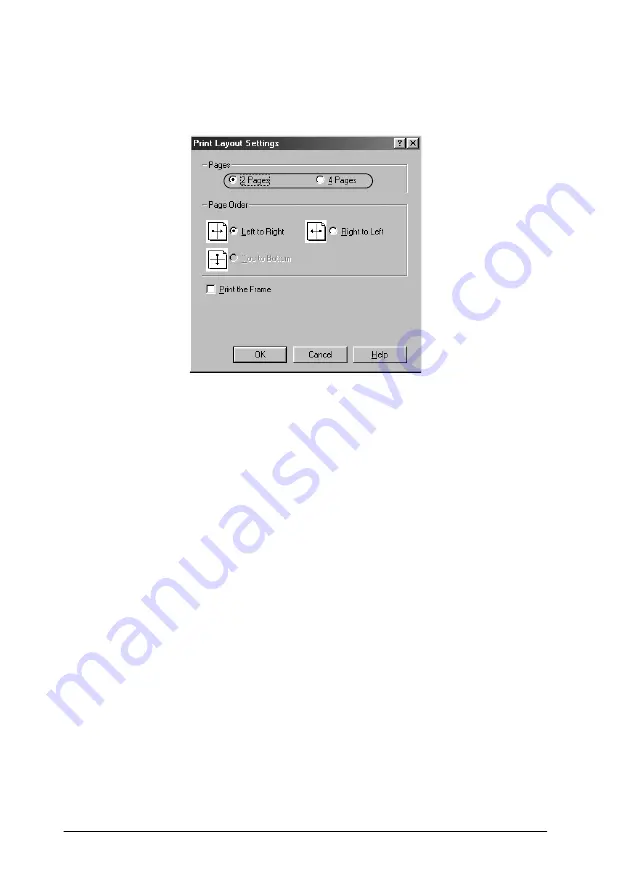
62
Using the Printer Software with Windows
3. Select the number of pages you want to print on one sheet of
paper.
4. Select the Page Order in which the pages are printed on each
sheet. Select the
Print the Frame
check box when you want to
print the pages surrounded by a frame.
Note:
The Page Order choices depend on the number of pages selected
above, and the paper orientation (Portrait or Landscape) selected on
the Basic Settings menu.
5. Click
OK
to close the Print Layout Settings dialog box.
6. Click
OK
on the Layout menu to accept the settings.
Summary of Contents for AcuLaser C8600
Page 2: ...ii ...
Page 4: ...ii ...
Page 14: ...xii Index ...
Page 15: ...Product Information 13 1 1 1 1 1 1 1 1 1 1 1 1 Chapter 1 Product Information ...
Page 52: ...50 Paper Handling ...
Page 235: ...Using Options 233 7 7 7 7 7 7 7 7 7 7 7 7 1 Access the Hard Disk Drive as shown below ...
Page 246: ...244 Using Options 2 Prepare the printer as shown below ...
Page 336: ...334 Troubleshooting ...
Page 356: ...354 Technical Specifications ...
Page 391: ...Working with Fonts 389 C C C C C C C C C C C C ...
Page 392: ...390 Working with Fonts ...
Page 410: ...408 Glossary ...






























